Plugin Template Configuration
A template can be edited/modified, after adding a plugin monitor. Performance charts, performance attribute can be set for each template.
What is a Plugin Template?
A plugin template is a user-customized monitor type using which you can define the attributes with units you wish to monitor. The keys present in the plugin's JSON output will be the attributes for the plugin template. Using a plugin template, users can customize the performance charts by choosing related attributes and then showcase the charts on the plugin monitor details page.
Whenever you register a new plugin script on Site24x7, it will cross-check the attributes with the existing plugin template. If these attributes don't match, it creates a new plugin template. If the attributes match, it will map it under the existing plugin template.You can modify the plugin template by adding or removing the JSON keys in the plugin script, but you must increase the plugin version by 1.
Example: Whenever you register a custom plugin script on Site24x7 servers, Site24x7 automatically creates a plugin template for a custom plugin with performance attributes.
Learn why a template is created for a plugin monitor.
Edit a Plugin Template
- Login and go to Admin > Server Monitor > Plugin Template Config > Edit Template Definition. You can also navigate via Server > Plugins > click on the plugin monitor that has the template associated with it > Customize View.
- In the Edit Plugin Template page,
- Modify/add units to existing attributes. Get a preview of your template as you make changes. Click Next.
- Only the units for an attribute can be modified. The attribute type (whether Numeric or Text) cannot be changed.
- New attributes cannot be added. If the user wants to add new attributes or update the existing ones, they must increase the plugin version and also add or edit the attributes in the output JSON object in the plugin script.
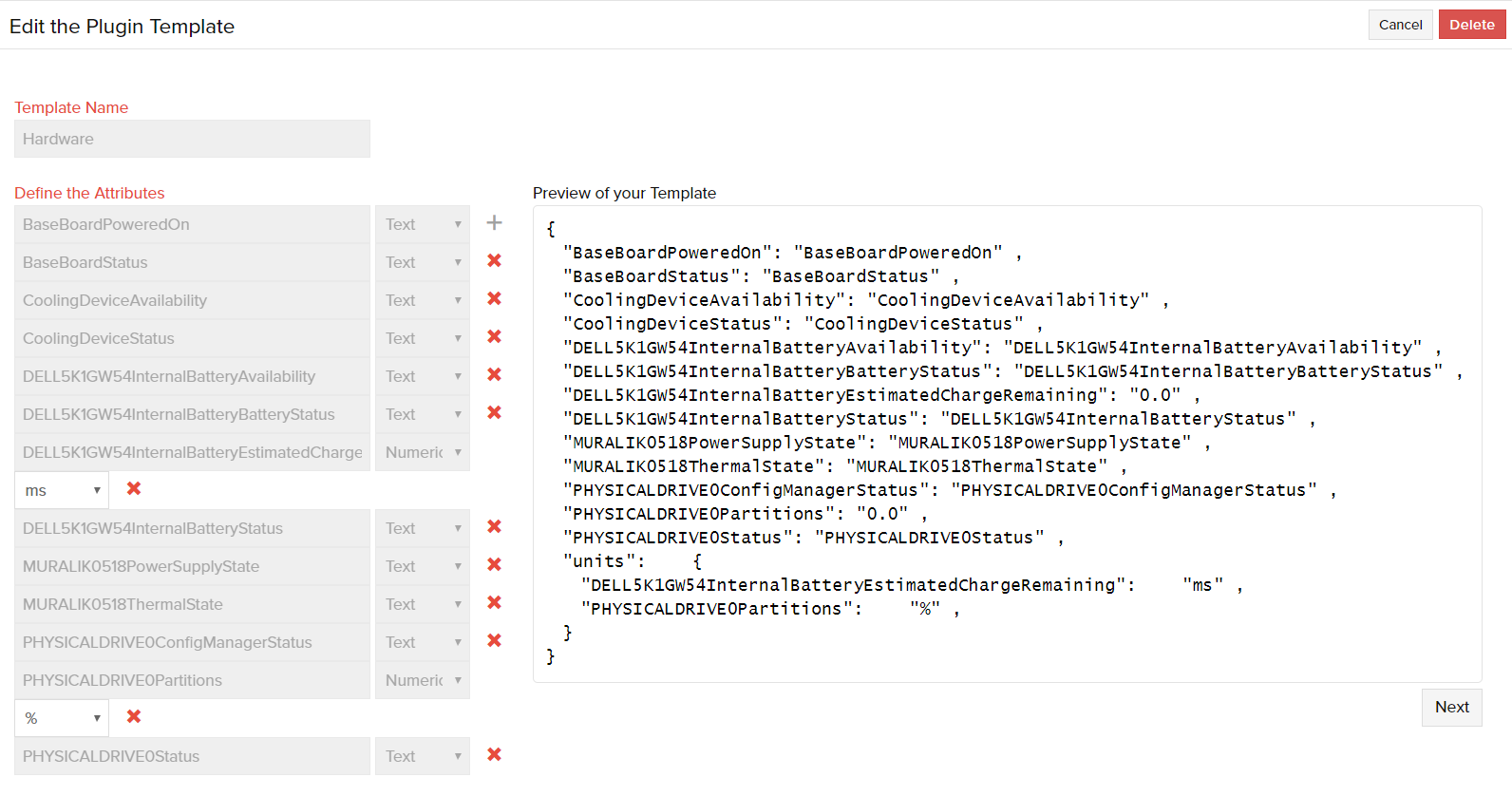
- Select the metrics to view them as Performance Charts- Select more number of attributes or deselect existing attributes that you wish to view as performance charts in the plugin monitor's Summary page.
A maximum of 25 attributes per template can be selected to be viewed as performance charts
- Select the attribute to be set as Performance Attribute - The Performance attribute can be viewed in the Summary page (screenshot 1), main plugin monitor listing page (screenshot 2), and in the log report (screenshot 3).
Summary Page (Server > Plugins > click on the plugin monitor > Summary)
Main Monitor Listing Page (Server > Plugins)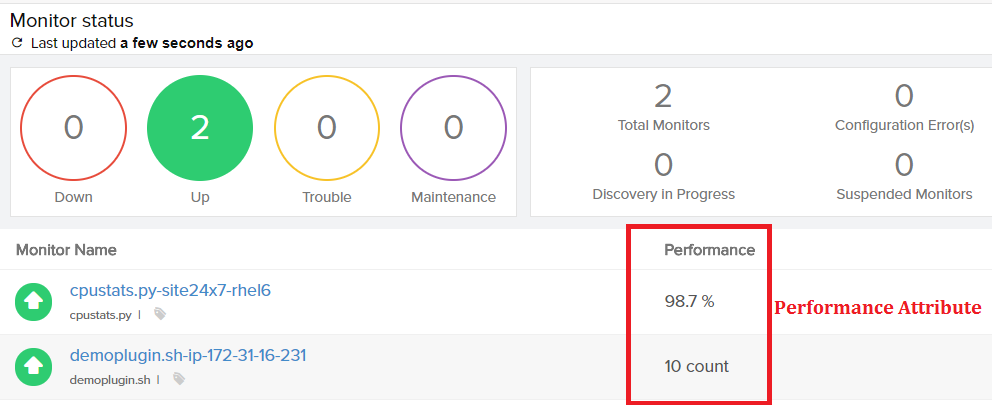
Log Report (Server > Plugins > click on the monitor > Log Report)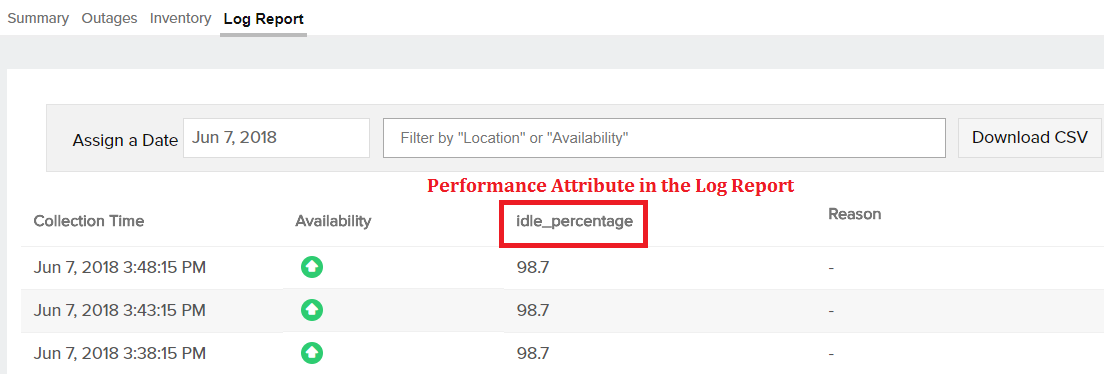
- Create multiple metrics charts - Choose to view a set of metrics either as a Pie chart or Multi series chart.
Only two customizable charts can be created per template.
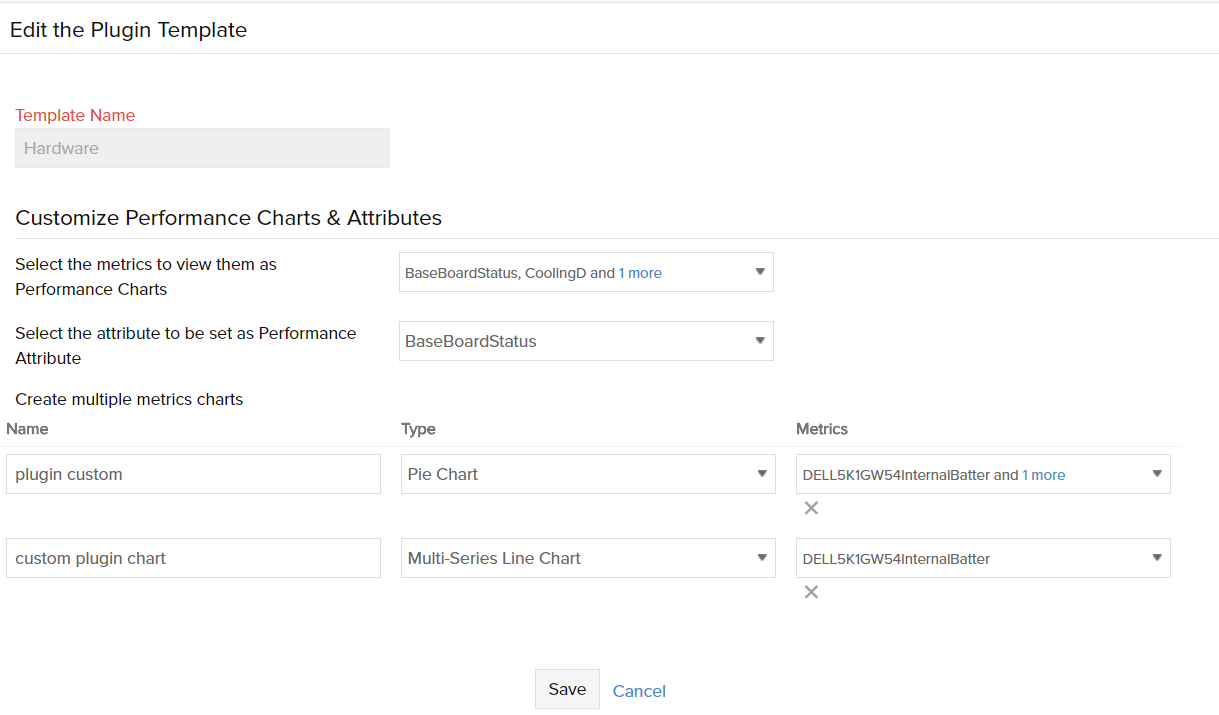
- Modify/add units to existing attributes. Get a preview of your template as you make changes. Click Next.
- Save your changes.
- A plugin template cannot be deleted if it is associated with a server monitor.
- A template once deleted cannot be recovered.
Related Articles:
- Add a plugin: Windows | Linux
- 50+ plugin integrations
- Get started with plugins
- Add a threshold profile for a plugin monitor
- Add a server monitor: Windows | Linux | FreeBSD | OS X
- Performance metrics
- Server monitoring architecture
- Troubleshooting tips