Attribute Alert Group
How to make use of an Attribute Alert Group in Alerting?
Every organization has multiple sub-teams, such as Infrastructure, Application, and Operations teams. Each sub-team proactively monitors a set of IT resources and their relevant attributes for operational success. For example, Infrastructure Team is interested in uptime of servers and the application team is responsible for application performance on that server. It is hence useful for Operations to get just the uptime and possibly disk full alerts, while all others could go to the application team. You can define specific Attribute Alert Groups to streamline your alerts for quick issue remediation.

Here's how you can make use of Attribute Alert Group. Say you’re part of the DevOps team and you want to receive alerts pertaining to Server Monitor attributes (such as CPU Utilization, Disk Used Space (%), etc.) alone. How can you achieve it? Firstly, you have to create an Attribute based template (let’s call it “DevOps template”), hosting only those relevant Server attributes that you want to monitor. Let’s say you’ve added the following Server attributes:
- Availability
- CPU Utilization
- Disk Used Space (%)
- Disk Free Space (%)
- Disk Reads
- Disk Writes
Ideally, you’ll want to receive alerts only when the set threshold value had been breached for these Server Monitor attributes. Once the Attribute template is created, associate the template with your preconfigured User Alert Group “DevOps team” (which in turn is linked with your Server monitor). The next time, your Server monitor encounters an outage, the Alarms engine will first and foremost verify whether any of the attributes listed in the DevOps Template had triggered the outage. If it finds this to be true, an alert is triggered immediately to the DevOps team. However, if the outage wasn’t due to any of the above-listed attributes, alerts get automatically suppressed. Even then, the incident does not get lost as it gets logged in the Alert log with the record "monitor name + "has no contacts configured to receive alerts for:" + attribute name". Thus, you can create unique attribute based alerting templates and associate it to your alerting group to customize your Alerting policy.

Some of the other import facets of Attribute Alert Groups are listed below:
- The attribute "Availability" is a metric, which is closely related to all the Monitor types. The availability attribute of the monitor changes based on the status (UP or DOWN) of the monitor.
- Attribute Alert Groups is not supported for Plugins and Custom metrics monitors.
- This feature will not have any affect on Escalation alerts. However, it will override persistent alerts based on the configuration. Learn more.
- For monitor types such as Server monitor with processes or Network Devices with multiple Network Interfaces, irrespective of whether it's a threshold breach of a child or a parent attribute, alerts will be sent to all the associated Alert contact groups.
- The attributes listed under individual monitor types can be located in the Threshold form or Add form of your Monitor types.
- Attribute Alert Groups isn't supported in any Third party integration.
- Certain attributes may have the same name appended with the (Monitor type), which means that the said attribute is specifically associated to that monitor type. For example, Swap Usage (EC Memcached Node) and Swap Usage (RDS Instance).
Creating Attribute Alert Group
You can create an Attribute Alert Group by following the steps listed below:
- Login to Site24x7
- Navigate to Admin > User & Alert Management > Attribute Alert Group
- You'll be prompted with a dialogue box asking you to enter the relevant details:
- Display name: Provide a name for your Attribute Alert Group.
- Monitor type filter: Select multiple or all monitor type(s) available in your account to sort and view all the related performance attributes.
- Resource Type Filter: Select multiple or all resources available under the selected monitor type to sort and view the performance attributes of specific resource type(s).
- Choose the Resource Name: Choose resources which you want to apply attributes.
Resource Type Filter and Choose the Resource Name fields are currently supported only for server monitors.-
- Attributes: Create a custom attribute alert group by selecting a set of performance attribute(s) or all attributes from the available pool of attributes.
- Click the Save button to create your Attribute Alert Group.
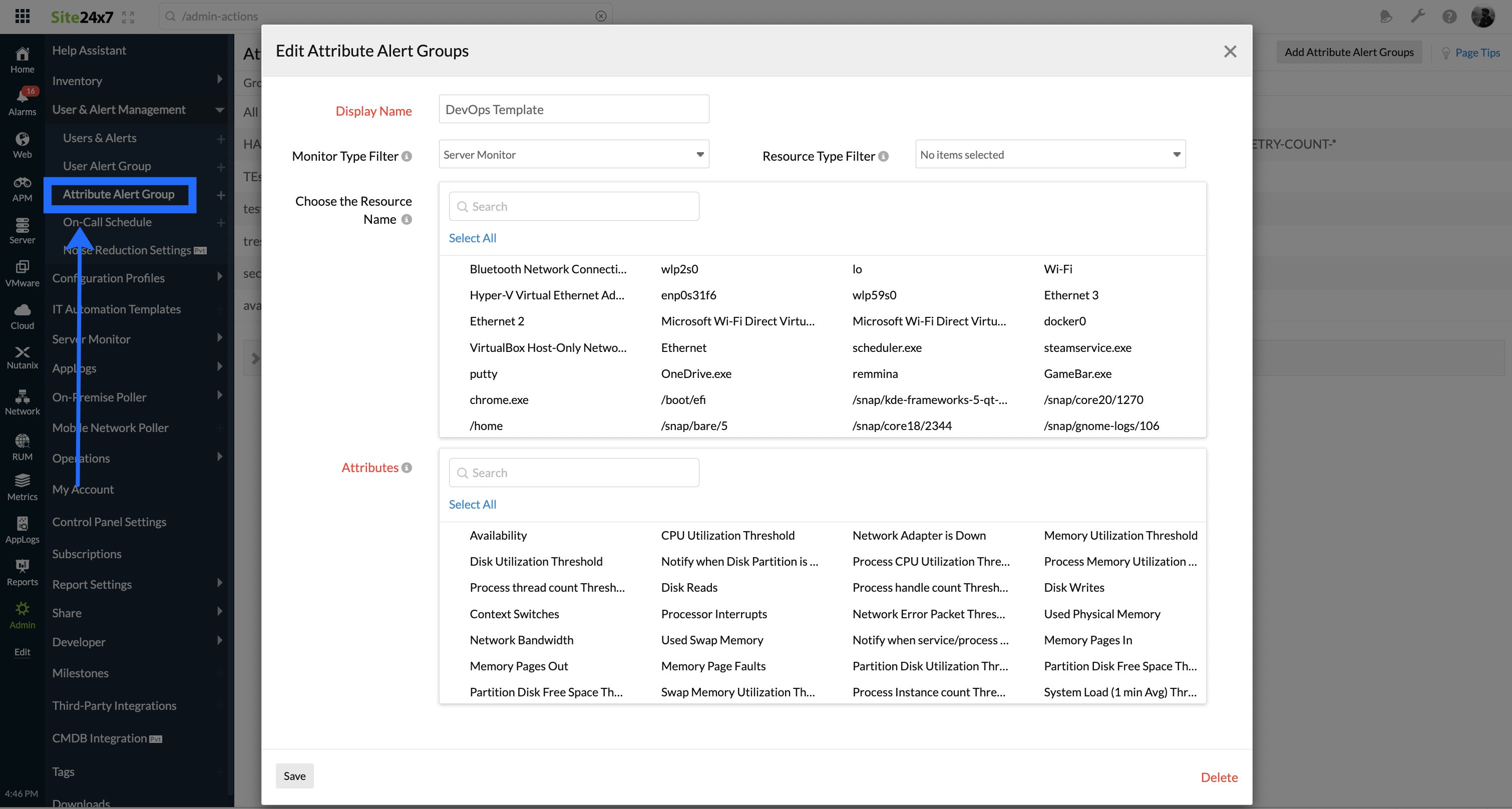
- Once your Attribute Alert Group is created, it gets listed in the dashboard. The system generates an All Attributes Alert Group, by default.
- The All Attributes Alert Group is a system-generated profile, which comprises the complete list of performance attributes linked to all the monitors in your account. Once the All Attributes Alert Group gets associated with your User Alert Group, all users in that group get notified of all the monitor outages. The attribute-level alert validation gets ignored in this case.