by sam.cayze
Sole IT Admin in my shop. Quite new to 24x7 (And loving it!)
I have about 4 monitors that also send alerts to Application Team users. (Business operations/dev- they need to know when a website/server is DOWN).
However, because I have them enabled for alerts, they also receive alerts for everything. (Diskspace, CPU, RAM, etc).
This creates a lot of false positives for them, and they will start ignoring these alerts. They have no need to see these, and they've already requested they be removed from them. But I don't see a way to remove them from non-critical trouble alerts, and only have them receive DOWN/UP alerts.
Is there anyway this can be done? It seems 24x7 has thought of everything with this product, I'm a little surprised this isn't an option. I feel like I'm missing something.
Many of these 'Trouble' alerts last for about 1 minute (CPU Spike for example). Even if we could set a threshold... for example: CPU > 70% for over 10 minutes - then alert the Application Team.
Thanks for any input!
Like (1)
Reply
Replies (3)
by Saranya
You can disable notifications for trouble alerts for a specific contact by disabling the alert notifications for the user. Please go to Admin > User & Alert Management > Users and Alerts > Click on the specific user > Scroll down and click Alert settings. You can uncheck all the alerting options/medium for 'Trouble' status for the specific user.
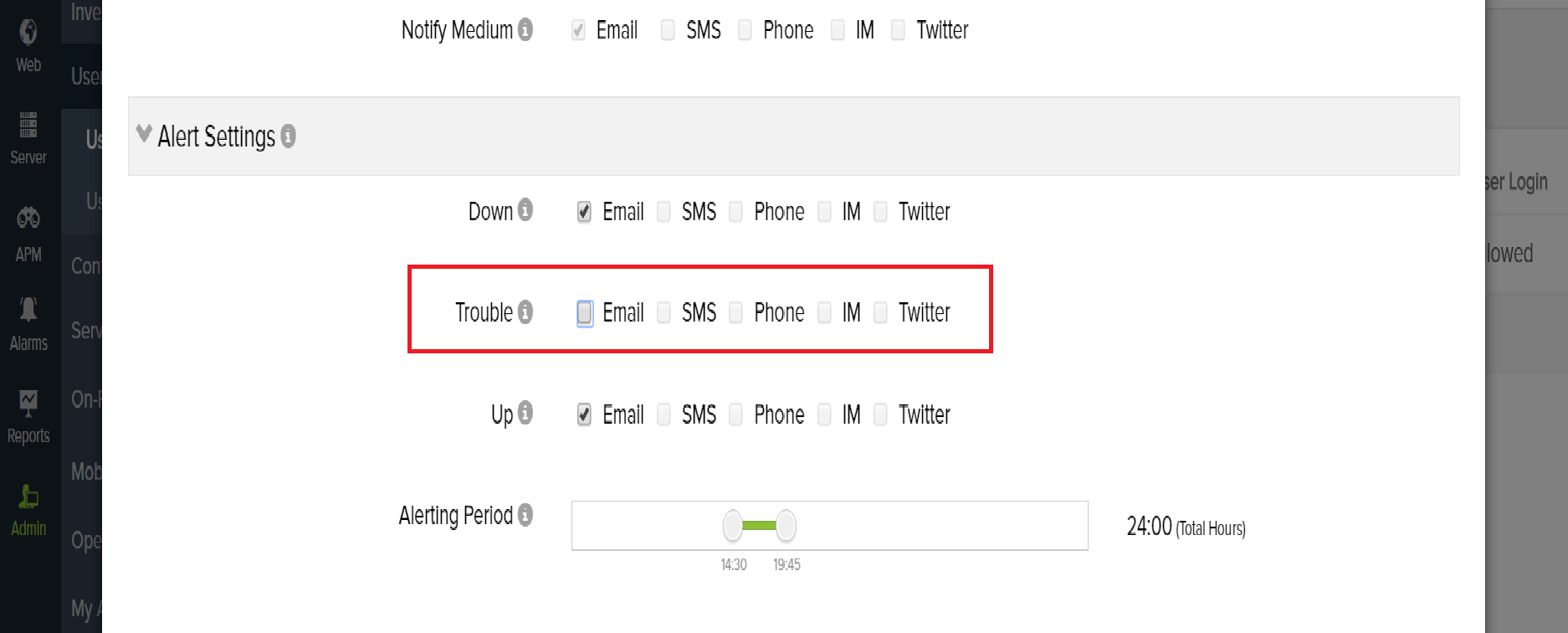
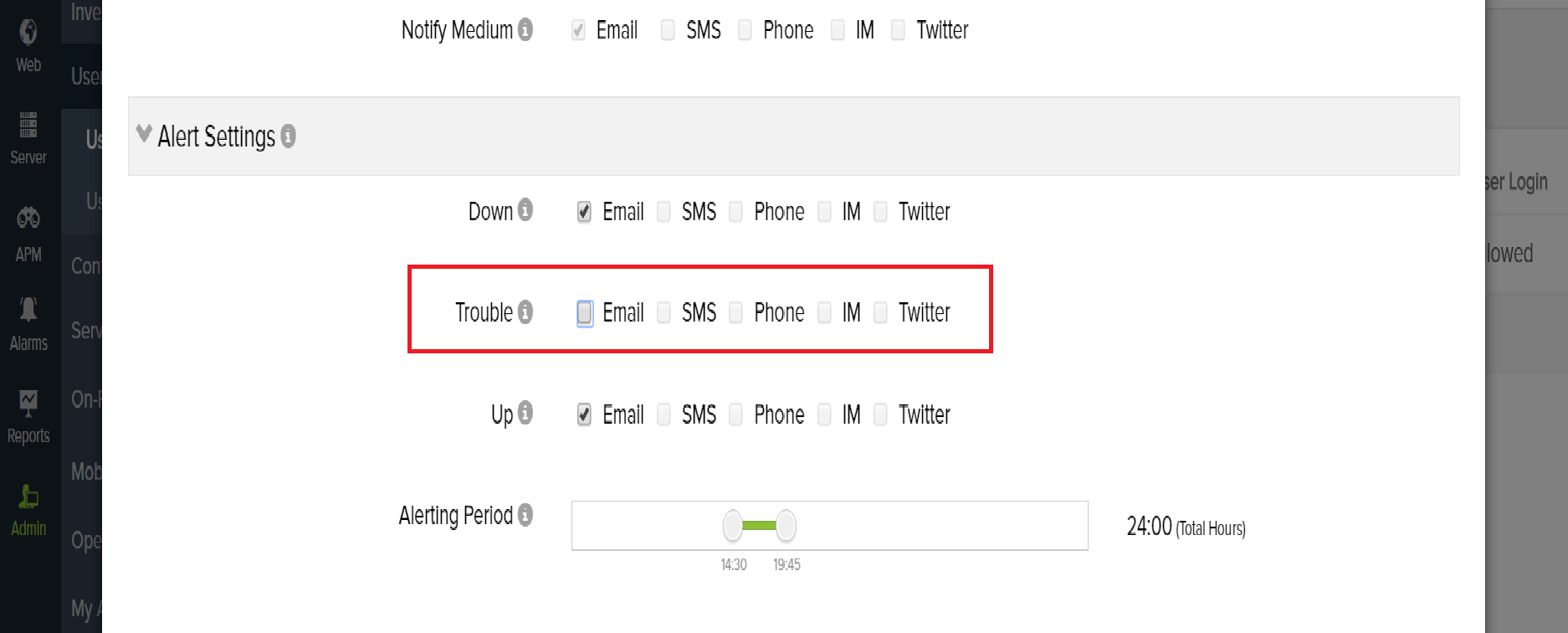
When the threshold value set for memory/CPU exceeds, the alerts will be sent if the average of the last five polls and the current polled data exceeds the defined threshold value. The detailed alerting logic can be found in this KB article.
You can also choose to be alerted after two or three continuous failures by editing the Notification profile(Admin -> Configuration Profiles -> Notification Profile). In the associated notification profile, you can use the 'Downtime Notification Delay' option, with which you can choose to be alerted after an immediate failure or after two, three, four or five consecutive failures. Understand how Downtime Notification Delay works.
Like (0)
Reply
by sam.cayze
"You can also choose to be alerted after two or three continuous failures by editing the Notification profile"
Yes, but from what I can tell, this changes the Delay for all contacts, regardless of the group they are in.
I don't see a way to do this:
- Alert immediately only for [User1] (Me, the admin)
- If outage persists for 'x' minutes, then alert [group].
"You can disable notifications for trouble alerts for a specific contact by disabling the alert notifications for the user."
Like (0)
Reply
by Saranya
Currently it is not possible to delay the notification for a specific contact, as the notification profile is set at the monitor level and not at the individual contact level.
If the requirement is to alert a group, if the alert persists for a specific time, you can use the 'Contact Group for Status Escalation' option available in the notification profile and an escalation email will be triggered to the selected User group after the specified time.
If the requirement is to alert a group, if the alert persists for a specific time, you can use the 'Contact Group for Status Escalation' option available in the notification profile and an escalation email will be triggered to the selected User group after the specified time.
So, in the above case, create a separate 'user group' that has only User1(Admin). This user group can be associated to the monitor, so that alerts are triggered immediately to the user.
Now, by editing the notification profile, you can select the 'Application team user group', so that the group is alerted only if the alert persists for 'n' minutes.
Like (0)
Reply