Service quotas allow you to view and manage the quotas or limits for your AWS services. Site24x7 now allows you to achieve this directly from the Site24x7 web client by helping you raise a request to AWS from Site24x7.
How does it work?
Provide the necessary policies and permissions as defined in this help doc, and Site24x7 will display the services and their quotas. The service quotas are categorized based on usage and allocation.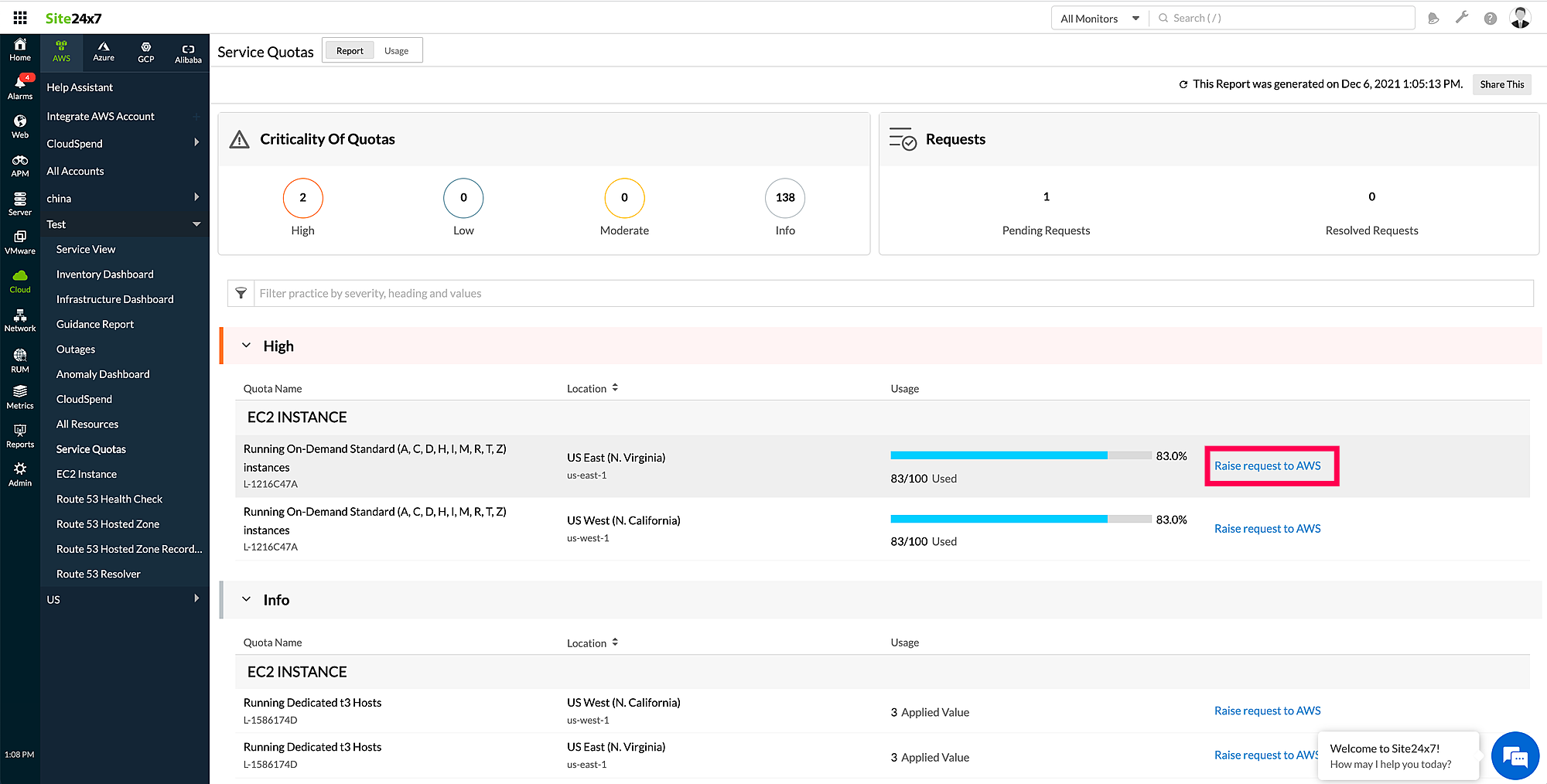
You can request AWS to update your service quotas and track them from the History Report tab.
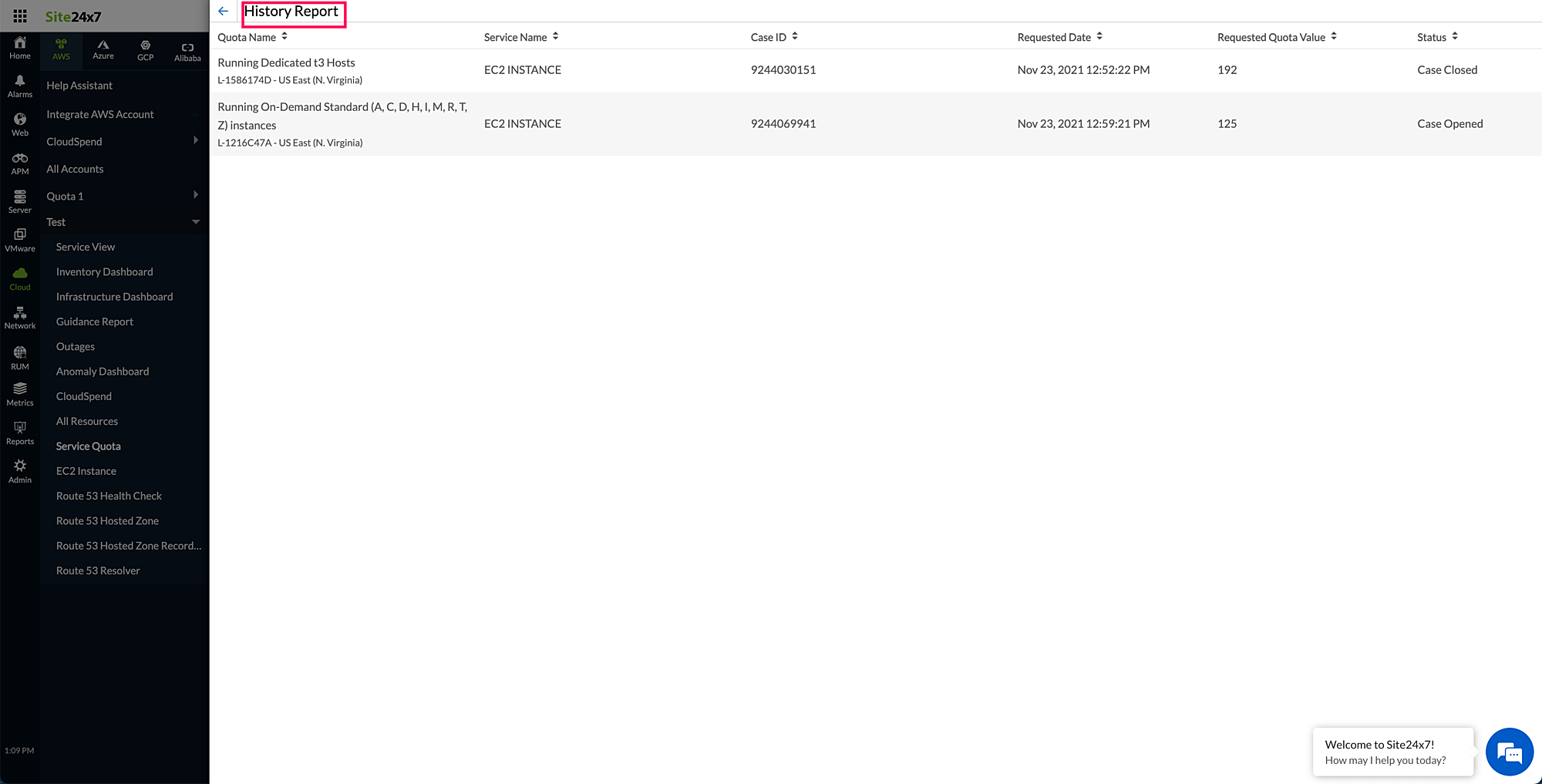
Configuring Threshold Profiles for service quotas
View the performance metrics by toggling on the Usage tab on the Service Quotas page. You can also configure threshold limits for usage metrics and receive alerts when the threshold limits are breached.
Enabling service quotas for existing Site24x7 users
Existing Site24x7 users can enable Service Quotas by editing their AWS monitors. To do this:
- Navigate to your AWS monitor from Cloud > AWS and select your Amazon account.
- Click the hamburger icon to edit the account in the Service View.
- In the Edit Integrated AWS Account screen under Advanced Configuration > General Settings, toggle to Yes next to Enable Service Quota.
Note: For new Amazon accounts, this will be enabled by default.
Licensing
The Usage tab under Service Quotas is licensed based on the metrics.
Up to 500 metrics without threshold checks can be used for free. Beyond that, 10 metrics (with or without threshold checks) will be considered one basic monitor.
For example:
- 500 metrics without threshold checks = free
- 500 metrics with 100 threshold checks = 10 basic monitors
- 1,000 metrics with 500 threshold checks = 50 basic monitors
Explore this feature and drop your comments below.
Until next time,
Happy monitoring