Threshold and Availability Profiles for a WAN Monitor
Once you add a WAN monitor to your Site24x7 account, you can create a threshold and availability profile, and configure conditions for different metrics for the alarms engine to determine if the WAN monitor has to be declared critical or in trouble.
Table of contents
Add a threshold and availability profile
- Log in to your Site24x7 account.
- Click Admin > Configuration Profiles > Threshold and Availability. Alternatively, you can click the plus + icon beside the Threshold and Availability field while adding a WAN monitor.
- Click Add Threshold and Availability on the Add Threshold Profile screen.
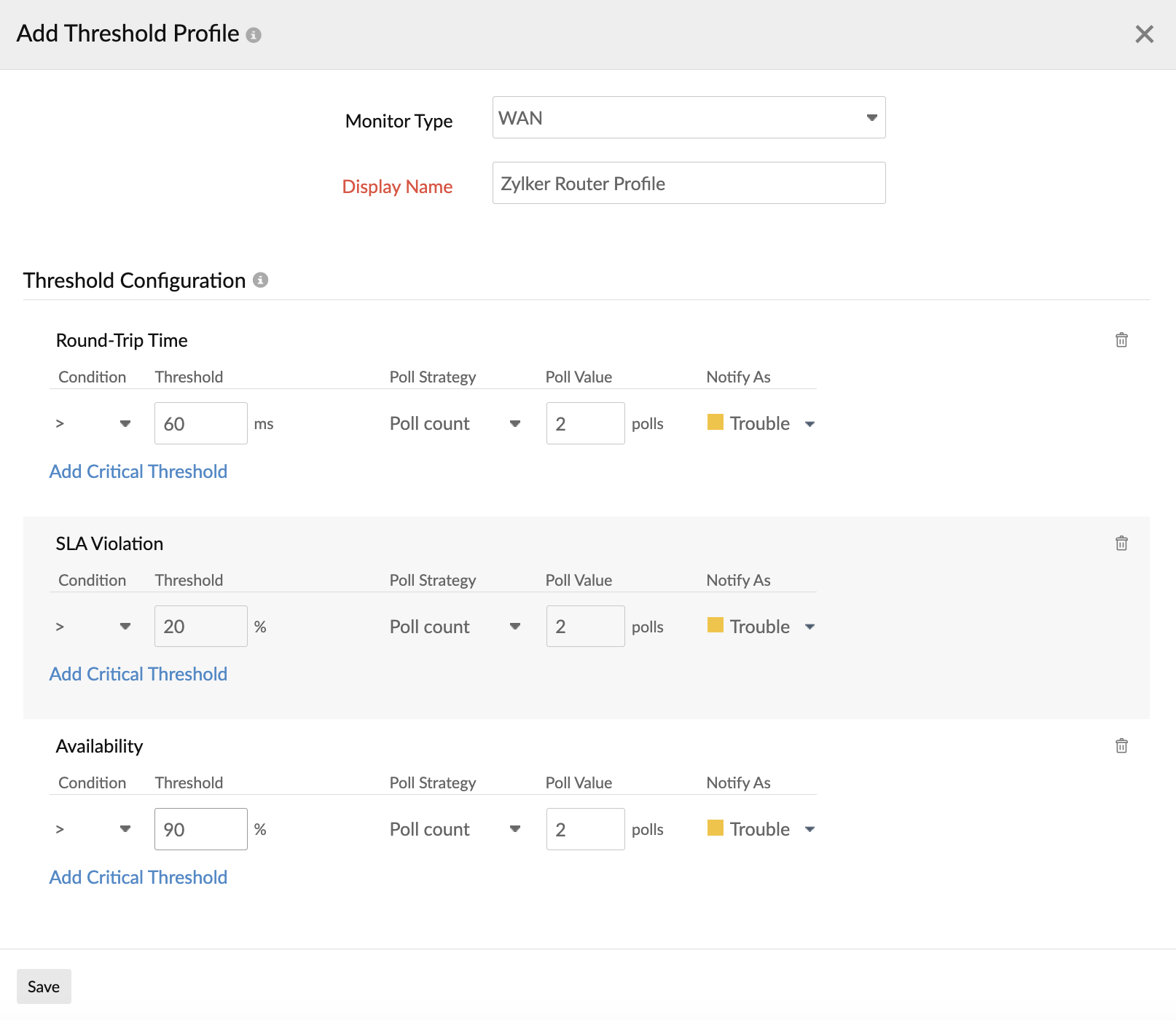
- Specify the following details:
- Monitor type: Select WAN monitor from the drop-down list.
- Display name: Provide a label for identification purposes.
- From the drop-down menu, choose the desired metrics for which thresholds need to be configured. Enter a value specific to the unit, and set the threshold conditions (<, <=, =, >, or >=), and the monitor state (to be notified as) for each metric. You'll receive alerts when these threshold conditions are violated.
Default threshold values will be calculated based on average round trip time.
- For WAN monitors, you can configure thresholds for the Round trip time.
- Click Save. The threshold and availability profile created for the WAN monitor will be automatically listed on the Threshold and Availability screen, along with any profiles you've already created.
Associate a threshold profile with a WAN monitor
- Navigate to Network > WAN.
- Click the hamburger
 icon next to the desired WAN monitor, and click Edit.
icon next to the desired WAN monitor, and click Edit. - In the Edit WAN Monitor window that opens, under Configuration Profiles > Threshold and Availability, choose a threshold profile from the drop-down menu. You can also add a new profile, and click Save.
Edit a threshold and availability profile
- Navigate to Admin > Configuration Profiles > Threshold and Availability.
- Select the profile that you want to edit.
- Edit the necessary parameters in the Edit Threshold Profile window.
- Click Save.
Delete a threshold and availability profile
- Navigate to Admin > Configuration Profiles > Threshold and Availability.
- Select the profile that you'd like to delete in the Threshold and Availability screen.
- This will redirect you to the Edit Threshold Profile window.
- Click Delete.