User Alert Groups
A User Alert Group enables MSPs to organize users into specific groups, facilitating the efficient management of alerts and notifications. You can associate users with a group while creating them, ensuring that alerts and reports are sent only to the relevant set of users. Additionally, these user alert groups can be used to distribute scheduled reports.
Use case
An MSP managing multiple customer accounts can use User Alert Groups to streamline alerting and reporting. For instance, the MSP can create a group named Customer_A_Network_Team and add all network admins for that customer. Whenever an alert is triggered for Customer A’s monitors, only this group receives the notification. Similarly, scheduled performance reports can be sent automatically to the same group. This ensures alerts and reports are delivered to the right users, eliminates manual effort, and helps the MSP maintain quick response times and better customer satisfaction.
Add a User Alert Group
- Log in to your Site24x7 MSP account.
- Click Admin > User & Alert Management > User Alert Group.
- Click on the plus icon + or click on the Add Group button on the top right of the User Alert Group listing page.
- Specify the following details to add a user group:
- Display Name: Specify a name for the user group for easy identification.
- Product: Site24x7 is the default product and this is a read-only field.
- Add Users: Select the users who need to be associated with the user group from the drop-down. Only the product-specific users can be selected in the Add Users drop-down menu.
NoteThe users displayed in the drop-down menu are created via Admin > User & Alert Management > Users & Alerts > Add User. Learn more about users and alerts.
- Click Save.
- The user group created will be automatically listed in the User Group screen along with the other user groups already created.
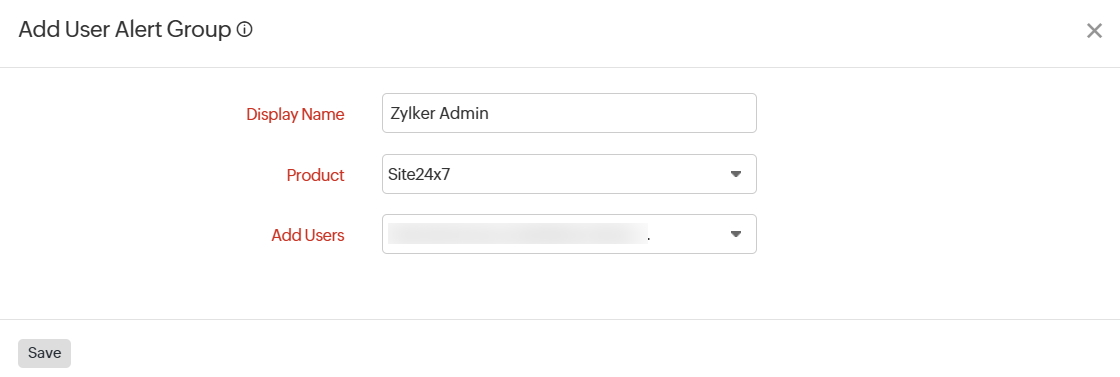
Default User Groups are also listed in the User Groups screen. It is mandatory for each user to associate themselves with a User Group, you can also choose the default group instead of customizing one.
Edit a User Alert Group
- Click the User Group in the User Groups listing screen that you want to edit.
- Edit the values that need to be changed in the Edit User Alert Group pop-up.
- Click Save.
You cannot edit the Product in the user alert group.
Delete a User Alert Group
- Click the User Group in the User Group listing screen that needs to be deleted.
- This will navigate to the Edit User Alert Group pop-up.
- Click Delete.
