Synthetic Mobile Application
Site24x7's Synthetic Mobile Application monitor enables you to track the availability and performance of critical user journeys in your mobile application. By simulating real user interactions, it helps you ensure smooth navigation across key user flows. It also provides deep visibility into essential metrics, such as the transaction time, step duration, response latency, and performance across different OS versions.
How does it work?
- Select your mobile application and versions: Start by selecting the mobile application you want to monitor along with its specific versions. This ensures accurate tracking aligned with your current app builds.
- Create a user transaction script: Define the key user flows by adding a script that simulates real interactions within your app. This helps you identify issues before your users do.
- Select the OS and set the monitoring frequency: Select Android as the platform and set how often the script should run. Executing the script at regular intervals provides consistent performance data for trend analysis.
- Set thresholds and enable alerts: Configure custom thresholds for metrics like the transaction time and step duration. Enable alerts to get instantly notified of any issues or performance slowdowns.
- Save and start monitoring: Save your setup to begin monitoring. Access performance data through a user-friendly dashboard to spot bottlenecks, track version-based issues, and ensure reliable app performance.
Use case
Proactively monitor critical user flows in your e-commerce mobile application
Consider an e-commerce company that wants to ensure the login and checkout flows in its mobile app are always working as expected. With Site24x7’s Synthetic Mobile Application monitor, the team can simulate real user interactions by creating a transaction script that performs a series of actions: logging in, browsing products, adding items to the cart, and completing a purchase.
This script is configured to run at regular intervals using an Android OS emulator, providing consistent visibility into app availability and performance. Thresholds are applied to each step, and real-time alerts are triggered if any action, such as the login or checkout, fails or exceeds the defined response time.
By proactively monitoring these critical user journeys, the organization can quickly detect and resolve issues, like a failed checkout flow after a recent app update, before they affect users. This helps it maintain a seamless user experience, safeguard customer trust, and prevent potential revenue loss.
Adding a Synthetic Mobile Application monitor
- Log in to Site24x7 and navigate to Monitors > Add Monitor > Synthetic Mobile Application.
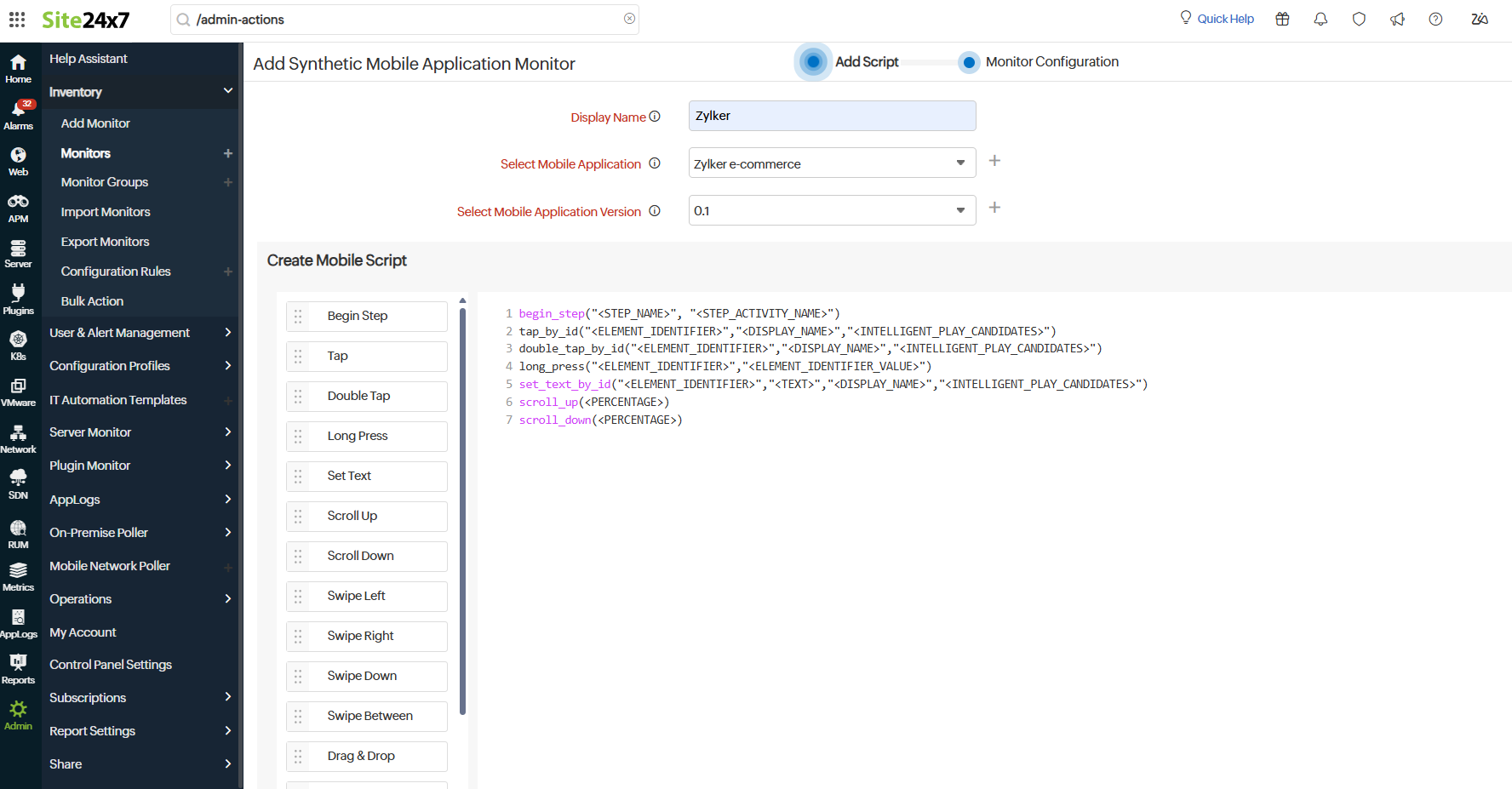
- Provide the basic details for the Synthetic Mobile Application monitor in the Edit Script section:
- Display Name: Provide a name to identify this monitor.
- Select Application: Select an existing mobile application you have added, or create a new one to monitor by clicking the Add New Mobile Application link and providing the details. Learn more about adding the mobile application.
- Select App Version: Select the version of the mobile application that you want to monitor.
- Create Mobile Script: Easily build your mobile application transaction flow by dragging and dropping commands from the commands panel. You can also manually enter commands in the command editor. Learn more about the mobile script editing.
Click Next to proceed to the Monitor Configuration section.
- Provide the configuration details in the Monitor Configuration section:
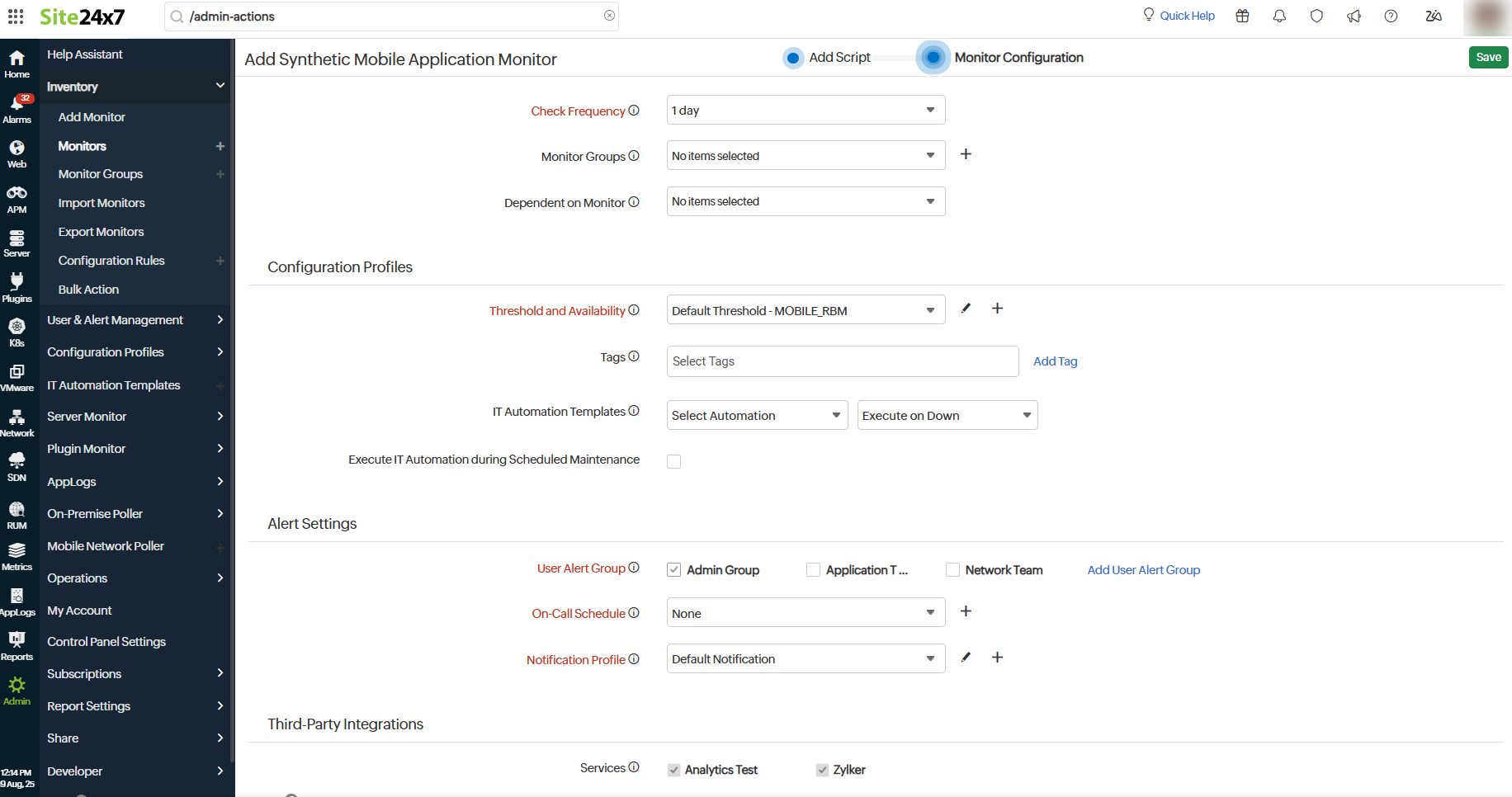
- Select Mobile/Tab OS: Select the OS that will be used for data collection.
- Check Frequency: Select the frequency at which you would like to check the monitor from various locations. The default frequency is one hour.
- For the Configuration Profiles section, provide the following details to set the configurations:
- Threshold and Availability: Configure thresholds to receive alerts whenever there are performance changes, enabling you to address issues with your mobile application promptly. Select a Threshold Profile from the drop-down or select the default threshold set available to get notified when the resources cross the configured thresholds and availability. Learn more about configuring thresholds.
- Tags: Select tags to help classify and discover resources in your Site24x7 account. Tags offer the flexibility to manage and sort your Site24x7 monitors, related alerts, and reports by adding your custom metadata in simple name-value pairs and associating them with these resources.
- IT Automation Templates: Select the automation to be executed when any attribute changes or when your monitor's status is Down, Trouble, or Up. The defined action will be executed when the state changes, and the selected User Alert Groups will be alerted. Learn how to create an IT Automation Template.
- Execute IT Automation during Scheduled Maintenance: Configuring a scheduled maintenance window allows you to suppress alerts for selected IT resources during routine maintenance tasks. Click the check box to enable the option to execute IT automation—script executions, server commands, and more—during this period.
- In the Alert Settings section, configure your preferences to get notified in case of any changes to configurations:
- User Alert Group: Select a User Alert Group from the drop-down. User Alert Groups help you organize users to make sure they receive alerts. Associate contacts with an appropriate group to ensure they get monitoring alerts. Use Attribute Alert Groups for attribute-specific notifications. Learn more about User Alert Groups.
- On-Call Schedule: You can use the On-Call Schedule option to ensure that notifications are sent to assigned individuals available during specific shift hours, helping them respond quickly to alerts or incidents. Select an On-Call Schedule of your preference from the drop-down or create a new one.
- Notification Profile: You can configure a Notification Profile detailing who should be notified and when in the event of downtime. Select a Notification Profile from the drop-down or select the default profile available. Learn more about Notification Profiles and how to add them.
- Provide the following details in the Third-Party Integrations section:
- Services: Associate your monitor with preconfigured third-party services to automatically push monitor alarms to them. If you haven’t configured any integrations yet, navigate to Admin > Third-Party Integrations to view the list of supported services and create a new integration.
- Click Save to save your monitor configurations.
Learn more about the various performance metrics of the Synthetic Mobile Application monitor.
Related articles
- Learn more about other synthetic monitors.
