Forecast Report
A Forecast Report predicts future trends for your resources based on historical data, providing insights to aid in decision-making, including making informed strategies for better business outcomes. For monitors supported by the forecast feature, you have the option to view the Forecast Report.
Generate a Forecast Report
- Log in to Site24x7.
- Go to the Reports tab and choose any monitor type.
- Go to the Forecast Report tab to view the forecast for the chosen monitor.
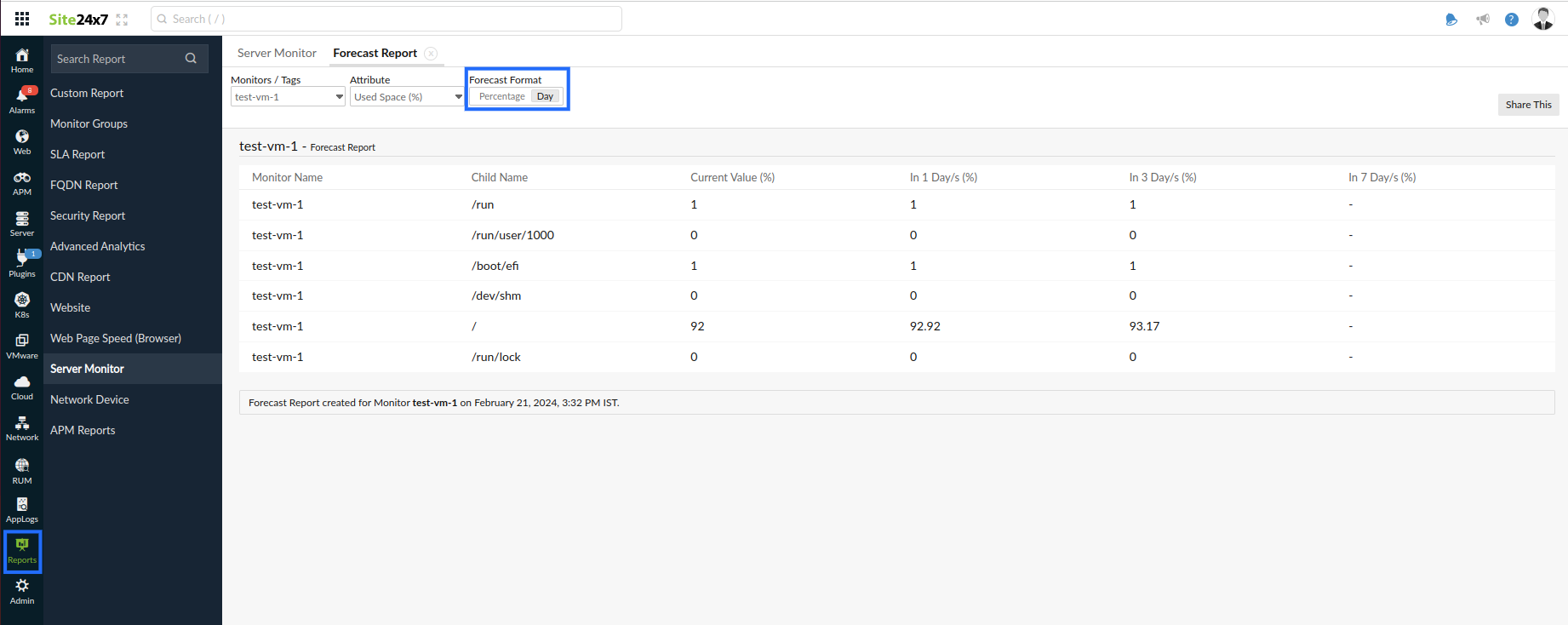
- Select the required monitor from the header drop-down and change the listed parameters to view a customized Forecast Report.
- Monitor: Select the monitor you need or opt for the tag linked to monitors for which you want forecast details.
- Attribute: Select the attribute that aligns with your requirements.
- Forecast Format: Opt for the display format that suits your preference. Select either Percentage (if applicable for the chosen monitor) or Days to view the forecast in your desired format.
- Once the report is generated, click the Share This button in the top-right corner.
- Publish Report: Click Publish Report and populate the form. This creates a permalink that will make the report accessible to customers without a login.
- Email: Share the report via email. An email can be sent only to verified users who have agreed to receive emails from Site24x7.
- Export CSV: Export the report as a CSV file.
- Export PDF: Export the report as a PDF file.
- Schedule Report: Populate the schedule report form to create a report task that will trigger Forecast Report emails to the customer.
