Monitor Veeam Azure backup appliance
Veeam backup monitoring for Azure Appliances enables organizations to gain visibility and control over their cloud-based backup infrastructure. By integrating Veeam's robust data protection capabilities with Site24x7's monitoring tool, Veeam Azure backup monitoring ensures that backup operations across Azure workloads are continuously tracked for health, performance, and compliance.
Prerequisites
-
Install the latest version of Site24x7's On-Premise Poller for seamless data collection.
-
Check network connectivity between the On-Premise Poller host and the server in the Azure setup, executing the Veeam Azure Appliance, ensuring that the On-Premise Poller installed system is reachable.
-
Configure the Azure appliance server to allow inbound HTTPS traffic on the designated port. Ensure that the specified port on the Azure Appliance's server is configured to accept inbound HTTPS connection requests. This port must be provided during the monitor configuration process.
-
Assign the Portal Administrator role to the Veeam Azure Appliance user account to obtain unrestricted data collection.
Ensure you have On-Premise Poller active before adding a monitor.
Steps to add a Veeam Azure backup appliance monitor
-
Log in to Site24x7. Follow any of these paths. Each path leads to the same configuration page where you can set up monitoring for your Veeam Azure Appliance:
-
Navigate to Admin > Inventory > Add Monitor > Veeam Azure Appliance.
-
Go to the Server > Backup Monitoring > Veeam Azure Appliance (+) on the left panel.
-
Alternatively, go to Home > Monitors (+) > Veeam Azure Appliance.
-
Choose your On-Premise Poller name, click Next.
-
Click the Add Veeam Azure Appliance button.
-
Specify the following information to add the Veeam Azure Appliance monitor:
-
Display Name: Provide a display name to identify the Veeam Azure Appliance monitor.
-
Veeam Azure Appliance Hostname/IP Address: Specify the IP address or domain name for the Veeam Azure Appliance host.
-
Port: By default, the port for an API is 443. Specify the designated port number of the managed host.
-
Check Frequency: Choose the required polling frequency from the options available in the drop-down list.
-
Location Profile: Select the Location Profile from the drop-down list from where Veeam Azure Appliance can be monitored.
-
Associate with Monitor Group(s): Select a Monitor Group from the drop-down list to logically group your monitors.
-
Veeam User Credentials: Choose the appropriate credentials stored in the Site24x7 Credential Profile or add new ones.
-
Specify the details for Configuration Profiles:
-
Tags: Associate your monitor with predefined Tag(s) to help organize and manage your monitors creatively. Learn how to add Tags.
-
Specify the details for Alert Settings:
-
Check the boxes besides the required groups to include them in for alerts. Below are the available options:
-
Admin Group
-
Application Team
-
Network Team
-
Add User Alert Group: You can add multiple users to a group.
-
-
User Alert Group: Select the user group that needs to be alerted during an outage.
-
On-Call Schedule: Choose an On-Call Schedule from the drop-down list to stay updated via notifications in case of any incident or outage. Learn how to use an On-Call Schedule.
-
Notification Profile: Choose a Notification Profile from the drop-down list or select the default profile available. A Notification Profile is helpful for configuring when and who gets notified in case of downtime. Refer to Notification Profiles to create customized status-based alerts and notification medium options.
-
Third-party Integrations: Associate your monitor with a preconfigured third-party service. This will enable you to push your monitor alarms to selected services and facilitate improved incident management.
-
To set up an integration, navigate to Admin > Third Party Integration.
-
Click Save.
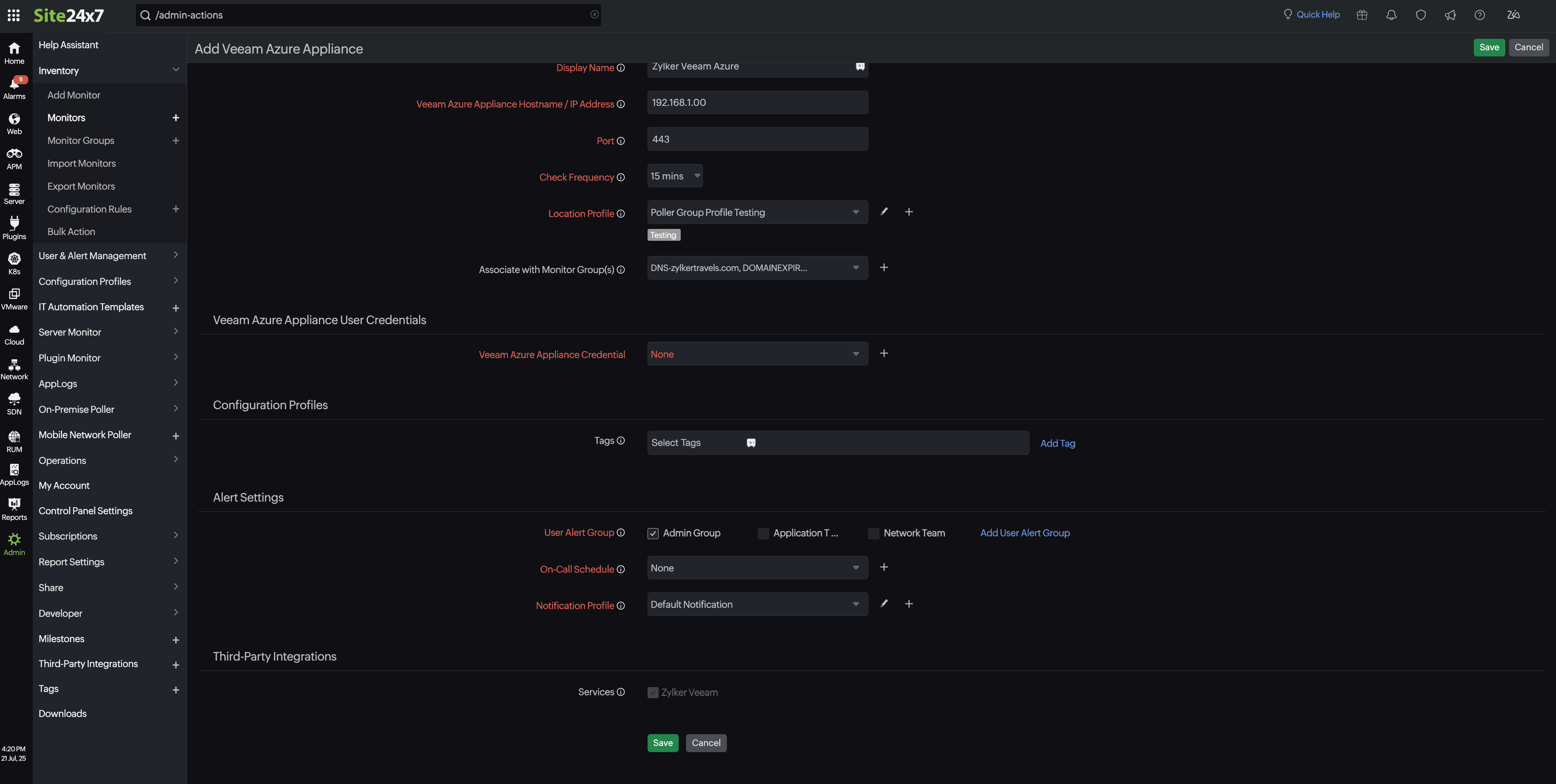
Once you have completed these steps, your Veeam Azure Backup appliance monitor will be successfully added to Site24x7.
