Threshold configuration for Amazon Kinesis
Create a threshold profile for Amazon Kinesis
Site24x7 supports individual threshold profiles for the full range of Kinesis services — Data Stream, Video Stream, Firehose and Analytics. When a new instance of a Kinesis service gets discovered and added as monitor, a default threshold profile gets attached to it. You can either edit the default profile or create yourself a new one.
To learn more on how you can add users and customize alert settings visit our User and Alert management page.
Kinesis Data Stream
To create a new threshold profile for your Kinesis Data Stream follow the below mentioned steps:
- Select Admin > Configuration Profiles > Threshold and Availability
- In the Threshold and Availability screen click on Add Threshold Profile
- Select Kinesis Data Stream from the Monitor Type dropdown and provide an appropriate label in the Display Name field for identification purpose.
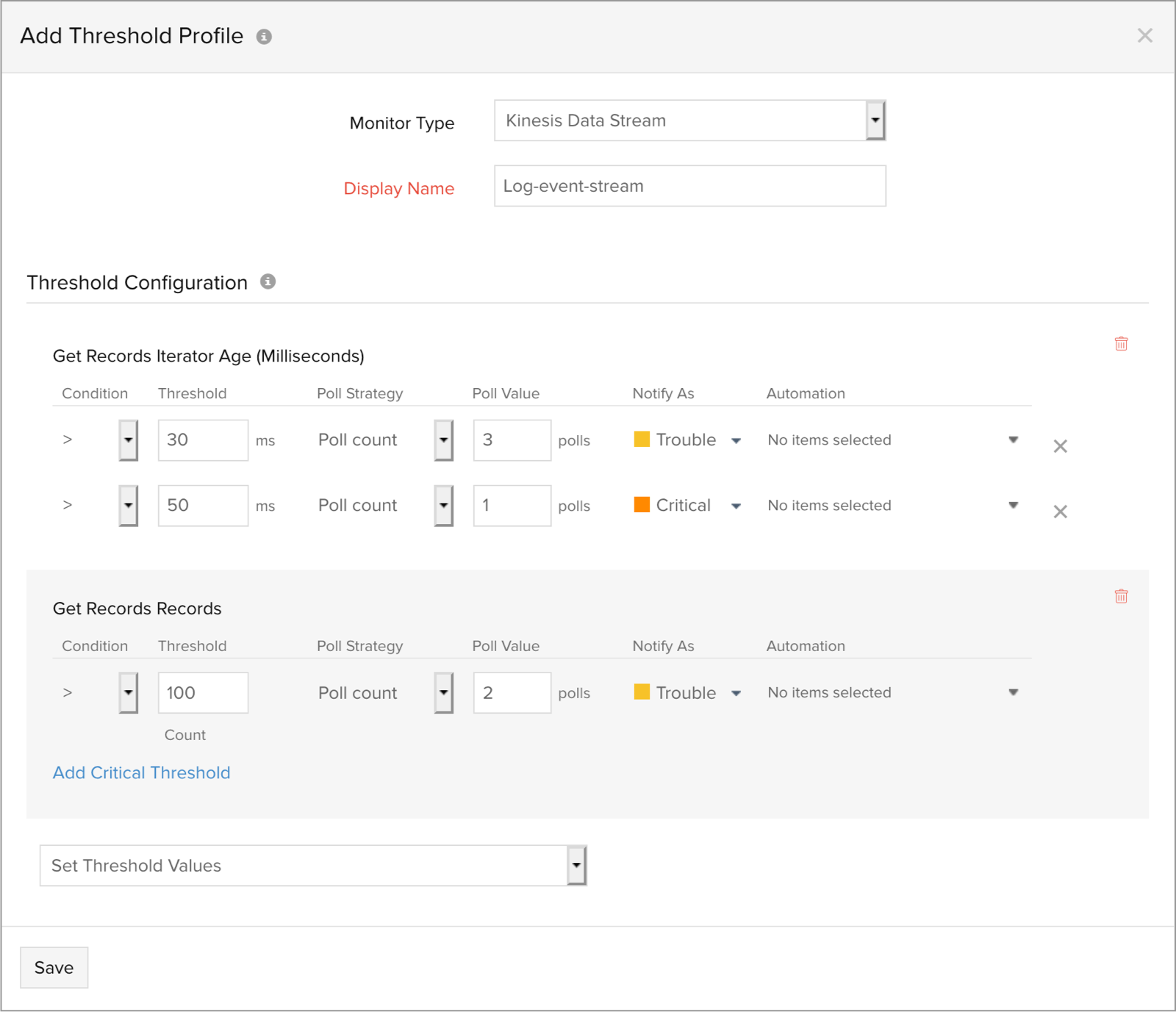
Kinesis Video Stream
To create a new threshold profile for your Kinesis Video Stream follow the below mentioned steps:
- Select Admin > Configuration Profiles > Threshold and Availability
- In the Threshold and Availability screen click on Add Threshold Profile
- Select Kinesis Video Stream from the Monitor Type dropdown and provide an appropriate label in the Display Name field for identification purpose.
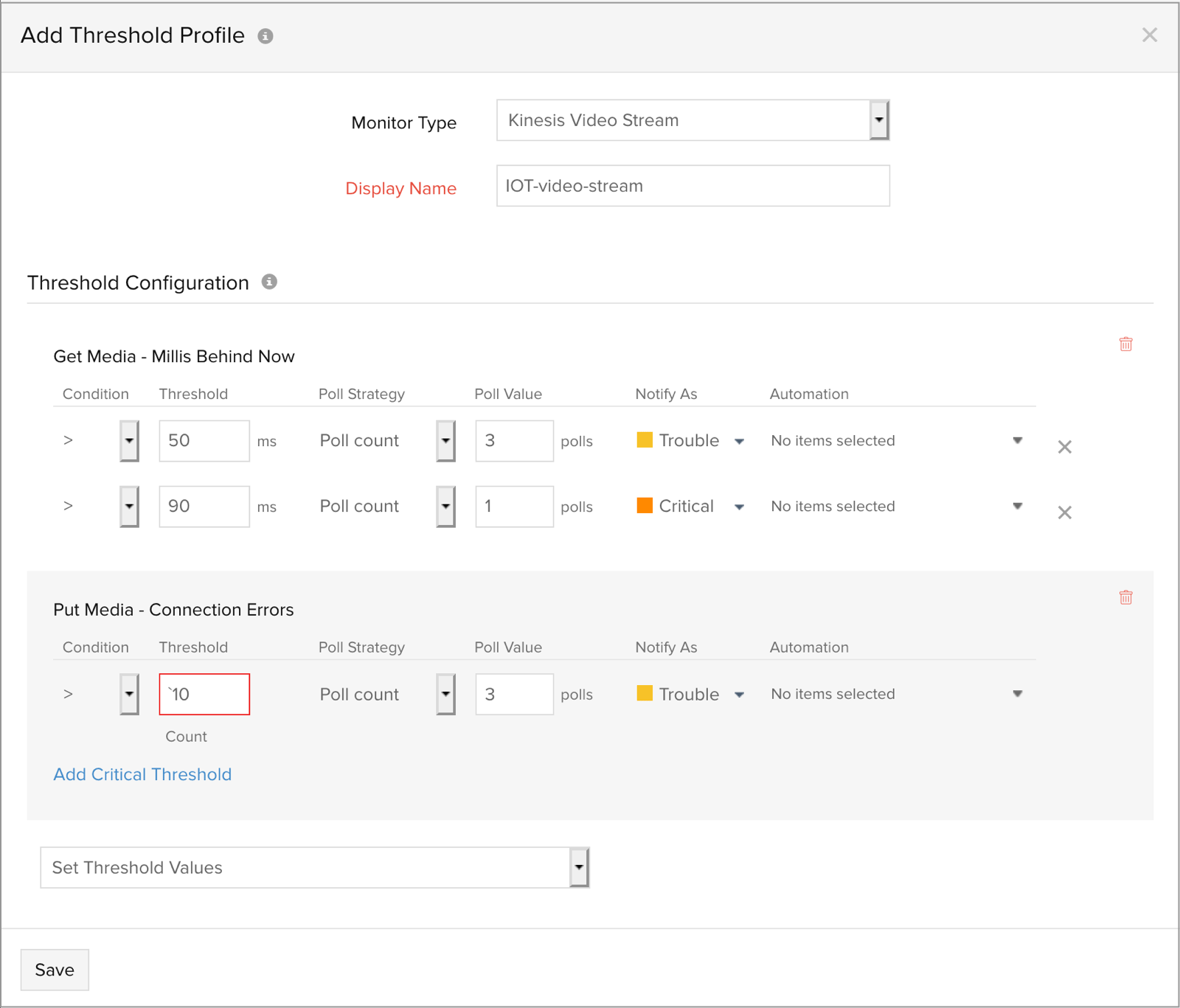
Kinesis Firehose
To create a new threshold profile for your Firehose delivery stream follow the below mentioned steps:
- Select Admin > Configuration Profiles > Threshold and Availability
- In the Threshold and Availability screen click on Add Threshold Profile
- Select Kinesis Firehose Delivery Stream from the Monitor Type dropdown and provide an appropriate label in the Display Name field for identification purpose.
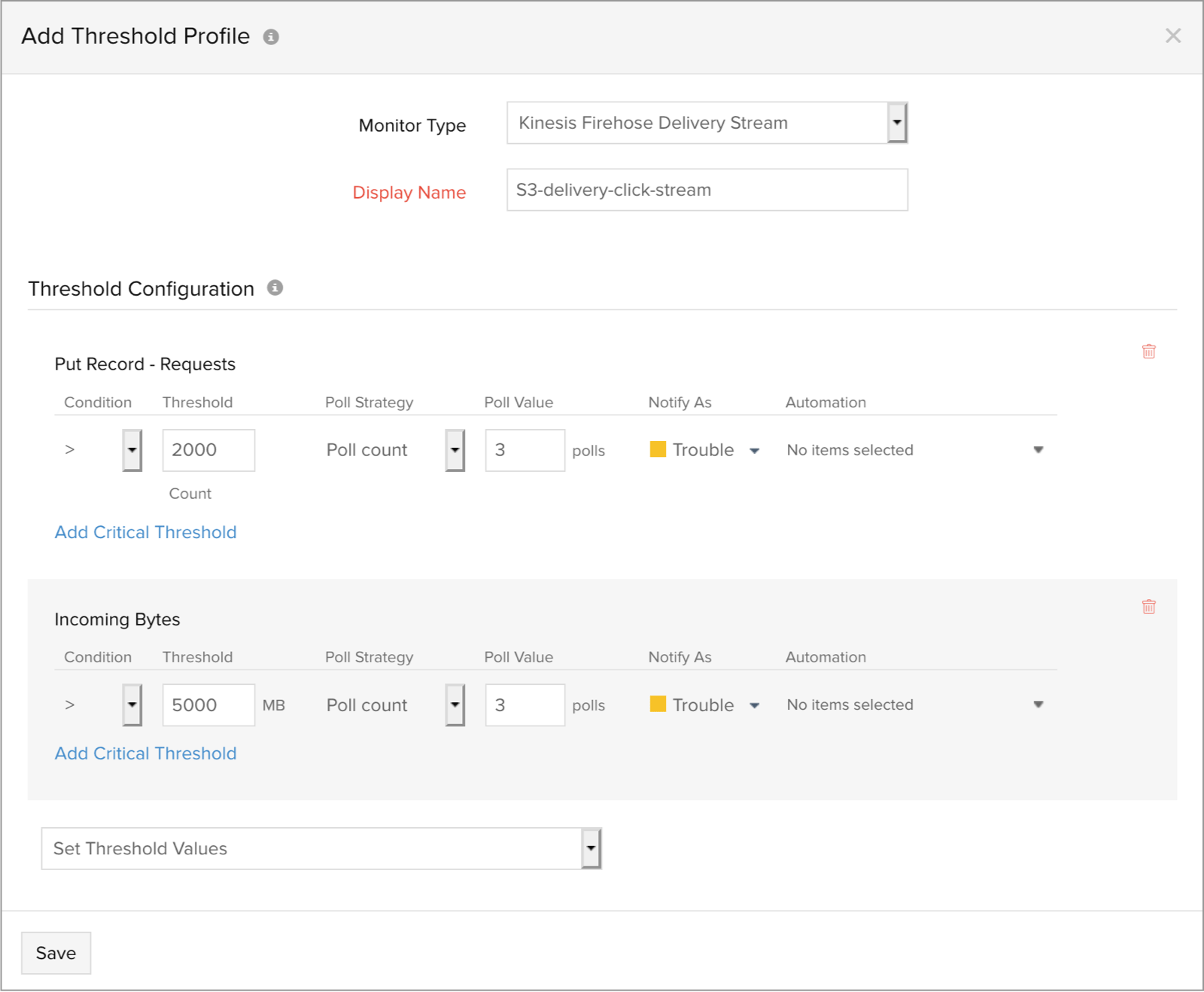
Kinesis Data Analytics
To create a threshold profile for your analytics application follow the below mentioned steps:
- Select Admin > Configuration Profiles > Threshold and Availability
- In the Threshold and Availability screen click on Add Threshold Profile
- Select Kinesis Analytics Application from the Monitor Type dropdown and provide an appropriate label in the Display Name field for identification purpose.
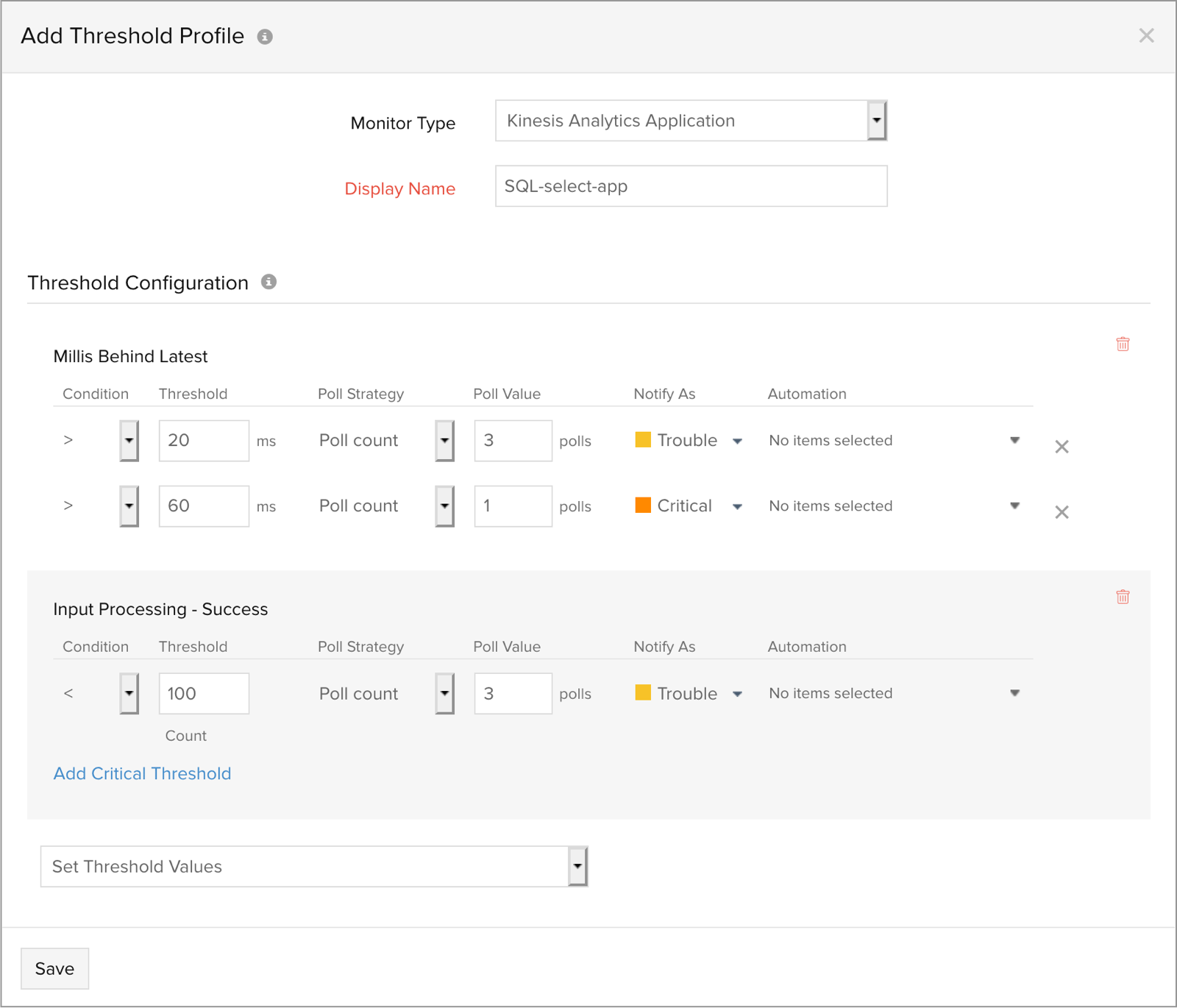
Configuring thresholds
Based on your selection, performance counters supported for the Kinesis service will be shown under the Threshold Configuration section. You can configure values, set up alert conditions and strategies on an individual attribute level. Based on the value of the metric relative to a threshold, alerts will be triggered.
By default only two attributes are shown, you can select more by clicking on the Set Threshold Values dropdown.
To edit a threshold profile
To edit an already created threshold profile – Data stream, video stream, firehose or analytics application, follow the below mentioned steps:
- Select Admin > Configuration Profiles > Threshold and Availability
- Select the threshold profile which you want to edit
- Edit the configured threshold values and click on Save
To delete a threshold profile
To permanently delete a threshold profile – Data stream, video stream, firehose or analytics application, follow the below mentioned steps:
- Select Admin > Configuration Profiles > Threshold and Availability
- Select the threshold profile and click on Delete
