Threshold configuration for AWS Direct Connect
Site24x7 makes programmatic API calls using various service level APIs to auto discover all Direct Connect connections in a region. Once done, Site24x7 creates a distinct monitor for each physical (1-gigabit or 10-gigabit Ethernet fiber-optic cable) connection in the console.
You can leverage the tags (key-value pairs) used to categorize Direct Connect resources to opt-out redundant connections for discovery. Learn more.
For every Direct Connect connection monitor created, a default threshold profile gets assigned. You can either edit the default profile or create yourselves a new one.
To learn more on how you can add users and customize alert settings visit our User and Alert management page.
To create a new threshold profile
To create a new threshold profile for your monitored Direct Connect connection please follow the below mentioned steps:
- Choose Admin > Configuration Profiles > Threshold and Availability
- In the Threshold and Availability screen choose Add Threshold Profile
- Choose Direct Connect connection from the Monitor Type drop down. The performance metrics supported for the dedicated physical network connection between your on-premise network and AWS will get listed.
- Provide an appropriate label in the Display Name field for identification purpose and start configuring values.
By default only three attributes are shown, you can select more by clicking on the Set Threshold Values drop down. Based on the value of the metric relative to a threshold, alerts will be triggered.
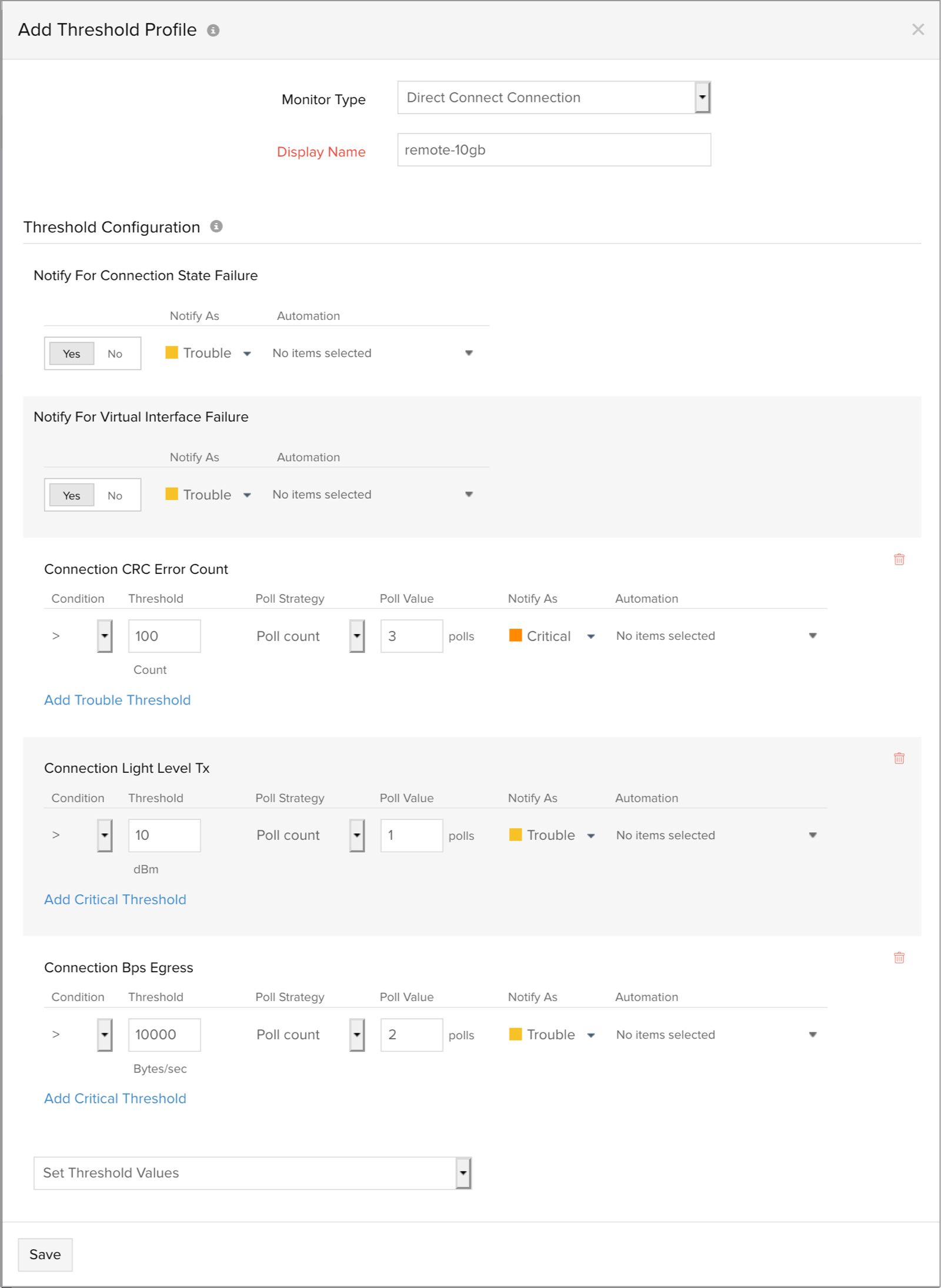
To edit the default threshold profile
To edit the default threshold profile assigned to your monitored Direct Connect connection follow the below mentioned steps:
- Choose AWS > Monitored AWS account > Direct Connect
- From the list of monitored Direct Connect connections, select the connection for which your want to configure thresholds
- click on the
 icon adjacent to the display name > Edit
icon adjacent to the display name > Edit - You'll find that the threshold profile (Default Threshold - Direct Connect connection) has already been assigned to the Threshold and Availability field, click on the pencil icon, configure new threshold values and click on Save.
To edit a newly created threshold profile
To edit a newly created threshold profile for your Direct Connect connection follow the below mentioned steps:
- Choose Admin > Configuration Profiles > Threshold and Availability
- Choose the threshold profile which you want to edit
- Edit the configured threshold values and click Save.
To delete a threshold profile
To permanently delete a configured threshold profile for your Direct Connect connection follow the steps mentioned below:
- Select Admin > Configuration Profiles > Threshold and Availability
- Select the threshold profile and click Delete.
