Threshold and Availability for Mail Delivery
Add Threshold and Availability for Mail Delivery
- Click Admin > Configuration Profiles > Threshold and Availability.
- Click Add Threshold and Availability in Threshold and Availability screen.
- Specify the following details for adding threshold and downtime rules for Mail Delivery Monitor:
- Monitor Type: Select Mail Delivery from the drop down list.
- Display Name: Provide a label for identification purpose.
- Number of locations to report monitor as down: Choose from the drop down to receive alert notification when the mail server is down from specified number of locations.
- Specify the following details for Threshold Configuration:
- Notify server connection errors: Enable the toggle button to Yes to receive notification when there is connection error between the Site24x7 server and mail server.
- Static Threshold
- Response time threshold for primary monitoring location: Enter a value in milliseconds to get notified when the response time from primary location crosses the specified value.
- Response time threshold for secondary locations: Enter a value in milliseconds to get notified when the response time from secondary location crosses the specified value.
- Notify when the email latency exceeds the threshold: Email Latency refers to the time delay between sending and receiving an email between the recipients. Get notified when the monitor status changes to Trouble or Critical when the Email Latency number exceeds the threshold condition.
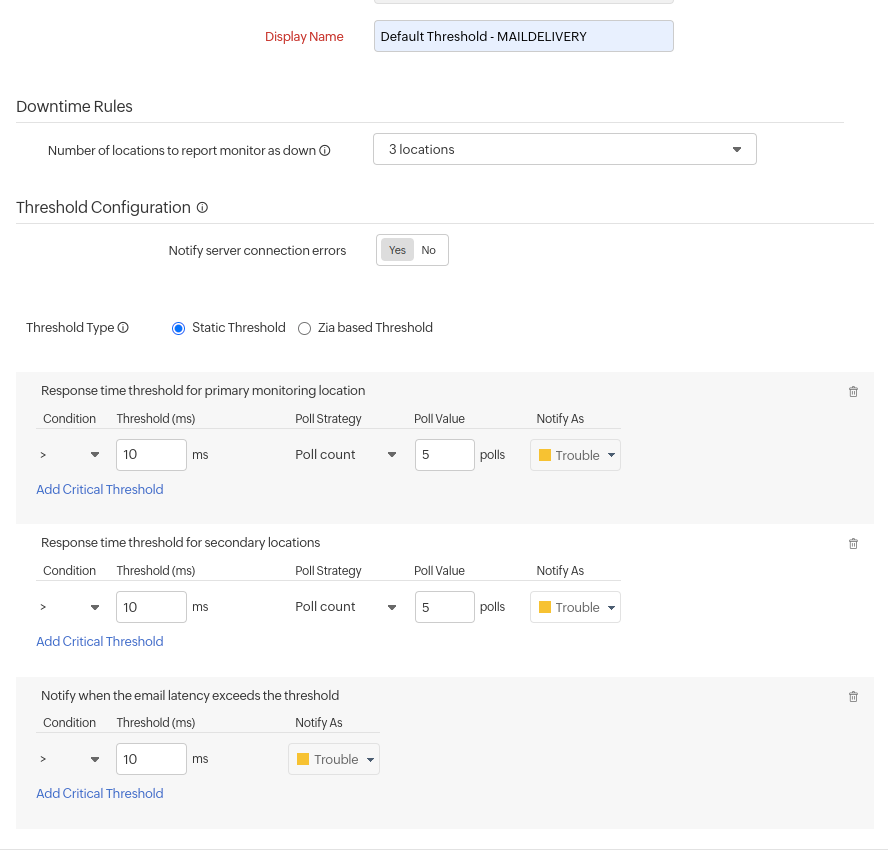
- Zia-based Threshold: The Zia-based threshold will track the abnormal spikes using anomaly detection and will offer a dynamic threshold which will be updated accordingly. If you're choosing Zia-based threshold, choose associated anomaly severity and the status accordingly.
- Response time threshold for primary monitoring location: Choose the anomaly severity, associated severity status and IT automation to be applied and get notified in case if trouble or critical status, if the response time from the primary location has an anomaly.
- Response time thresholds for secondary monitoring location: Choose the anomaly severity, associated severity status and IT automation to be applied and get notified in case if trouble or critical status, if the response time from the primary location has an anomaly.
- Notify when the email latency exceeds the threshold: Email Latency refers to the time delay between sending and receiving an email between the recipients. Get notified when the monitor status changes to Trouble or Critical when the Email Latency number exceeds the threshold condition.
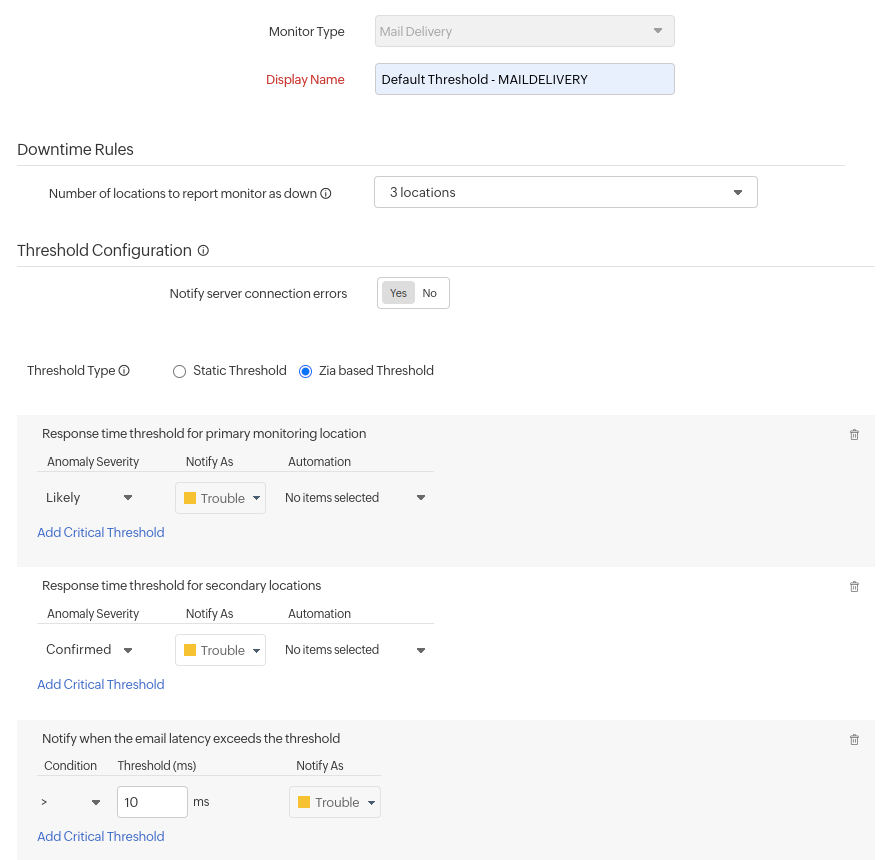
- Advanced Threshold Configuration:
Set complex alert conditions using logical operators across multiple attributes to detect anomalies precisely using advanced threshold settings. - Click Save.
- The threshold and availability profile created for Mail Delivery will be automatically listed in Threshold and Availability screen along with the others already created.
NoteA default threshold and availability profile for Mail Delivery will be automatically listed in Threshold and Availability screen when the users for the first time click Admin> Inventory > Monitors > Add Monitor > Mail Delivery.
Edit Threshold and Availability for Mail Delivery
- Click the profile which you want to edit.
- Edit the parameters which needs to be changed in Add Threshold and Availability window.
- Click Save.
Delete Threshold and Availability for Mail Delivery
- Click the profile in the Threshold and Availability screen which needs to be deleted.
- This will navigate to Add Threshold and Availability window.
- Click Delete.
