Uptime Button
Embed an Uptime Button on your site and show uptime metrics to your visitors.

Create an Uptime Button
- Login to Site24x7.
- Click Admin > Share > Uptime Button
- Click Add Uptime Button in Uptime Buttons screen.
- Specify the following details to add the Uptime Button:
- Monitors: Select the monitor from the drop-down list.
- Time Period: Choose the time period for which the uptime metrics will be displayed.
Note
You can choose to display metrics for the following time periods, viz., last 24 hours, last seven days or the last 30 days.
- Button Color: Choose a color for your button.
- Button Type: Select an appropriate button type from the list provided.
- Limit for showing uptime percentage in the button: The uptime percentage will be hidden when the uptime value is less than the configured value. The uptime value will be shown in the button only when uptime percentage is greater than or equal to configured value.
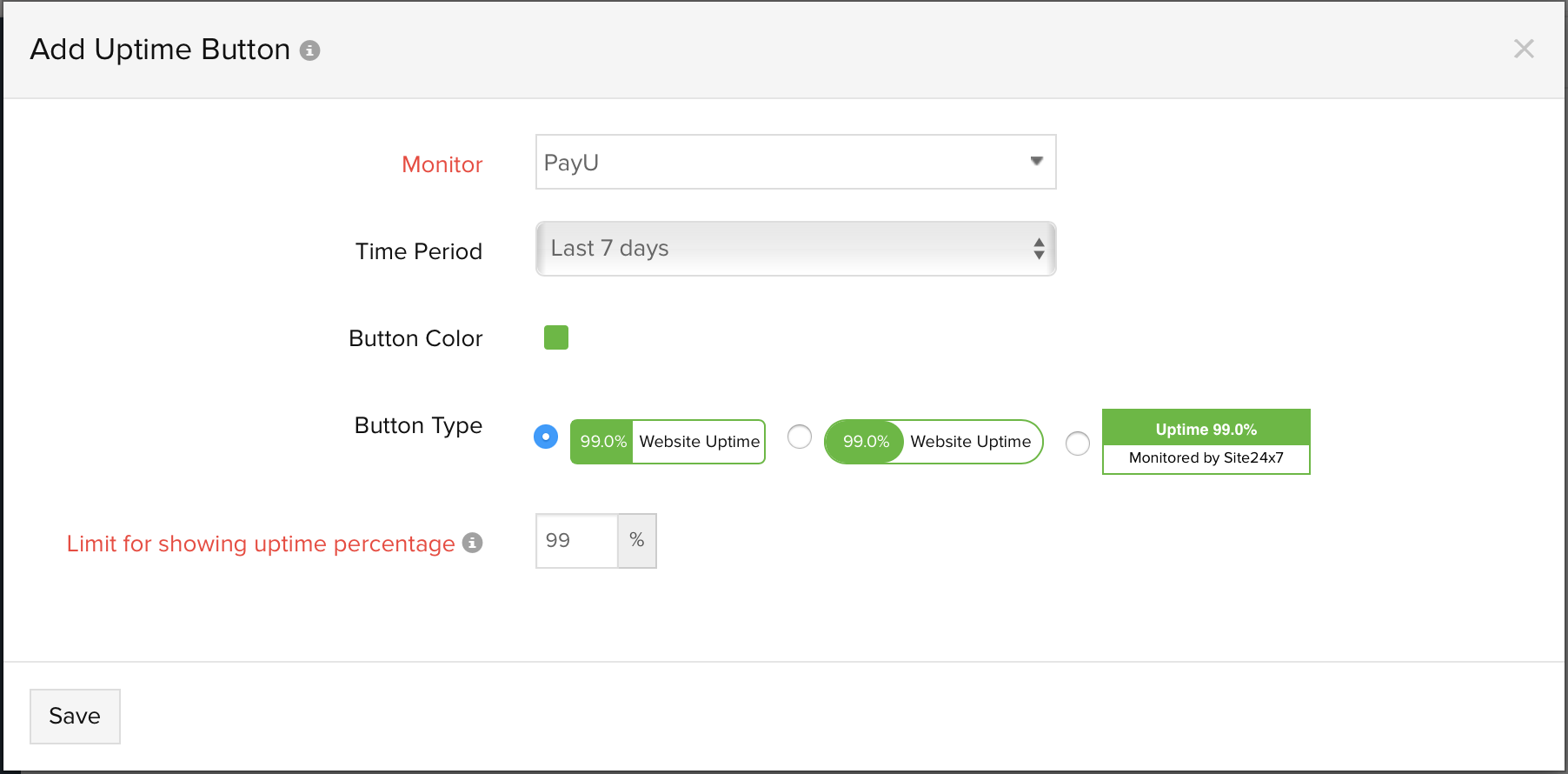
- Click Save.
- Once saved, you will be redirected to Integrate Uptime Button window.
- Your uptime button: Shows the uptime button, which you have created. You can get a preview of the chosen design and color of your configured uptime button.
- Embed this in your website: Copy and paste the button code onto your web page to display the Uptime Button feature in your website.
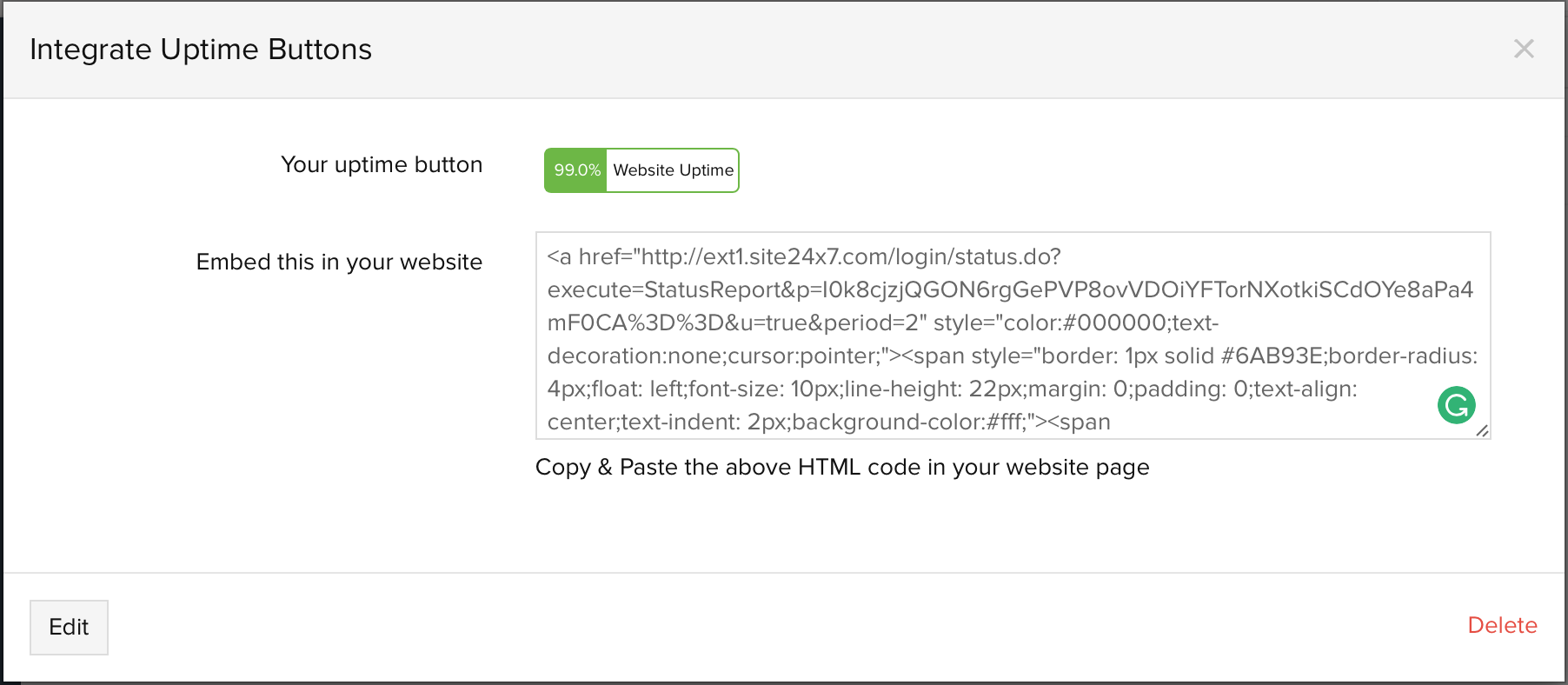
- The Uptime Button created will be automatically added in Uptime Button screen with those already created.
Edit Button Uptime Button
- Login to Site24x7.
- Navigate to Admin > Share > Uptime Button. You can view all the uptime buttons in your dashboard.
- Click on the Uptime Button which you want to edit.
- Click Edit in Integrate Uptime Button window.
Delete the Status View
- Login to Site24x7.
- Navigate to Admin > Share > Uptime Button. You can view all the uptime buttons in your dashboard.
- Click on the Uptime Button which you want to delete.
- Click Delete in Integrate Uptime Button window.
