Business Hours
Define business hours so that you can segment data in reports and SLAs by time period that is most critical to your business.
Define Business Hours
- Click Admin > Configuration Profiles > Business Hours
- Click Add Business Hours in Business Hours screen.
- Mention the following details to add Business Hours
- Display Name: Provide a name for identification purpose.
- Description: Provide a description that gives the nature of the business hour.
- Business Hours: Define the business days and working hours as laid out in the SLA. The time should be in 24 hour, HH:MM format.
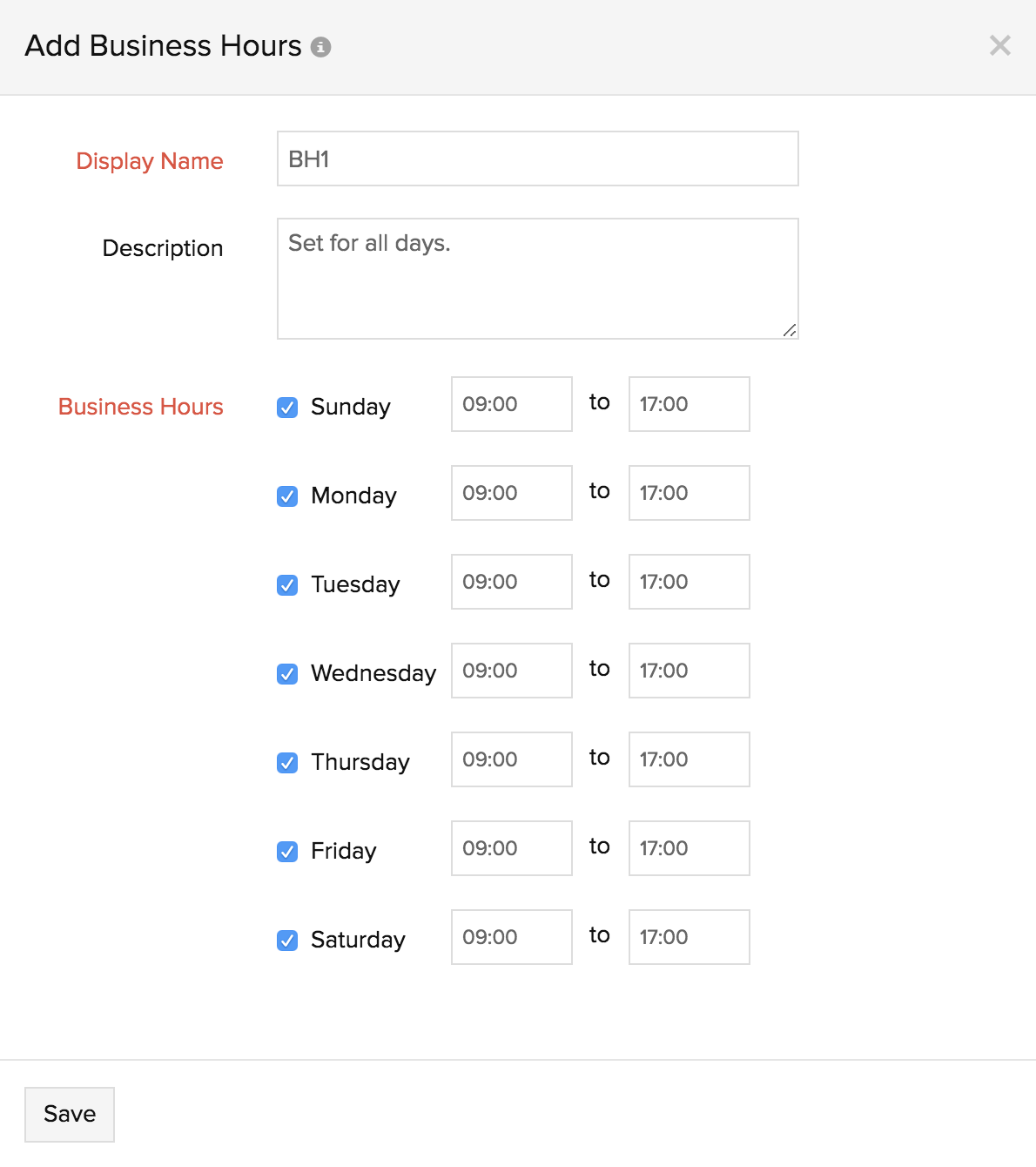
- Click Save.
- The Business Hours created will be automatically listed in Business Hours screen along with other SLAs already created.
When you are creating a new report from the Reports tab, all the business hours created will be listed and you can choose the one for which the report needs to be generated.
Edit Business Hours
- Click the profile which you want to edit.
- Edit the parameters which needs to be changed in Update Business Hours window.
- Click Save.
Delete Business Hours
- Click the profile in Business Hours screen which needs to be deleted.
- This will navigate to Edit Business Hours window.
- Click Delete.
