Enable APM Insight for IIS applications via configuration rules
In general, you can enable APM Insight for your IIS .NET applications from the IIS server monitor console. This works well when you have a few servers and a handful of applications on those servers. You can enable or disable APM Insight as needed.
But what happens when you want to enable APM Insight for a specific set of applications across hundreds of IIS servers? Doing this manually is a tedious task; creating a configuration profile to accomplish this task is much more efficient.
With an IIS configuration profile, you can enable APM Insight for the selected applications across all your IIS monitors, irrespective of their numbers, saving you time and effort.
Follow these instructions to set configuration rules:
- Log into your Site24x7 account > Admin > Inventory > Configuration Rules > Add Rule.
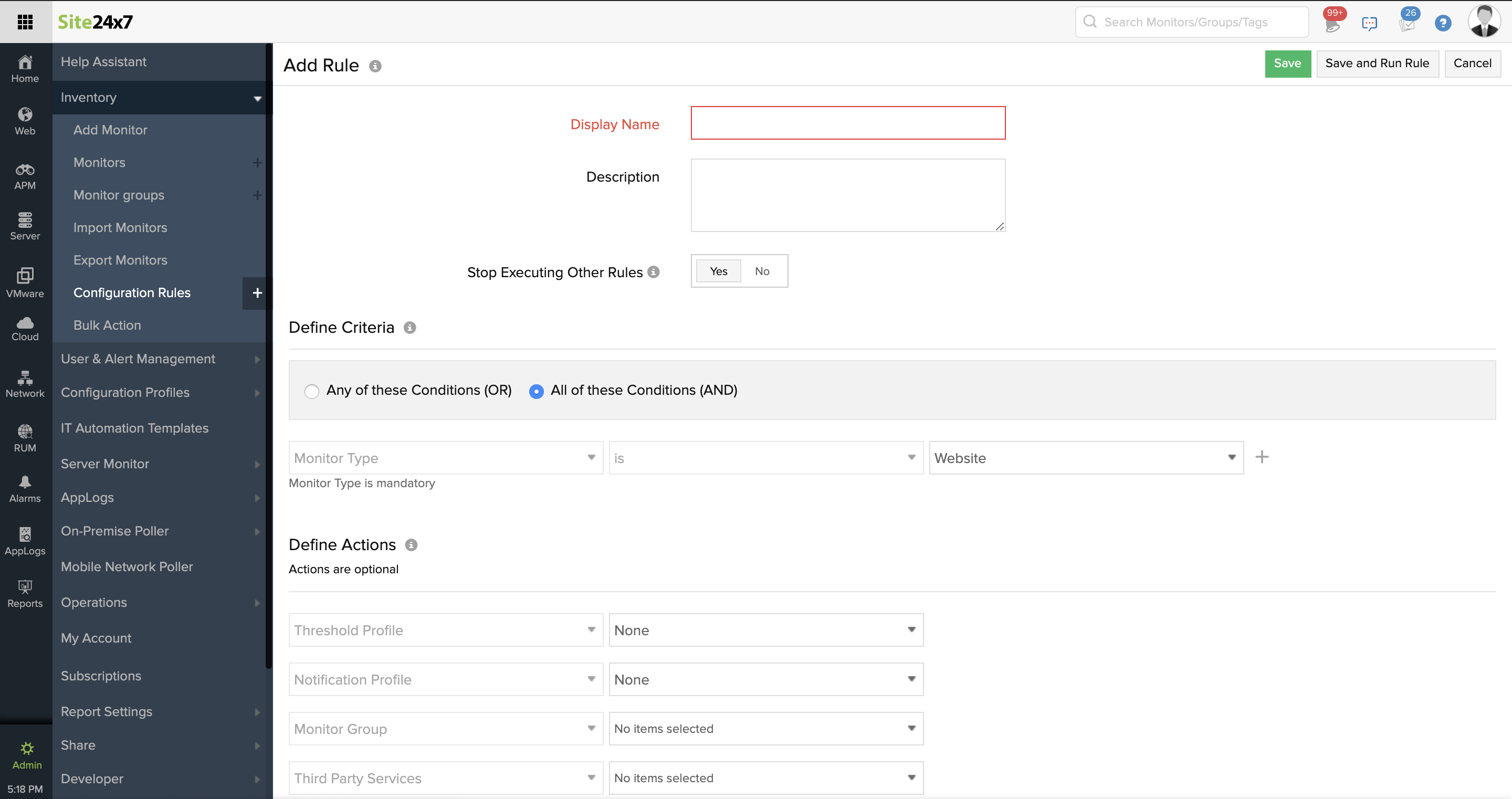
- Enter the Display name and Description for the rule.
- Toggle to Yes for Stop Executing Other Rules.
Note
Every rule has a priority assigned to it. When a rule matches the monitor configuration, this option stops running a check on the other rules that have a lesser priority. When multiple rules with different priorities override actions, like the Threshold or Notification profiles, you can enable Stop Executing Other Rules.
- Under Define Criteria, choose And (if you want all the specifications to be met), or choose OR (if you want to apply the rule even if it matches a small number of criteria).
- Choose the Monitor Type as Microsoft IIS Server.

- Under Monitor Name, enter your IIS application names. You can choose the criteria as begin with, or contains for a broader match.
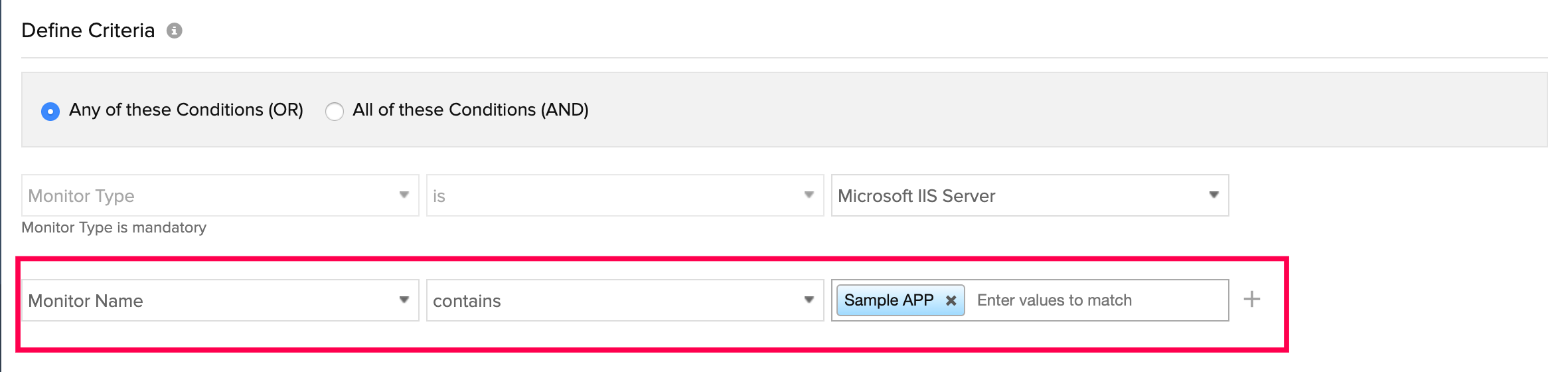
- Under Define Actions >Third Party Services, choose Enable IIS Server Applications Insight, and set the parameter as True.
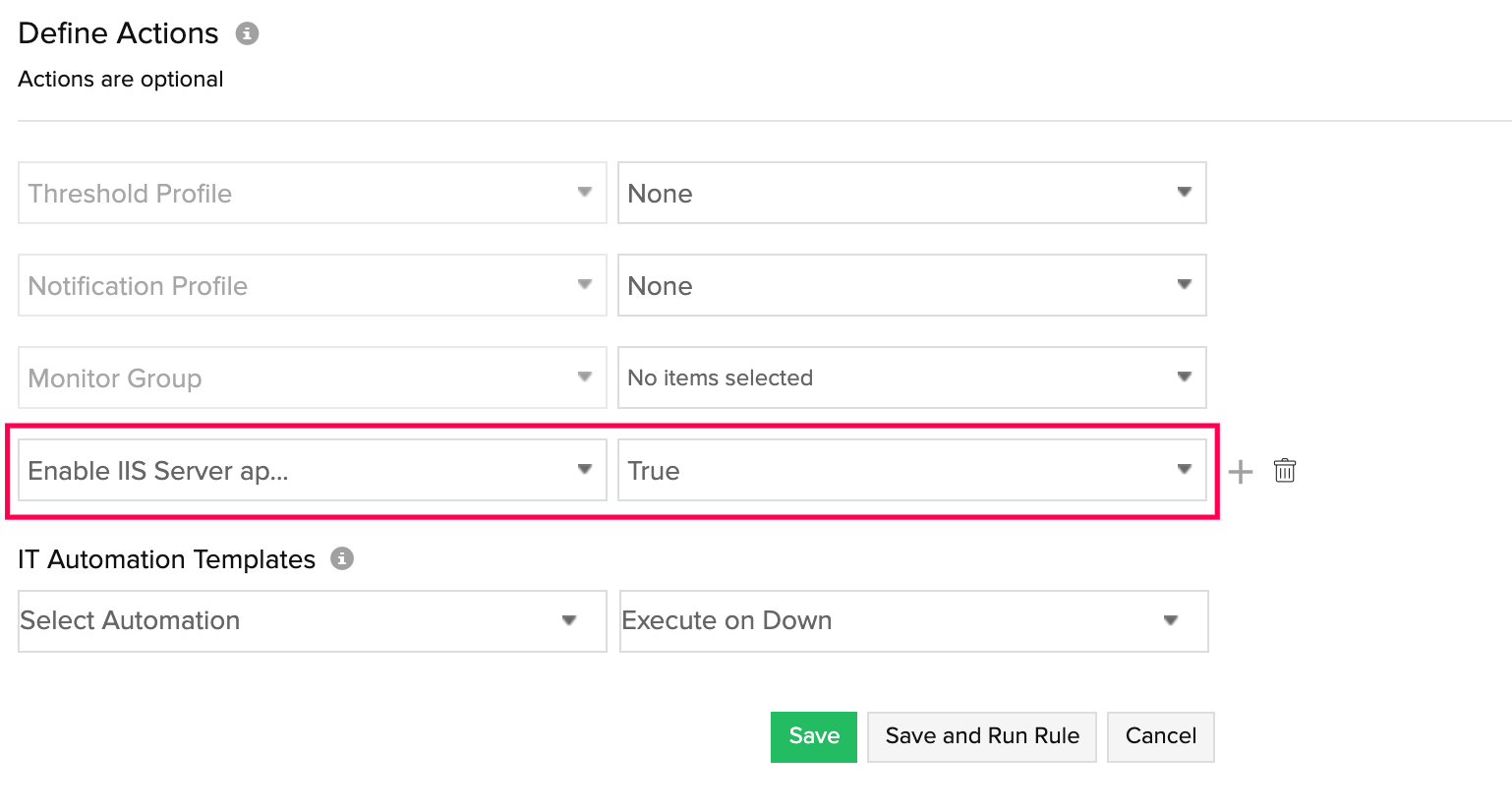
- Click Save.
- Next, implement Run Rule that needs to be initiated manually. To accomplish this, go to Inventory > Configuration Rules dashboard > Click the Rule > Run Rule.
Note
It would take a minute or two for auto discovery of IIS applications in IIS servers.
 This will execute the addition of APM Insight for the selected IIS applications.
This will execute the addition of APM Insight for the selected IIS applications.
