Install .NET agent on Azure app services Windows
You can track the performance of your .NET and .NET Core web app's key metrics like response time, throughput, and Apdex score via the APM Insight .NET agent hosted in Azure App Services.
Installing APM Insight extension via Azure portal
- Log in to portal.azure.com and navigate to your web app listed in the App Services tab.
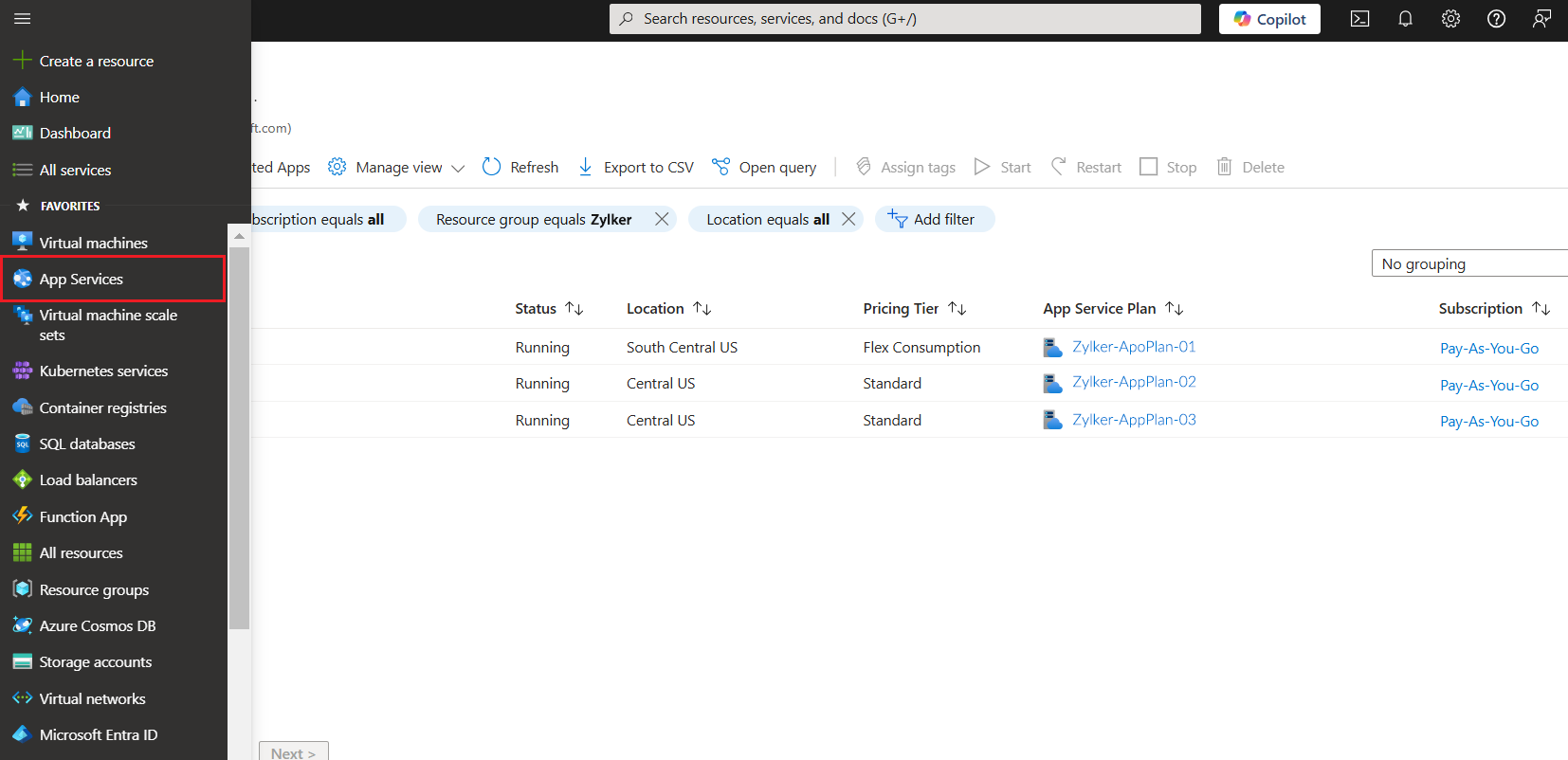
- Authenticate the APM Insight .NET agent by providing the licensing key. To obtain the license key, log in to your Site24x7 account and click APM on the left panel. Navigate to Add APM Insight > .NET Agent > License key. If you are a new user, sign up for Site24x7 to obtain your license key.
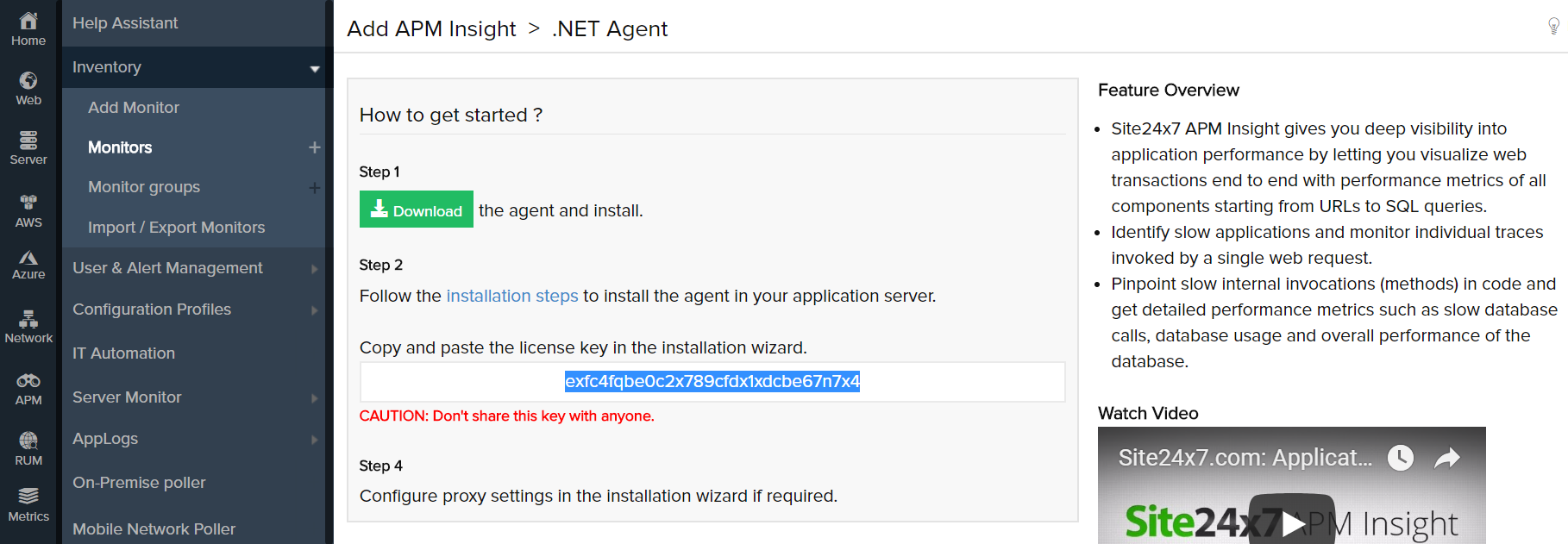
- Copy the license key from the Site24x7 portal and add an app setting key value for the license key in the App Settings tab as shown below:
S247_LICENSE_KEY= [Your license key]
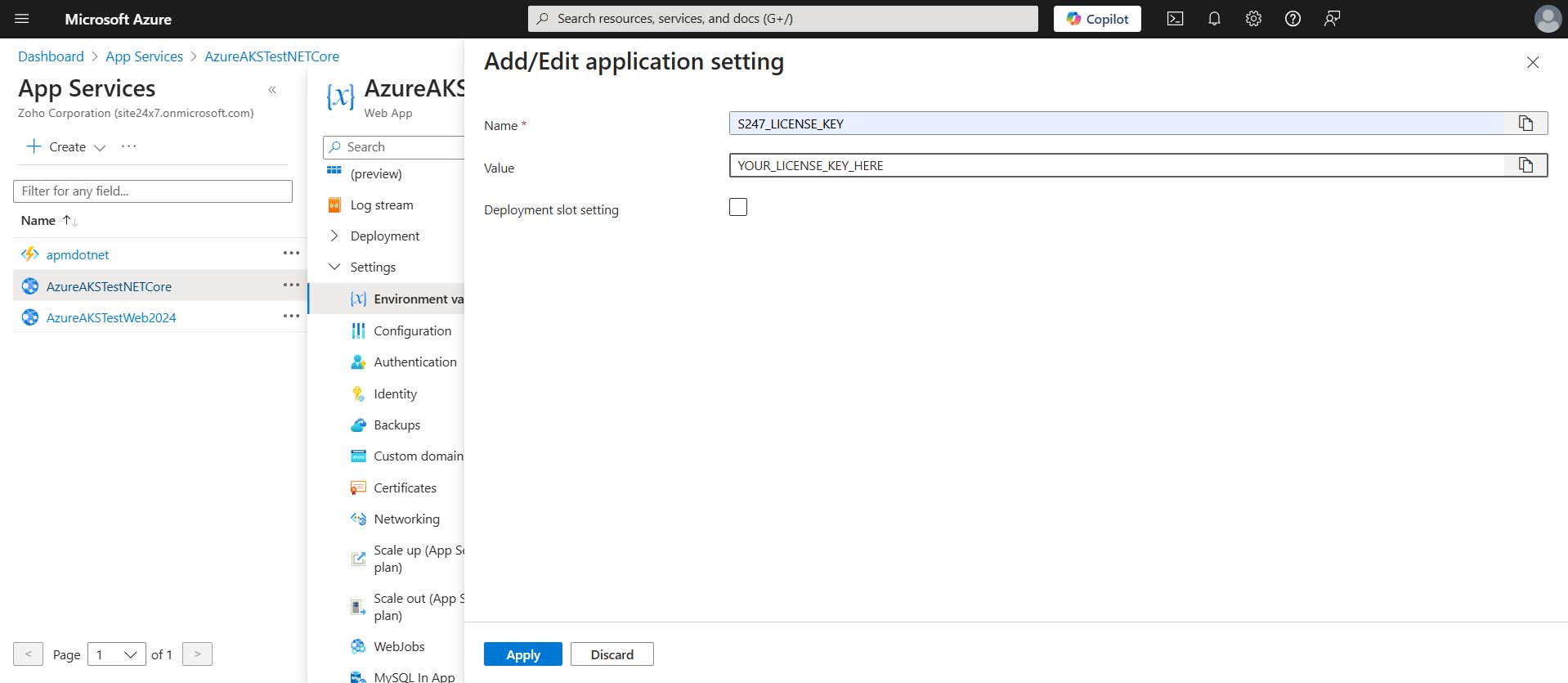
- Now, navigate to the Extensions tab in Azure App Services and click Add
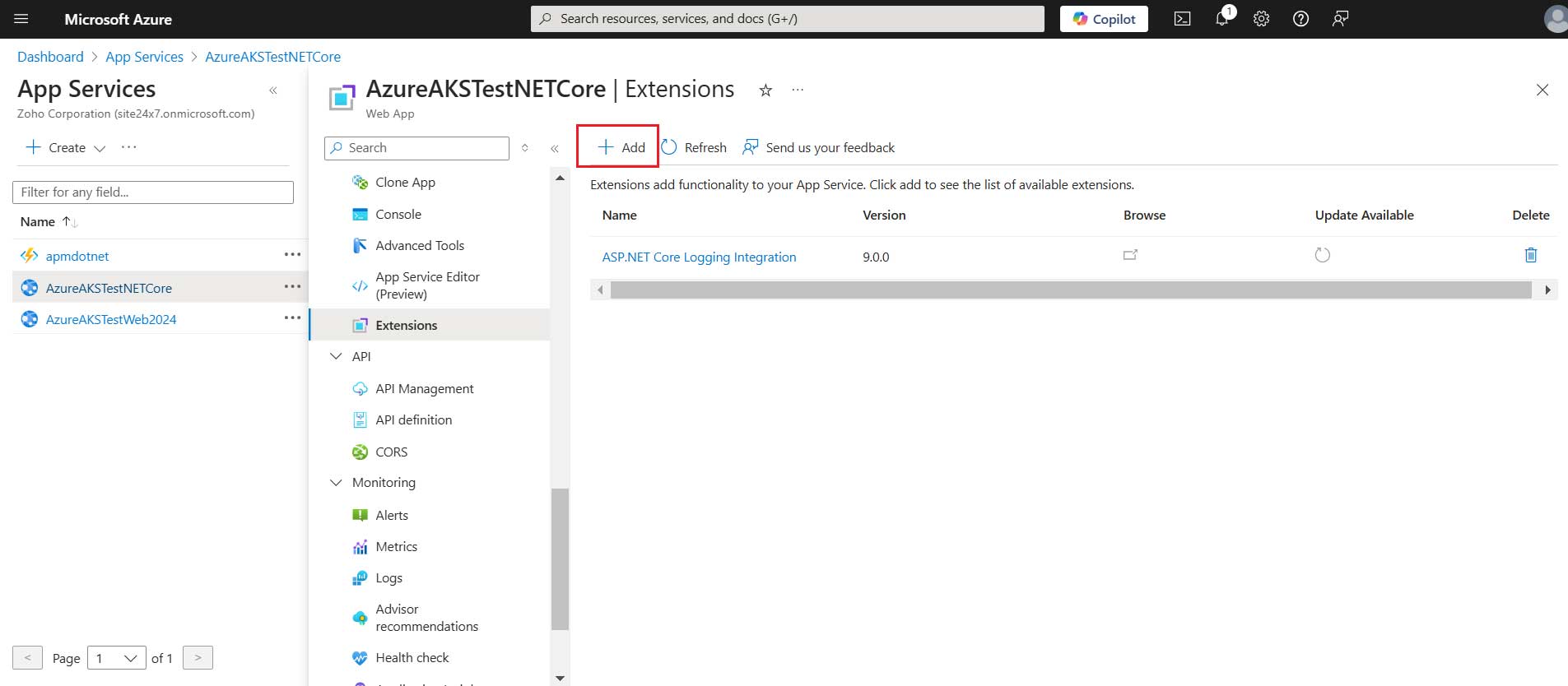
- Select the extension APM Insight .NET Agent based on your application platform.
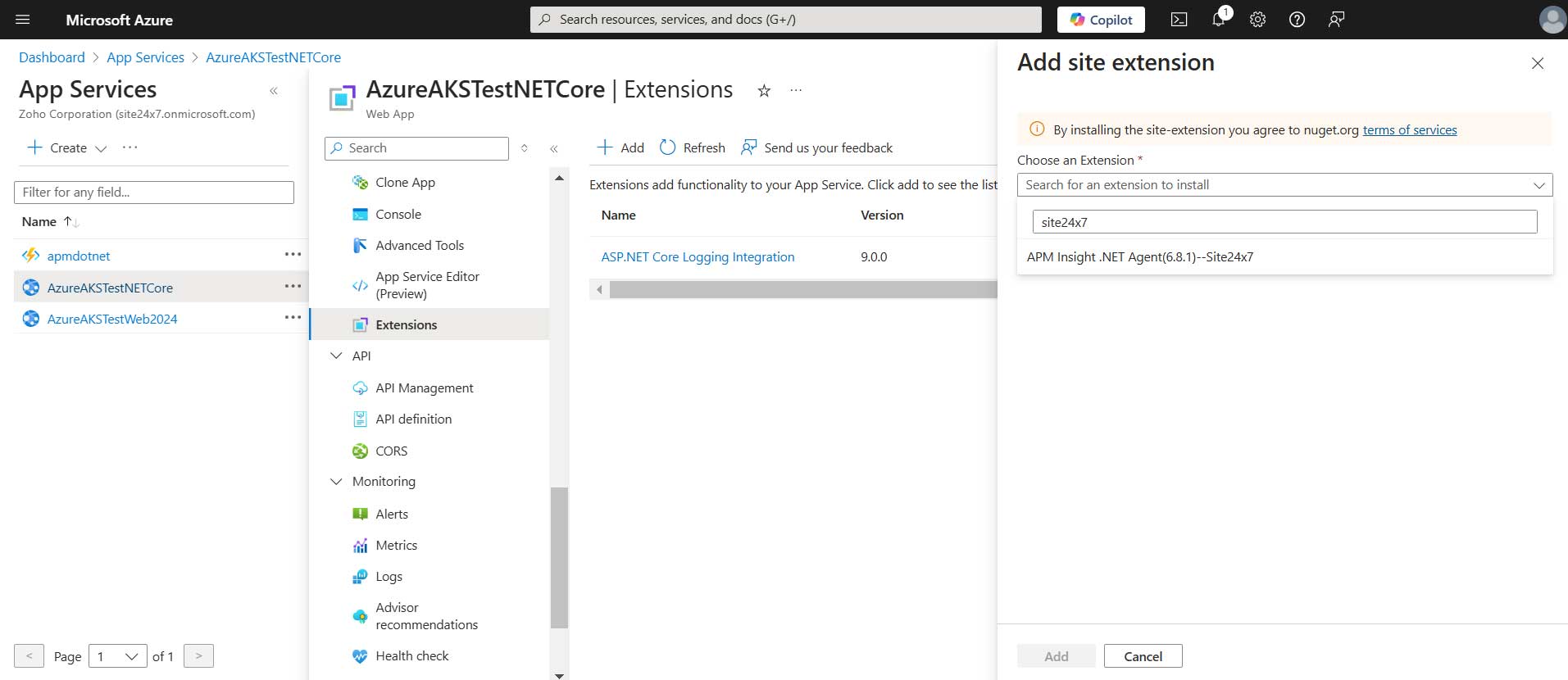
- Accept the license agreement for installing the agent
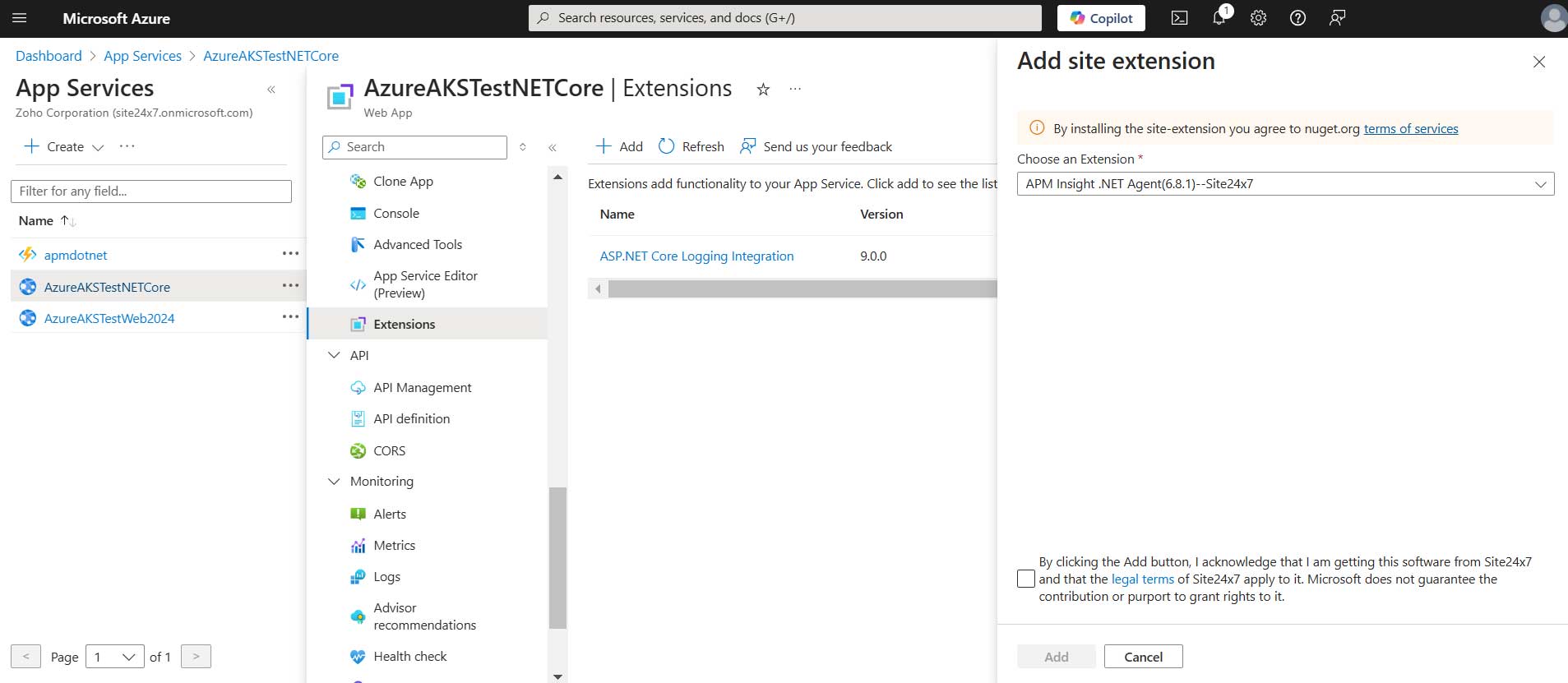
- Once you've added the extension, restart your Azure App Service to start monitoring the application.
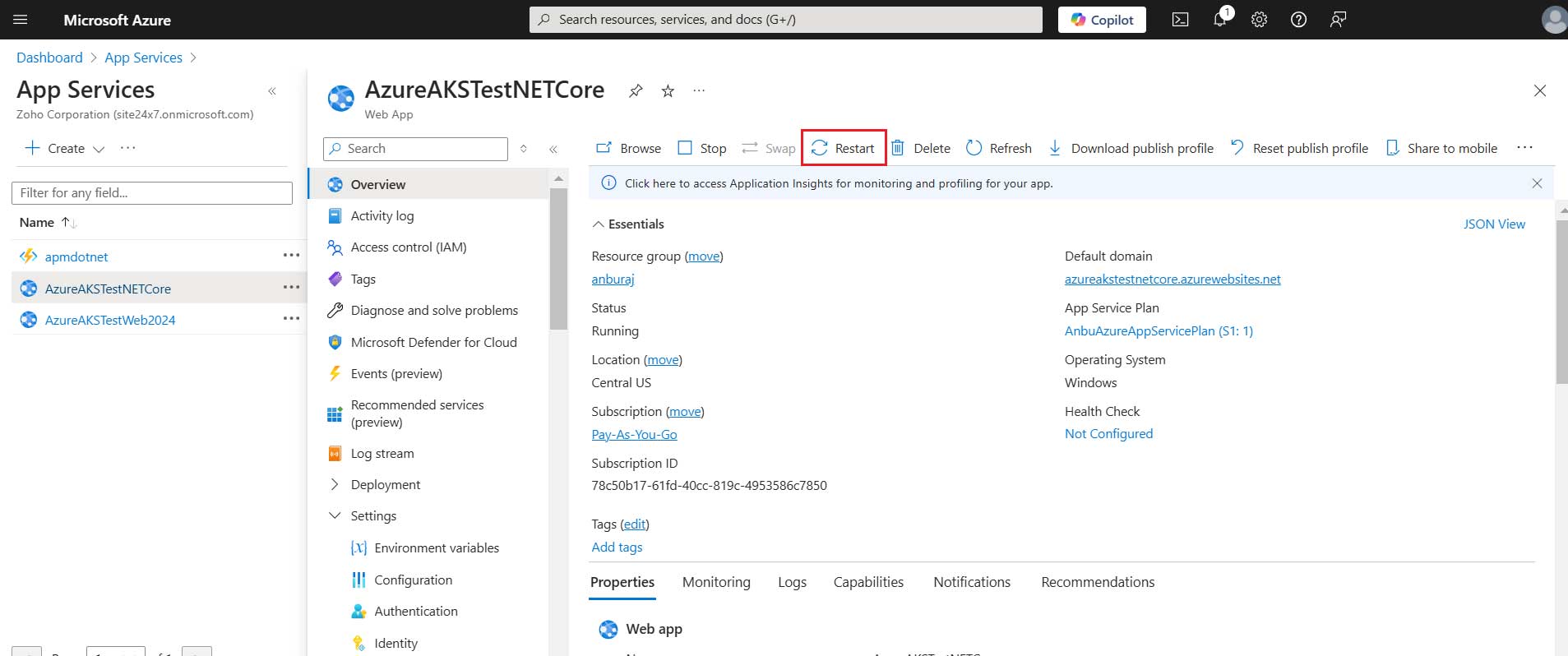
- That's it. You can view the metrics once your app is functional and some transactions take place.
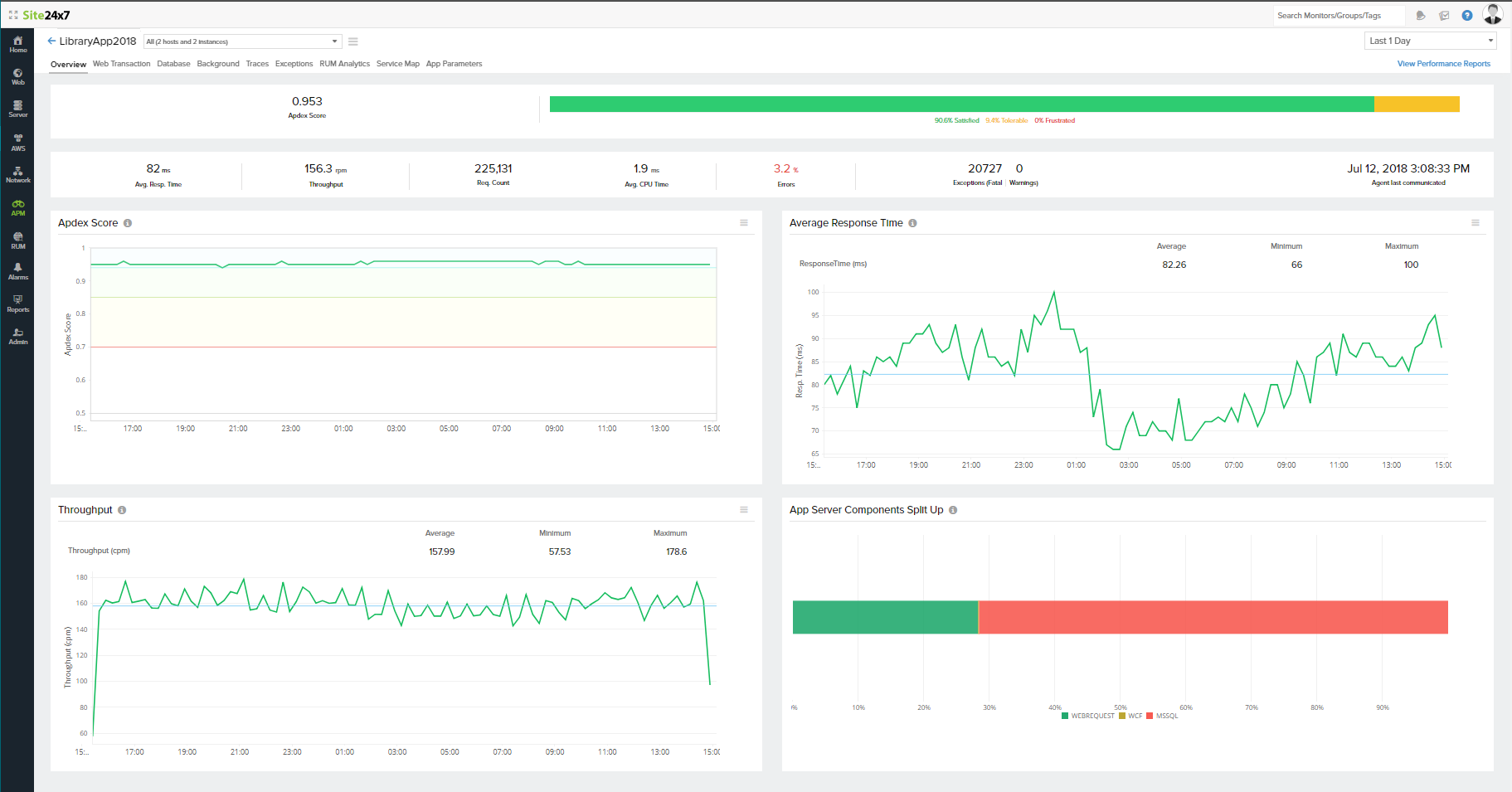
Upgrading the .NET agent
To upgrade .NET agent to monitor your Azure web apps, follow the instructions given below:
- Login to the Azure Portal.
- Open the App service and navigate to the Extensions tab.
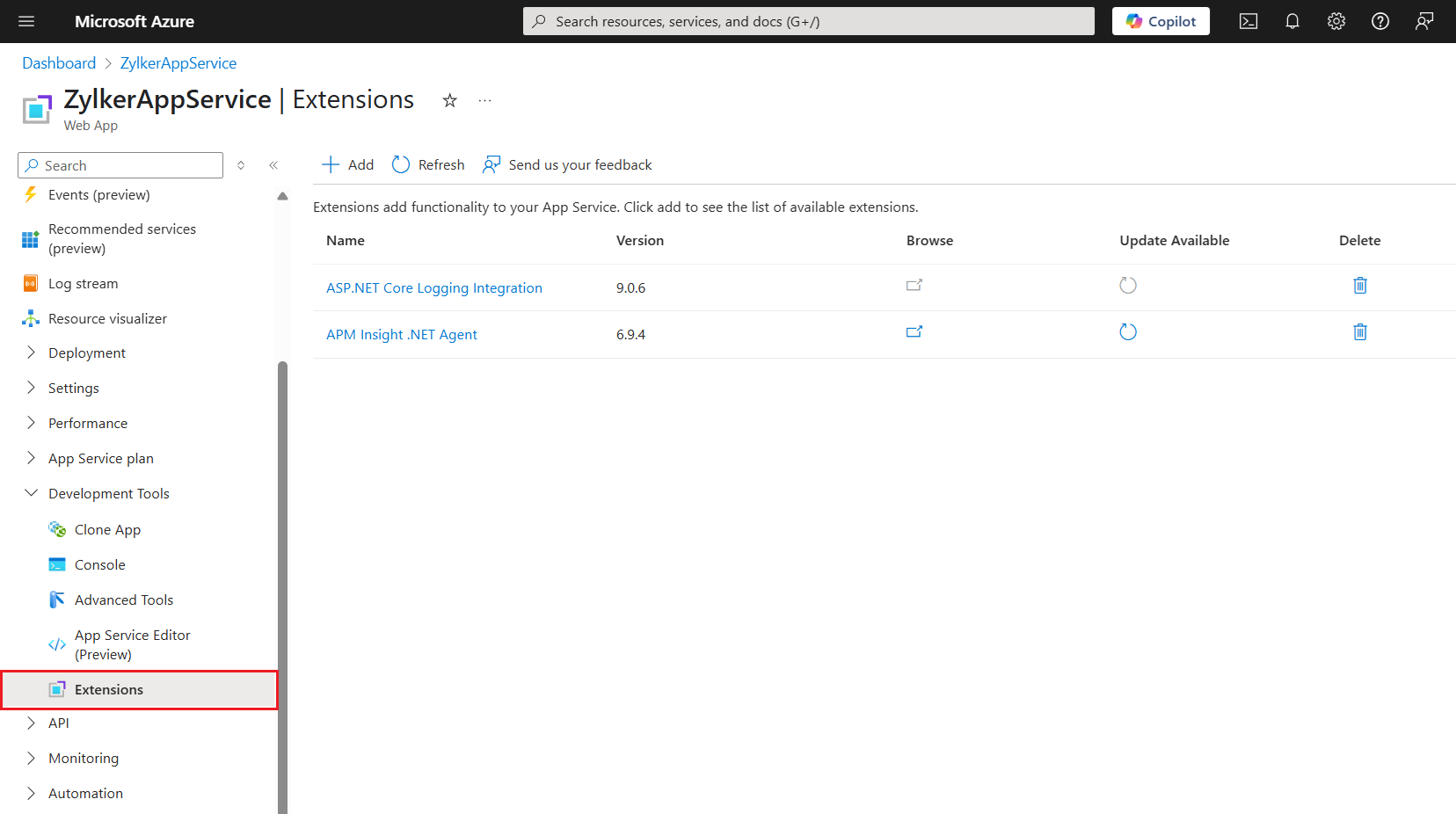
- Whenever an update is available, it is indicated on the extension APM Insight .NET Agent.
- Stop the Azure App Service before upgrading the agent.
- Click the Update icon to upgrade the agent extension to the latest version.
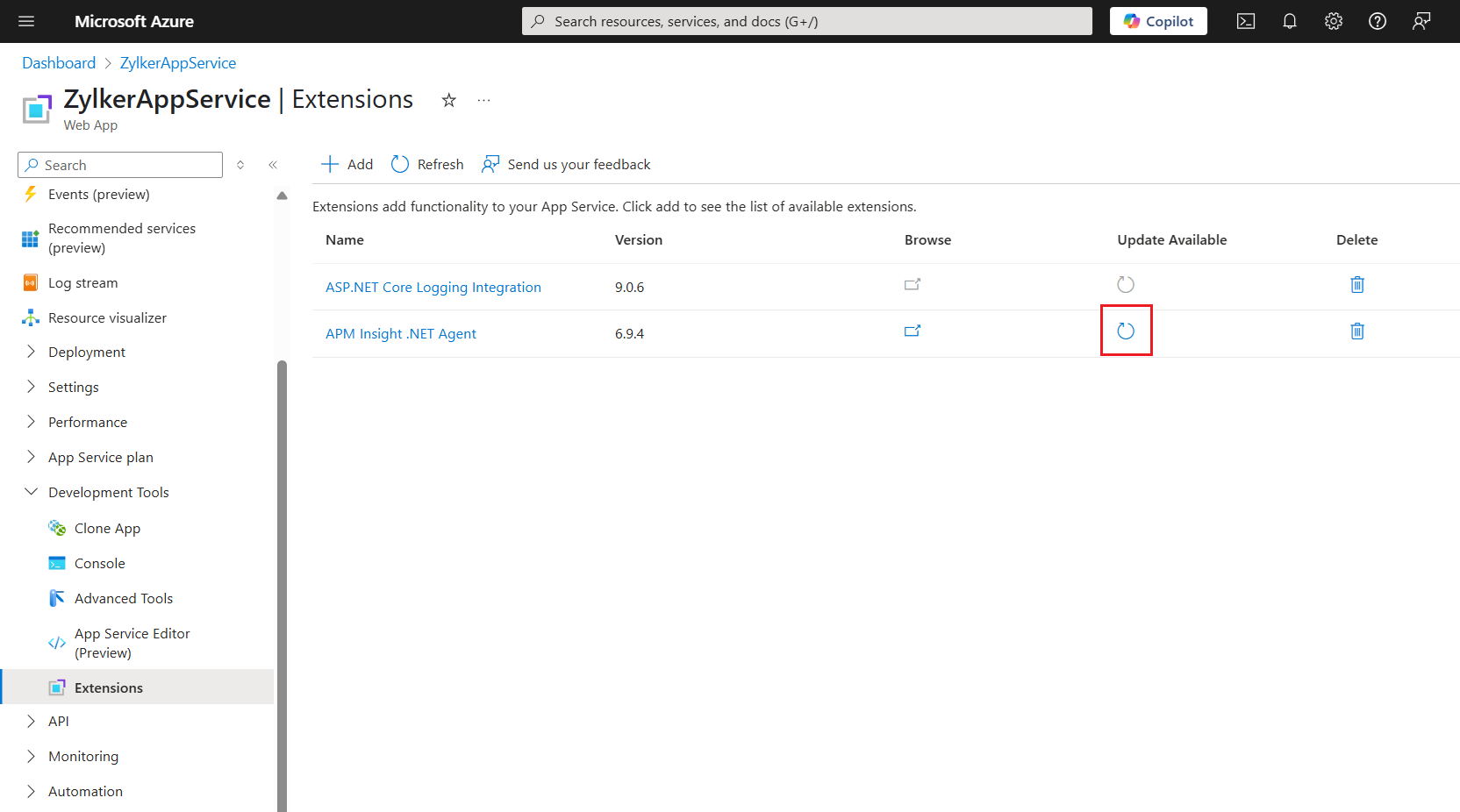
- Once the agent update is finished, start the app service and access it to continue monitoring.
Note
If the monitor is not getting created, please follow these steps.
