Response Time SLA Report
Response time of an online transaction is generally described as the time taken to get the full HTML output from the server. Hence, response time has a direct implication on the success of your business. Site24x7's Response Time SLA defines rules for response time of your websites and servers. It usually specifies a response time criteria that must be strictly adhered.
Our unique response time SLA report helps online businesses to proactively monitor their service performance metrics and ensure high levels of adherence to their set response time. It validates the response time trend of a specific monitor over a set period of time and then provides deep visibility into the monitor performance through detailed graphical trends. The following details and parameters can be deciphered from the Response Time SLA dashboard:
- Monitor Name: Name of the configured monitor.
- SLA Name: This highlights the name that uniquely identifies the SLA.
- Group Name: It shows all the associated monitor group names to which the monitor is associated to.
- Status: It highlights whether the monitor has achieved its Response Time SLA Goals or not. The achieved status is highlighted in green with the corresponding percentile value and the other part is presented in red color.
Generate Response Time SLA Report
- Log in to Site24x7.
- Navigate to Reports > SLA Report > Response Time SLA.
- Choose the desired Time Period from the drop down list.
Note
You can choose a time period that ranges from today to as long as 30 days back. Additionally, you can also use the Custom Period option to create an SLA report for the date range less than 100 days. When you choose the start date in custom period, the end date will be limited to 99 days ahead from the start date. It allows you to view and share quarterly SLA reports with your clients. Custom period is supported only in specific monitor level and not across monitors.
- Select the required monitor from the list of monitors; click View Report to generate Response Time SLA report for the selected monitor.
- To view the customized Response Time SLA report, choose the relevant Time Period and Unit of Time from the drop down menu. You can also share the SLA report via an email or export as a PDF report. Email can be sent to only those verified users who have agreed to receive emails from Site24x7.
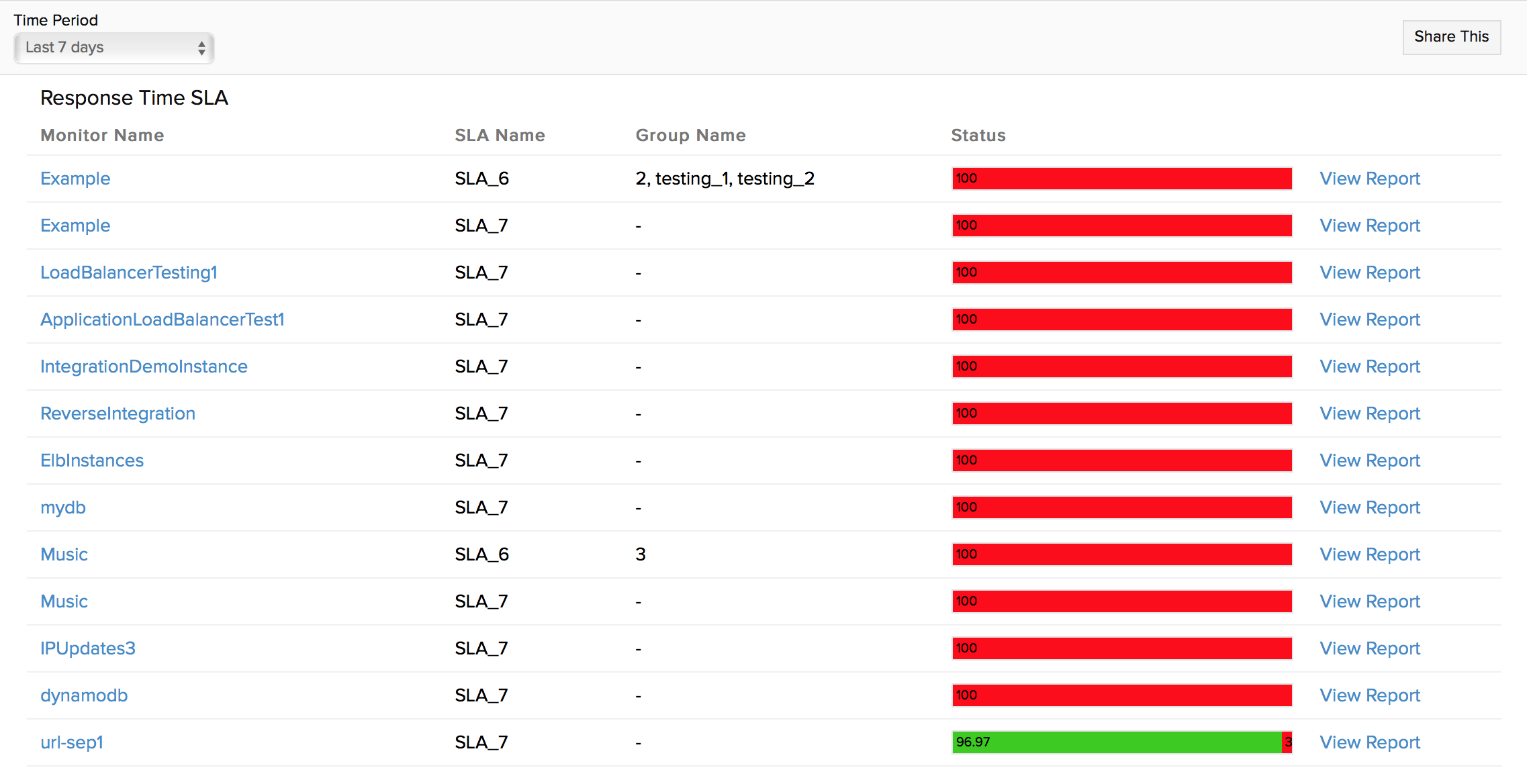
Interpret the Response Time SLA Report
Response Time SLA Report provides comprehensive insight into the response time trends of the monitor for the configured time period of time. The following details can be inferred from the Response Time SLA Report:
- SLA Name: The Specified name that uniquely identifies the SLA.
- SLA Period: It determines the selected time period, where the terms of SLA have to be met regarding the service delivery. It is either selected as monthly, quarterly or yearly SLA.
- Operating Period: The time period during when the SLA is measured and monitored.
- Business Hours: Describes the time period declared as the most critical to your business and configured while setting up your SLA. The availability SLA will then be applicable for the time frame defined within the Business Hour. This time period will be shown None, if no specific business time is configured.
For example, assume you have defined a business hour named 'Friday' as between 08:00 to 20:00 hours. This time frame is applicable every Friday. Now if you specify this business hour for the SLA, the SLA will be considered for a time period of 08:00 to 20:00 hours on Fridays. - SLA Achieved (%): To meet the SLA, response time can be set as equal to, greater than, greater than equal to, less than or less than or equal to a numerical value. By default, it is 1000 ms. SLA achieved (%) highlights the range of SLA achieved by the monitor. The achieved status is highlighted in green with the corresponding percentile value and the other part is presented in red color.
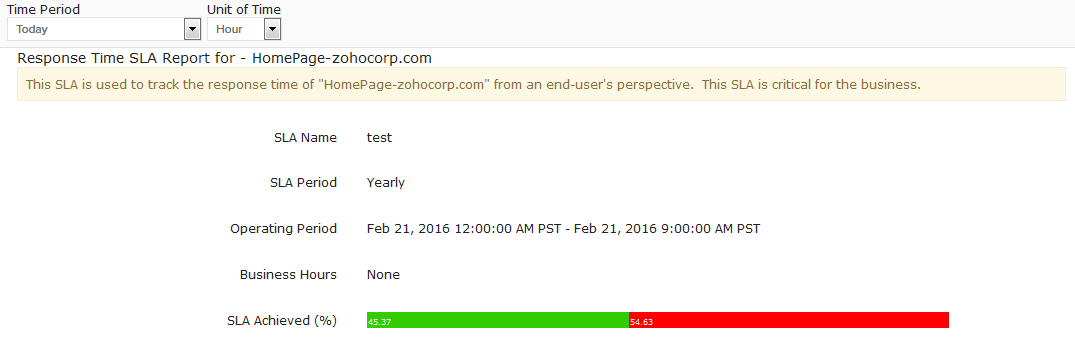
Graphical Interpretation
The Response Time SLA History graph depicts the percentage of SLA achieved by the monitor, for a specified unit of time during the selected operating period. The average SLA achieved by the monitor can be deducted from this graphical data. Legends are provided below the graph to help decode the various trends. By default, the threshold value for response time SLA is set at 1000ms or less. Whenever there is an overshoot, the SLA is deemed to be violated and shown in red. Any SLA achieved status is highlighted in green. Infact, each goals can be custom colored during the setup process.
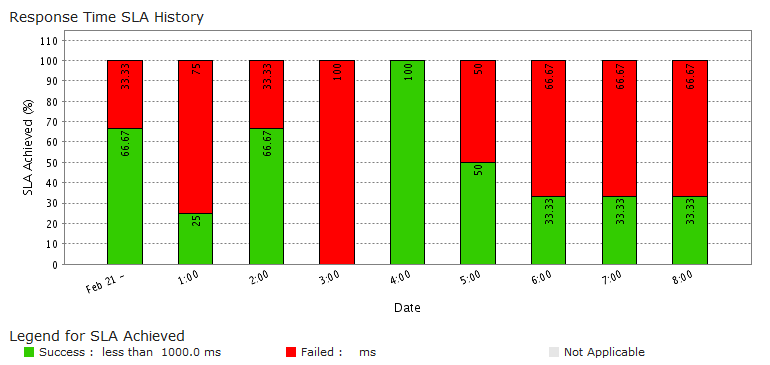
View related reports
