Performance Metrics for Windows Server Backup Monitoring
Monitor the status of your backups, events, disk usage, and policy schedule details - all in one dashboard. The Windows server backup monitor uses the Site24x7 Windows agent for monitoring, i.e. they will be auto-discovered and added for monitoring once the Windows agent is successfully installed.
Once the Windows server backup monitor is successfully added to your Site24x7 account,
- View the status and backup summary for Windows backup monitors. Log in to Site24x7 and go to Server > Windows Server Backup.
- Add a Threshold and Availability profile to declare a specific resource as critical or down. Go to Admin > Configuration Profiles > Threshold and Availability (+).
- Analyze trends and identify performance issues with exclusive performance reports.
- View key metrics in a single glance with the server inventory and health dashboards, or create your own.
Interpret Windows Backup Metrics
Monitor Overview
| Parameters | Description |
| Last Successful Backup | The time stamp and the target path for the last Windows backup job that was successfully performed |
| Backups Summary | Total number of backups, the latest and oldest backup copy time are provided |
| Status of Recent Backups | The status and the result of the last ten backups performed |
| Backup Events | A count of information, warning, and error events occurred in the backups |
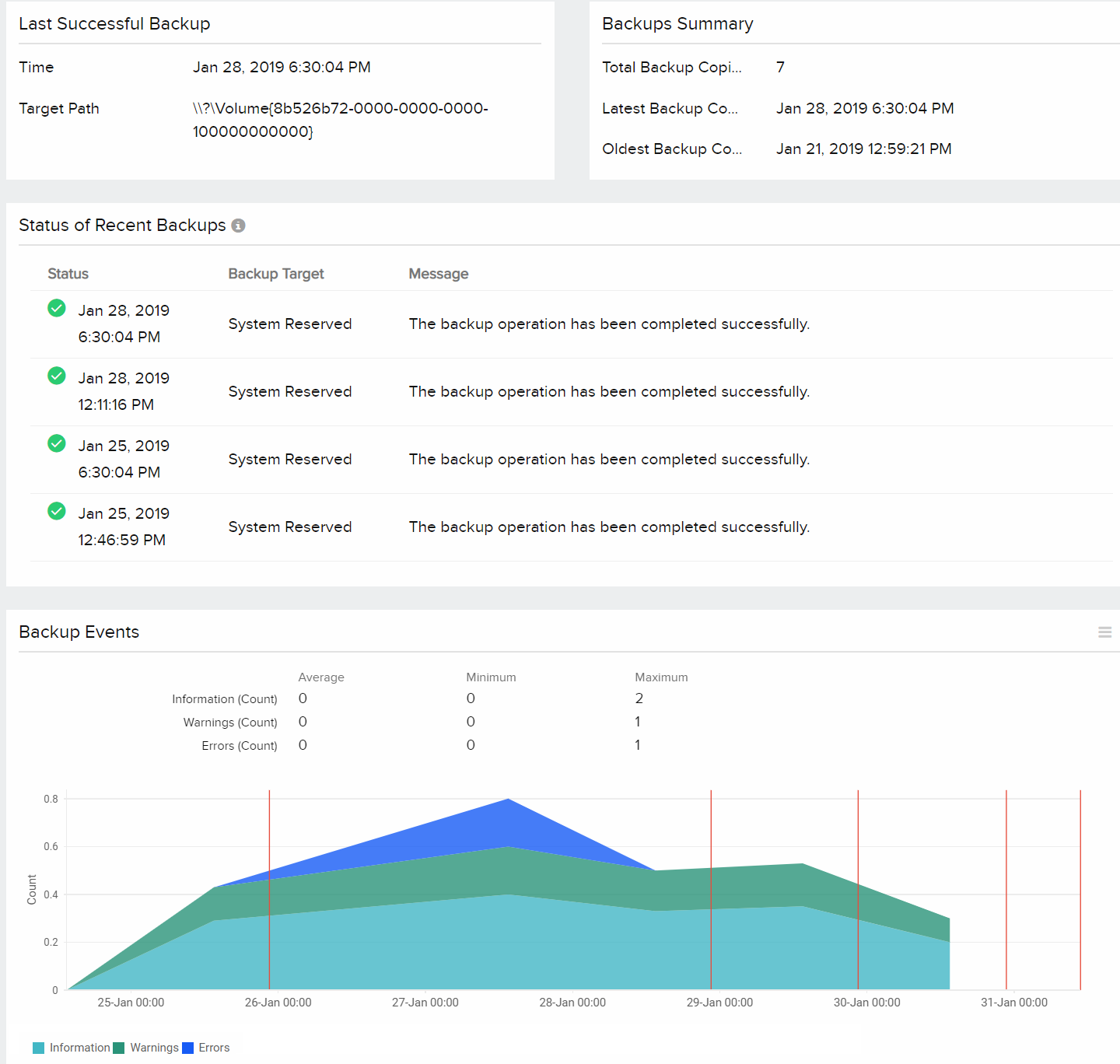
Disk
| Parameters | Description |
| Top Disks by Usage | The top 10 disks using up maximum disk space |
| Disk Details: | |
| Name | Name of the disk partition |
| Capacity | The total capacity of the disk partition in GB |
| Used Space | The space used by the disk partition in GB |
| Free Space | Free space available on the disk partition in GB |
| Action | Thresholds can be set for each of the disk partitions and automation can be mapped, if any. |
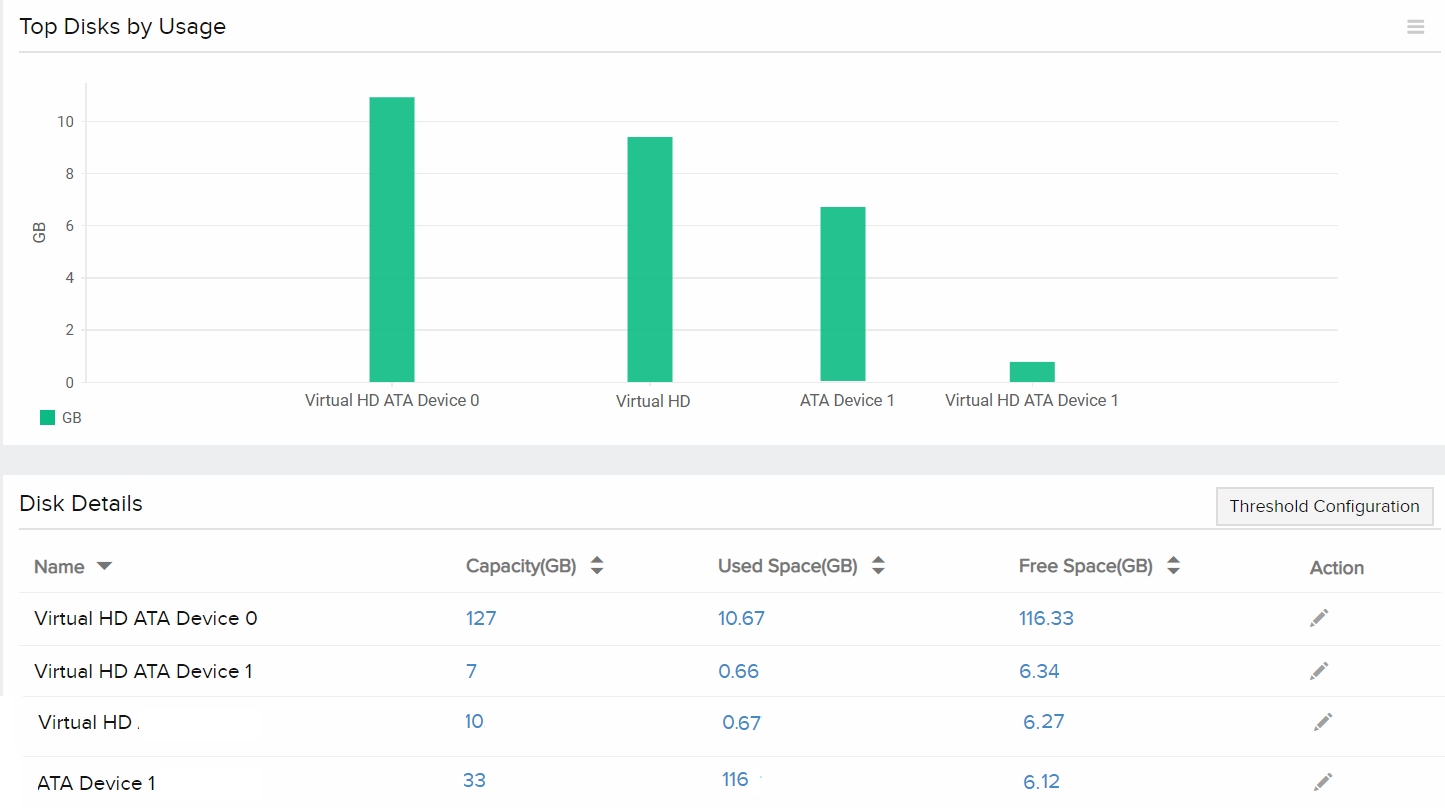
Policy Schedule
| Parameters | Description |
| Backup Time | The time that a Windows backup job is to be performed |
| Backup Targets | The path to the destination folder(s) where the backup files will be stored |
| Volumes to Backup | The volumes that need to be backed up |
| Components to Backup | The components that need to be backed up |
| VSS Backup Settings | Specify either a VSS full backup or VSS copy backup |
| Files to Backup | The files to be backed up are listed |
| Files to Exclude | The files that will be excluded from backup |
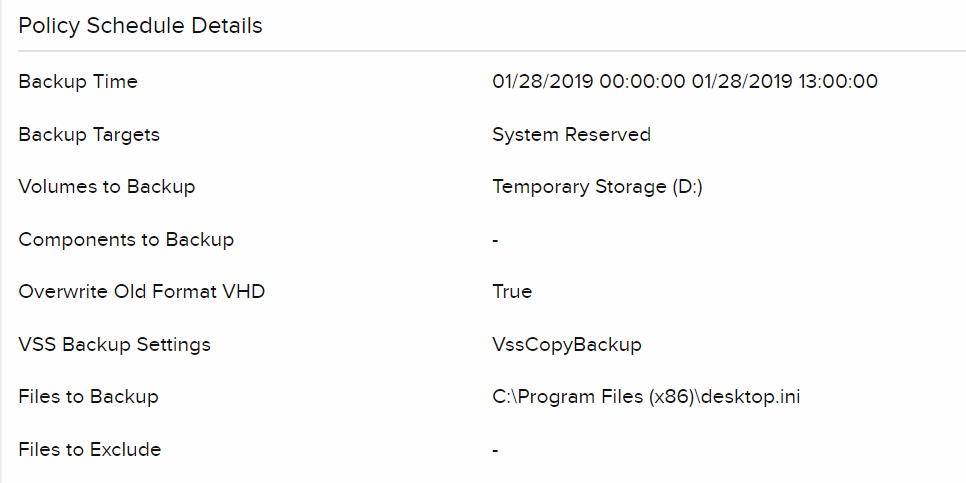
Performance Reports for Windows Server Backup
Log in to Site24x7 and go to Reports > Windows Server Backup. The following reports are available:
- Availability Summary Report
- Busy Hours Report
- Health Trend Report
- Performance Report
Related Articles
- Add a Windows backup monitor
- Other Microsoft applications supported for monitoring
- Server monitoring agent architecture
- IT Automation
- Other OS platforms supported: Linux | FreeBSD | OS X
