Threshold and Availability Profiles for a VMware Snapshot Monitor
Once a VMware snapshot is successfully added to your Site24x7 account, you can create a threshold and availability profile, and configure limits for different snapshot performance metrics at the datastore level and individual snapshot level. If the configured limits are breached, you'll receive alerts based on the conditions set.
On this page, you'll learn how to:
- Add a threshold and availability profile
- Edit a threshold and availability profile
- Delete a threshold and availability profile
- Associate a threshold profile with a VMware Snapshot Monitor
- Configure thresholds for individual snapshots
Add a threshold and availability profile
- Log in to your Site24x7 account.
- Click Admin > Configuration Profiles > Threshold and Availability.
- Click Add Threshold and Availability on the Add Threshold Profile screen.
- Specify the following details:
- Monitor Type: Select Datastore Snapshot Monitor from the drop-down list.
- Display Name: Provide a label for identification purposes.
- From the drop-down menu, choose the desired metrics for which thresholds need to be configured. Enter a value specific to the unit, and set the threshold conditions (<, <=,=,>, or >=) and the monitor state (Trouble or Critical) for each metric. You'll receive alerts when these threshold conditions are violated. For VMware Snapshot Monitors, you can configure thresholds for the Snapshots Count in Datastore, Snapshot Space in Datastore (GB), Snapshot Space in Datastore (%), Individual Snapshot size, and Individual Snapshot Age.
- Advanced Threshold Settings: Set complex alert conditions using logical operators across multiple attributes to detect anomalies precisely using advanced threshold settings.
- Click Save.
The threshold and availability profile created for the VMware Snapshot Monitor will be automatically listed on the Threshold and Availability screen along with any profiles you've already created.
Edit a threshold and availability profile
- Go to Admin > Configuration Profiles > Threshold and Availability.
- Click the profile that you'd like to edit.
- Edit the necessary parameters in the Edit Threshold Profile window.
- Click Save.
Delete a threshold and availability profile
- Go to Admin > Configuration Profiles > Threshold and Availability.
- Click the profile that you'd like to delete in the Threshold and Availability screen.
- This will redirect you to the Edit Threshold Profile window.
- Click Delete.
Associate a threshold profile with a VMware Snapshot Monitor
- Go to VMware > Datastore Snapshot.
- Click the hamburger icon next to the desired Snapshot Monitor, and click Edit.
- In the Edit Datastore Snapshot window that opens, under Configuration Profiles-Threshold and Availability, choose a threshold profile from the drop-down menu. You can also add a new profile, and click Save.
Configure thresholds for individual snapshots
You can configure threshold limits for Snapshot Size and Snapshot Age at the individual snapshot level, so that you can receive alerts when these metrics cross the values configured.
To do this, navigate to VMware > Datastore Snapshot, and click on a Snapshot name. Go to the Summary tab to view the Snapshot Details. Click on the Edit icon next to a snapshot to configure limits for that snapshot.
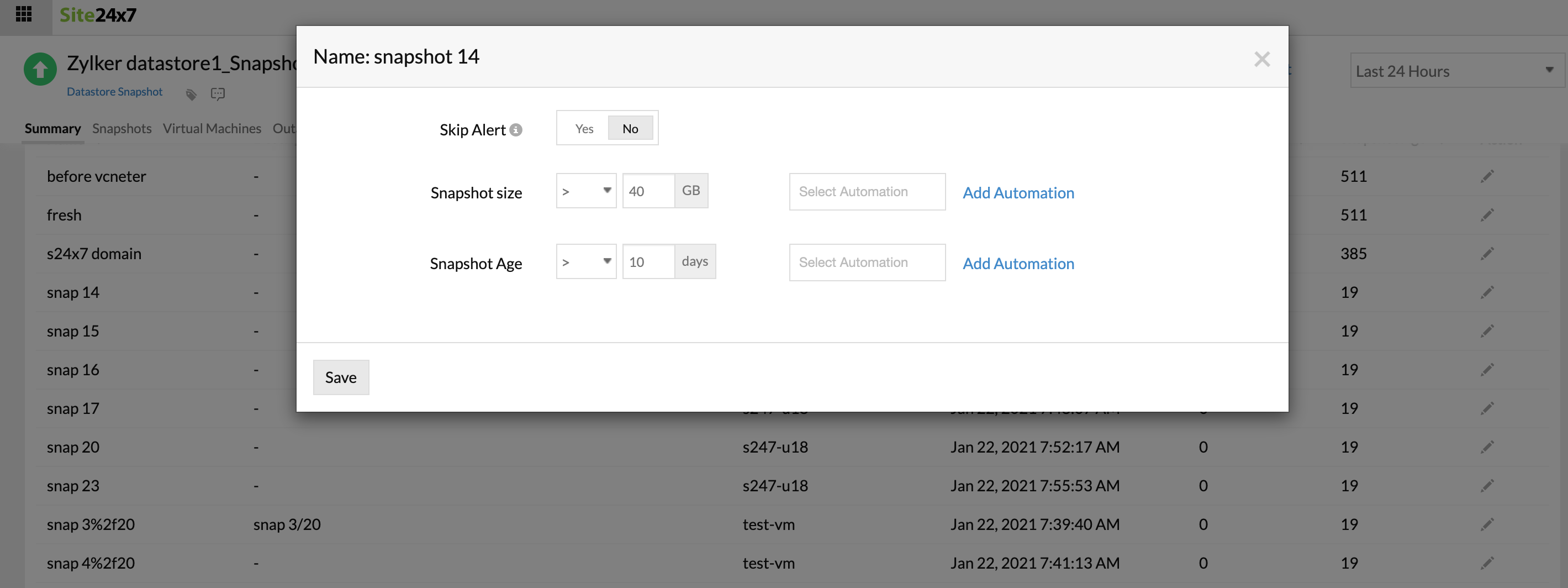
Bulk update thresholds for child monitors
You can also update thresholds for all individual snapshots at once. To do this:
- Navigate to the Snapshot Details tab, and click Threshold Configuration.
- Child Monitors: Choose the snapshot names from the drop-down menu.
- Skip Alert: Toggle to Yes if you don't want to receive an alert when individual snapshot thresholds are breached. If you want to receive alerts, leave it on No.
- Enter a value specific to the unit, and set the threshold conditions (<, <=,=,>, or >=) next to Snapshot Size and Snapshot Age.
- Advanced Threshold Settings: Set complex alert conditions using logical operators across multiple attributes to detect anomalies precisely using advanced threshold settings.
- Click Save.
