Intranet Discovery
Using Intranet Discovery, you can auto-discover all the resources in the intranet network in which Site24x7's On-Premise Poller is installed. During discovery, Site24x7 scans all available hosts and known application ports at regular, preset intervals and suggests probable resources for monitoring.
Prerequisites
Intranet Discovery works only in an intranet network in which an On-Premise Poller is installed. Both Windows and Linux users can add an On-Premise Poller.
After you install On-Premise Poller, Intranet Discovery will take place once by default and then at regular, configured intervals after that. Based on the network size, Intranet Discovery could take a few minutes to several hours.
Settings
There are two ways you can configure settings:
Using the Help Assistant
- Log in to your Site24x7 account.
- Click Admin > Help Assistant > Discovery Settings.
- Select Intranet Discovery from the pop-up that opens.
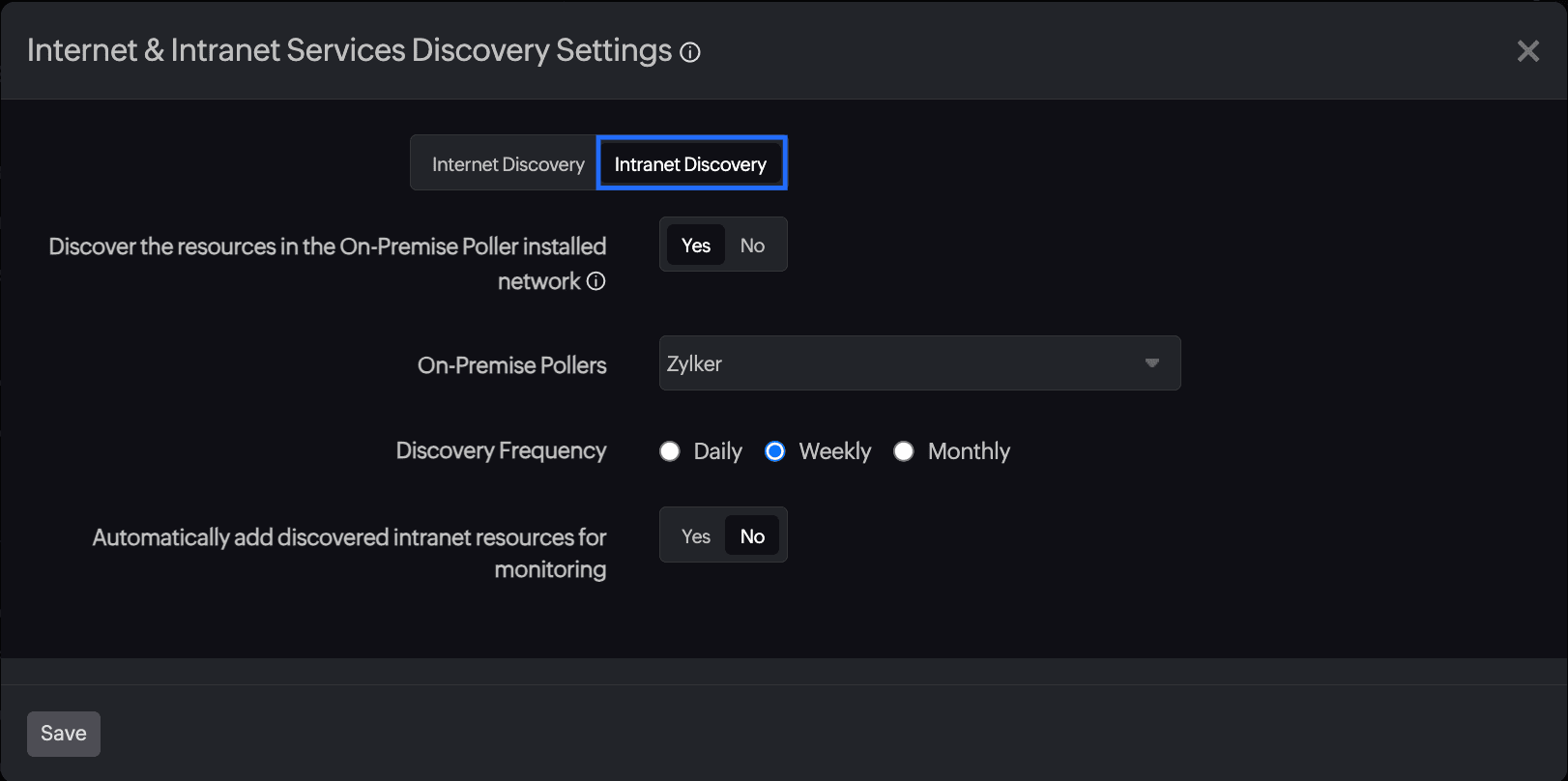
Using an On-Premise Poller
- Log in to your Site24x7 account.
- Click Admin > On-Premise Poller.
- Edit any existing On-Premise Poller.
- Hover over the hamburger icon
 on the Summary page near the selected On-Premise Poller name.
on the Summary page near the selected On-Premise Poller name. - Click Edit Auto-Discovery Settings.
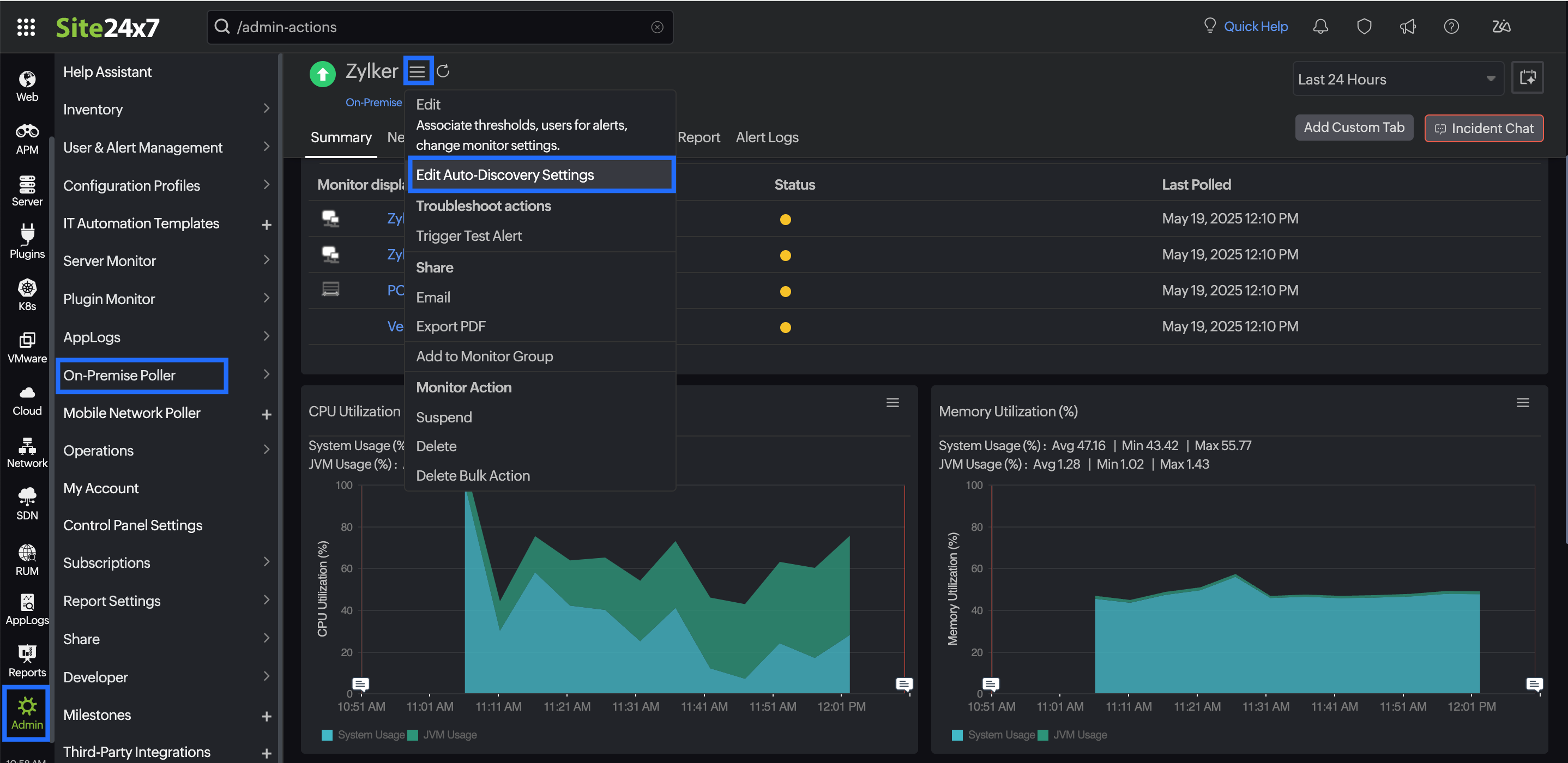
Intranet Discovery is selected by default if you navigate using On-Premise Poller.
- By default, the Discover the resources in the On-Premise Poller installed network feature is enabled to auto-discover the available resources in the network where the On-Premise Poller is installed. Toggle to No to disable it.
- On-Premise Pollers lists the available On-Premise Pollers in your account. You can select and deselect the available On-Premise Pollers based on your needs.
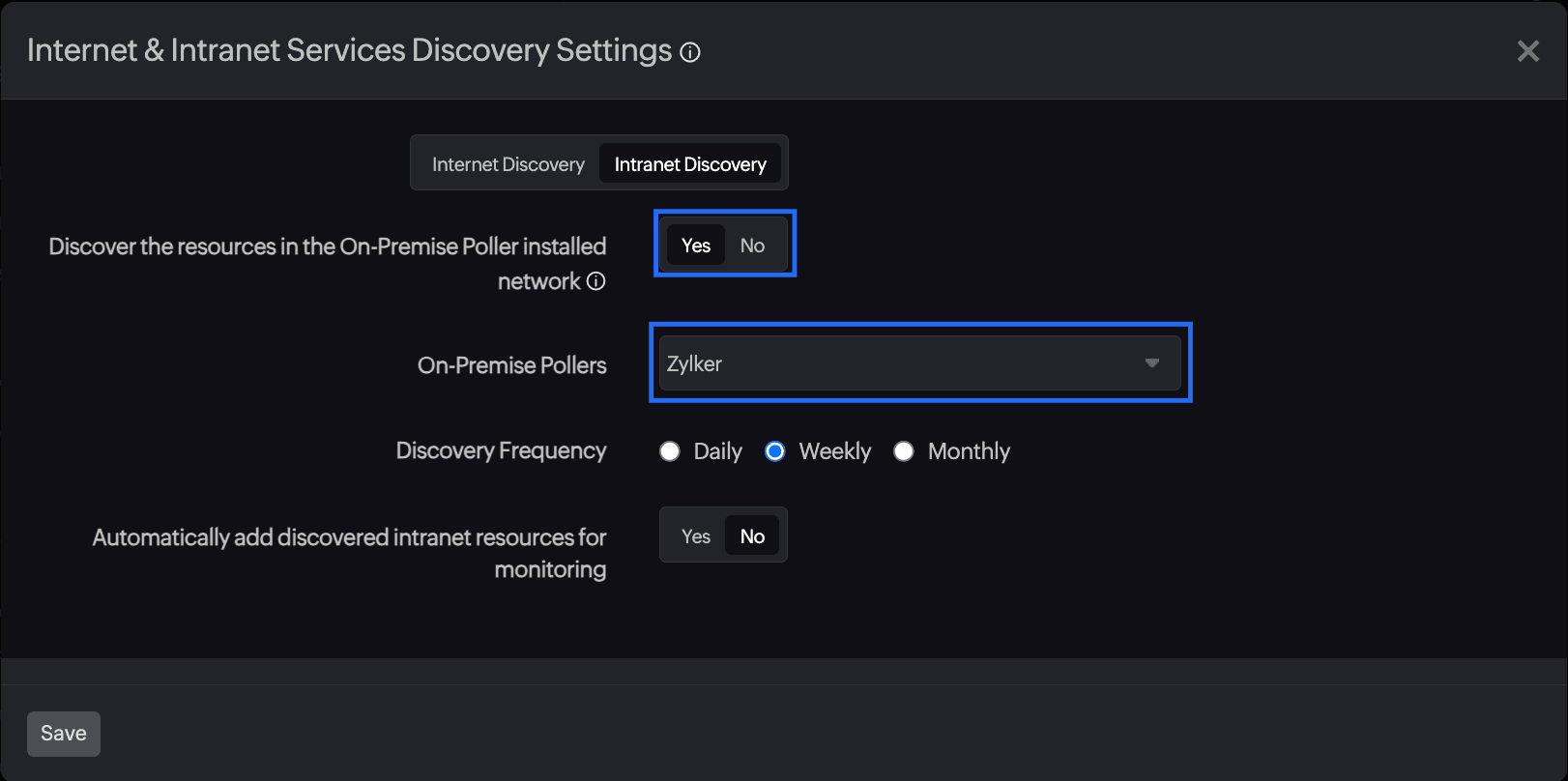
The auto-add feature
By default, the auto-add feature is disabled. To enable it:
- Navigate to the Intranet Discovery settings using either the Help Assistant or the On-Premise Poller.
- Toggle to Yes next to Automatically add discovered intranet resources for monitoring.
Enabling the auto-add feature will automatically add the discovered resources for monitoring.
Selecting the resources for monitoring
If the auto-add feature is disabled, the list of all discovered resources is displayed on a separate page where users can manually select resources to add for monitoring. To access this page:
- Log in to your Site24x7 account.
- Click Home > Help Assistant.
- Click View List & Add from the Intranet Services section listed under Incomplete Setup.
Intranet Services is available only when it has discovered resources. Otherwise, this section will not be visible. The View List & Add link will redirect you to the Discovered Resources List page. Simply check the box next to the resources that require monitoring, or click Skip if you do not wish to view the discovered resources list.
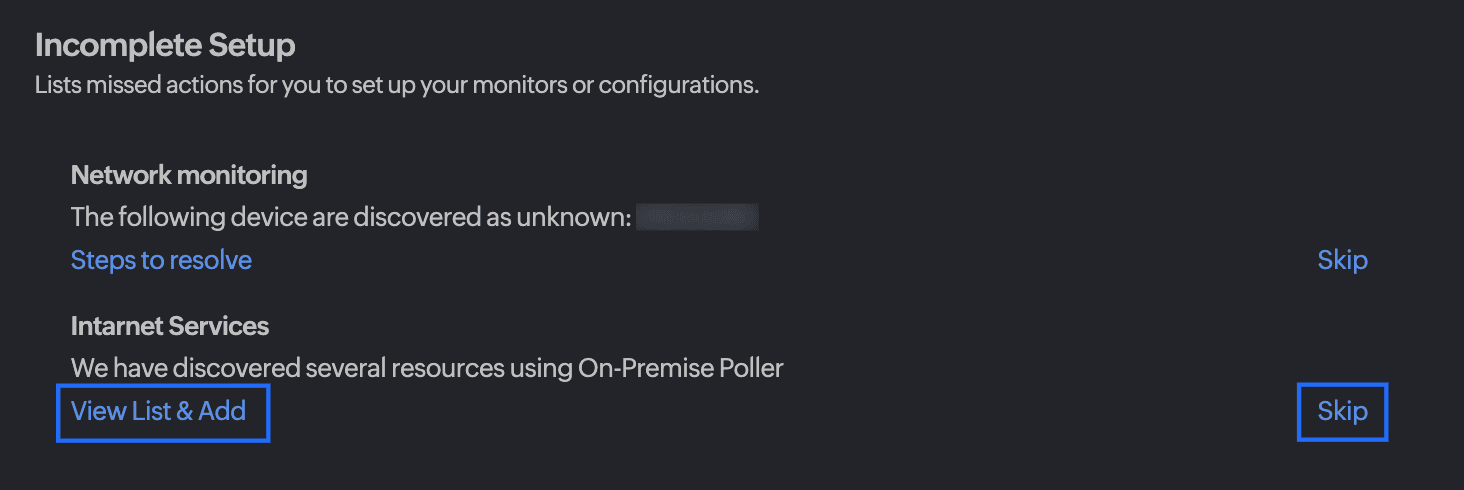
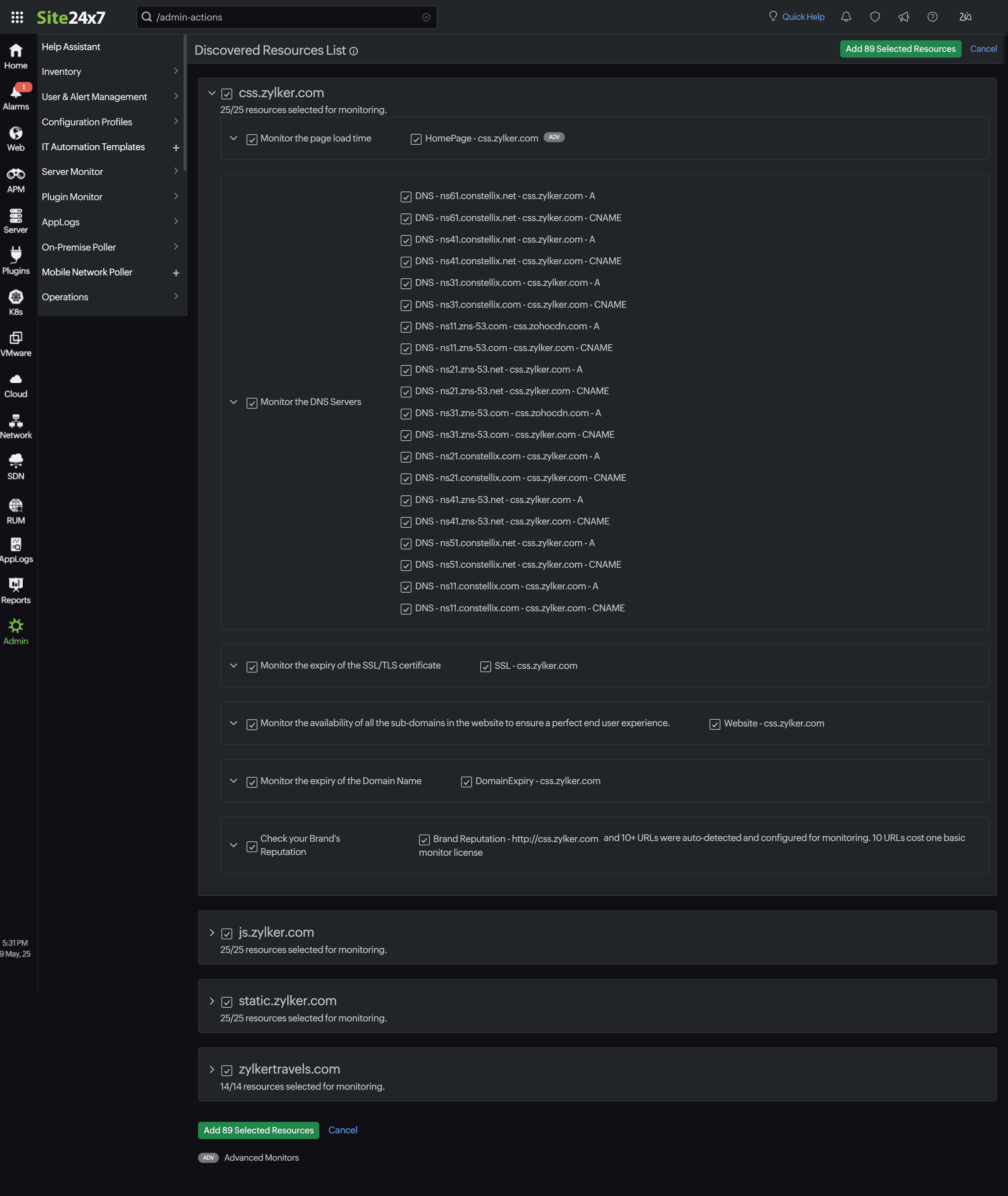
You may not be able to select any more monitors if your monitor count exceeds your license limit. Contact support@site24x7.com for further assistance.
Notifications
You'll get an email notification when a new resource is discovered.
