Install the .NET agent in Azure App Services (Linux)
Monitor your .NET applications hosted on Azure App Service running on Linux by integrating the Site24x7 APM Insight .NET agent. Follow the steps below to complete the setup.
- Add the NuGet package Site24x7.APMInsight.Agent to your .NET project using your preferred method (e.g., Visual Studio NuGet Manager or CLI).
- Build and publish the application to your Azure App Service (Linux).
- In the Azure portal, navigate to your App Service.
- Go to Settings > Configuration > App settings.
- Click + Add and add the following environment variables:
CORECLR_ENABLE_PROFILING=1
CORECLR_PROFILER={9D363A5F-ED5F-4AAC-B456-75AFFA6AA0C8}
CORECLR_PROFILER_PATH_32=/home/site/wwwroot/site24x7/x86/libClrProfilerAgent.so
CORECLR_PROFILER_PATH_64=/home/site/wwwroot/site24x7/x64/libClrProfilerAgent.so
DOTNET_STARTUP_HOOKS=/home/site/wwwroot/site24x7/netstandard2.0/DotNetAgent.Loader.dll
DOTNETCOREAGENT_HOME="/home/site/wwwroot/site24x7"
MANAGEENGINE_COMMUNICATION_MODE=direct
S247_LICENSE_KEY=YOUR_LICENSE_KEY_HERE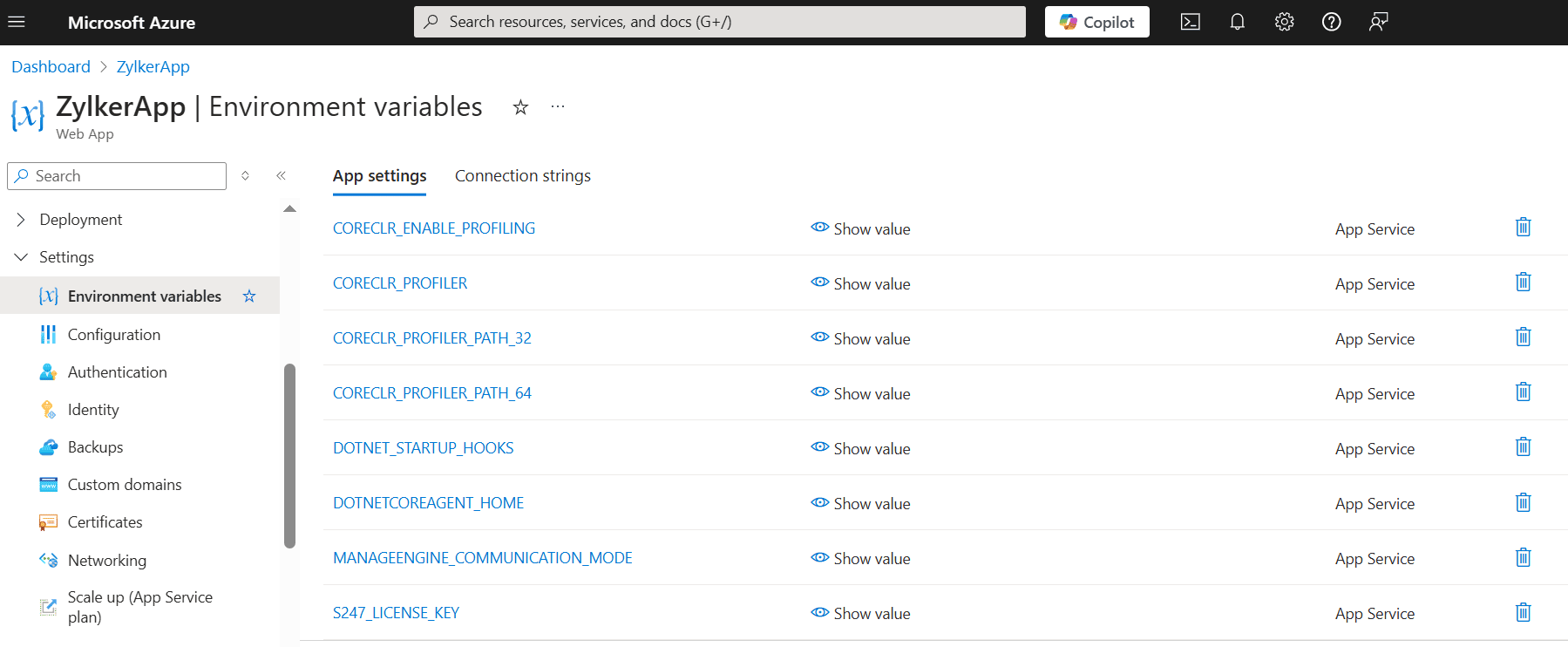 Note
NoteReplace YOUR_LICENSE_KEY_HERE with your actual license key copied from the Site24x7 portal.
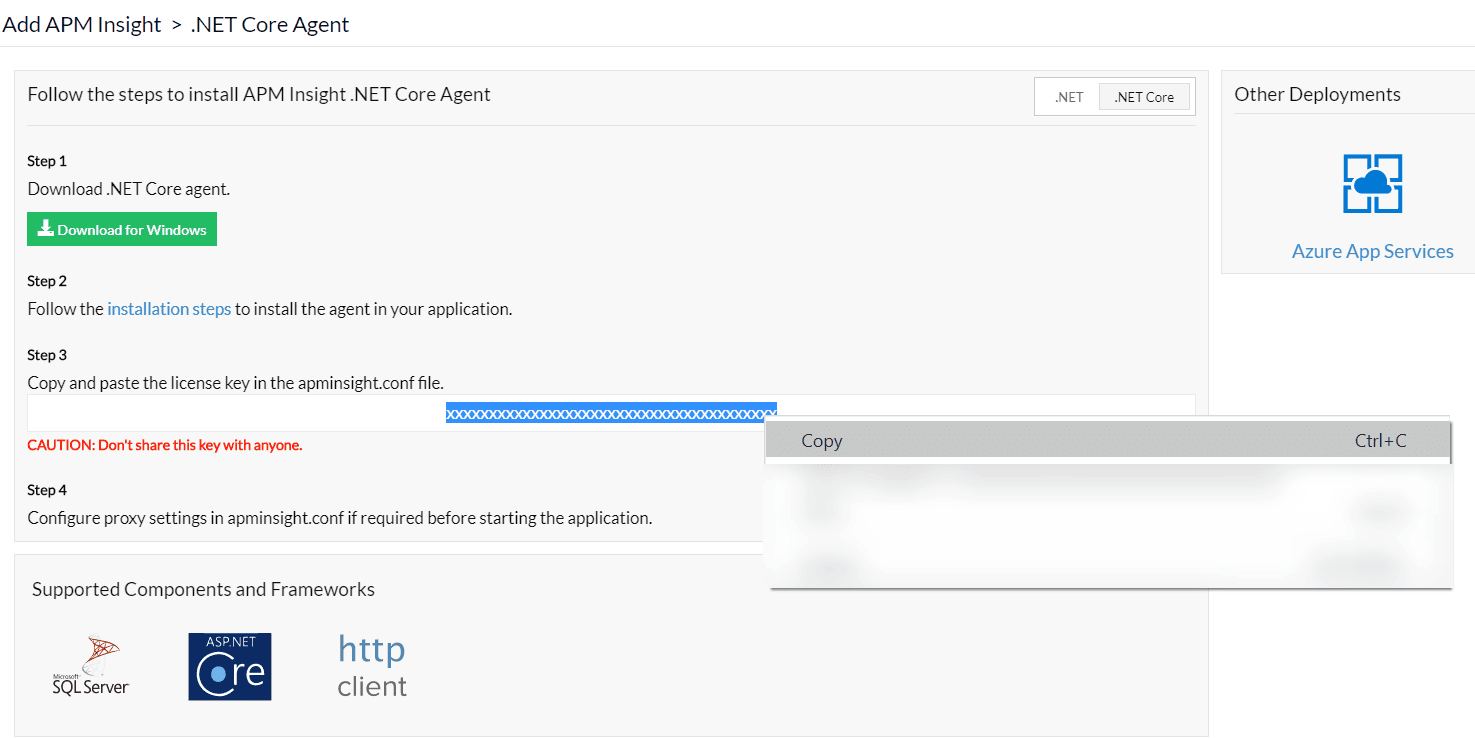
- Click Save to apply the changes.
- Restart the App Service to apply the newly configured environment variables.
- Once the app is restarted, perform a few transactions to generate traffic.
Ensure that all environment variables are set exactly as listed. Incorrect paths or missing variables can prevent the agent from functioning properly.
Related article
-
On this page
- Related article
