Client Secret and Application ID
What is a Client Secret?
A Client Secret key is a secret string generated in the Azure portal. It is used to verify an application's identity when requesting a token. The secret is set to expire in a predetermined time-schedule for security purposes.
What is an Application ID?
An Application or Client ID is a unique Application (Client) ID assigned to an app by Microsoft Entra ID when the app was registered.
Client Secret and Application ID in Site24x7 Azure monitoring:
To start with Site24x7 Azure monitoring, you need to input both the Application (Client) ID and the Client Secret while adding a monitor. The Azure monitor will discover the resources under that Azure account after updating the Application (Client) ID and the Client Secret.
What if a Client Secret expires?
When a Client Secret expires, the Site24x7 Azure monitor will not be able to track your Azure resources and data collection will not happen.
To avoid this, Site24x7 offers proactive notification of the Client Secret expiry. You will need to set the Client Secret expiration date.
How will you get notified?
- Via mail: If updated (as mentioned above), Site24x7 will notify you via mail starting 30 days before your Client Secret expires.
- Via All Accounts page: You will also be notified on the All Accounts page of your Azure monitor, from where you can click the hamburger icon
and click Edit. This will take you to the Edit Azure Monitor page, where you can update your new Client Secret and Application ID by clicking Update Client Secret Key near the Application ID.
This will also help in uninterrupted monitoring of all your resources.
How to set Client Secret Expiry?
To monitor your resources without any interruption, set your Client Secret Expiry date using the following steps:
Navigate to the Azure Monitor > click the hamburger icon at the top > click Edit.
In the Edit Azure Monitor page, under Application ID, set your Client Secret Expiry date by clicking on to the calender icon.
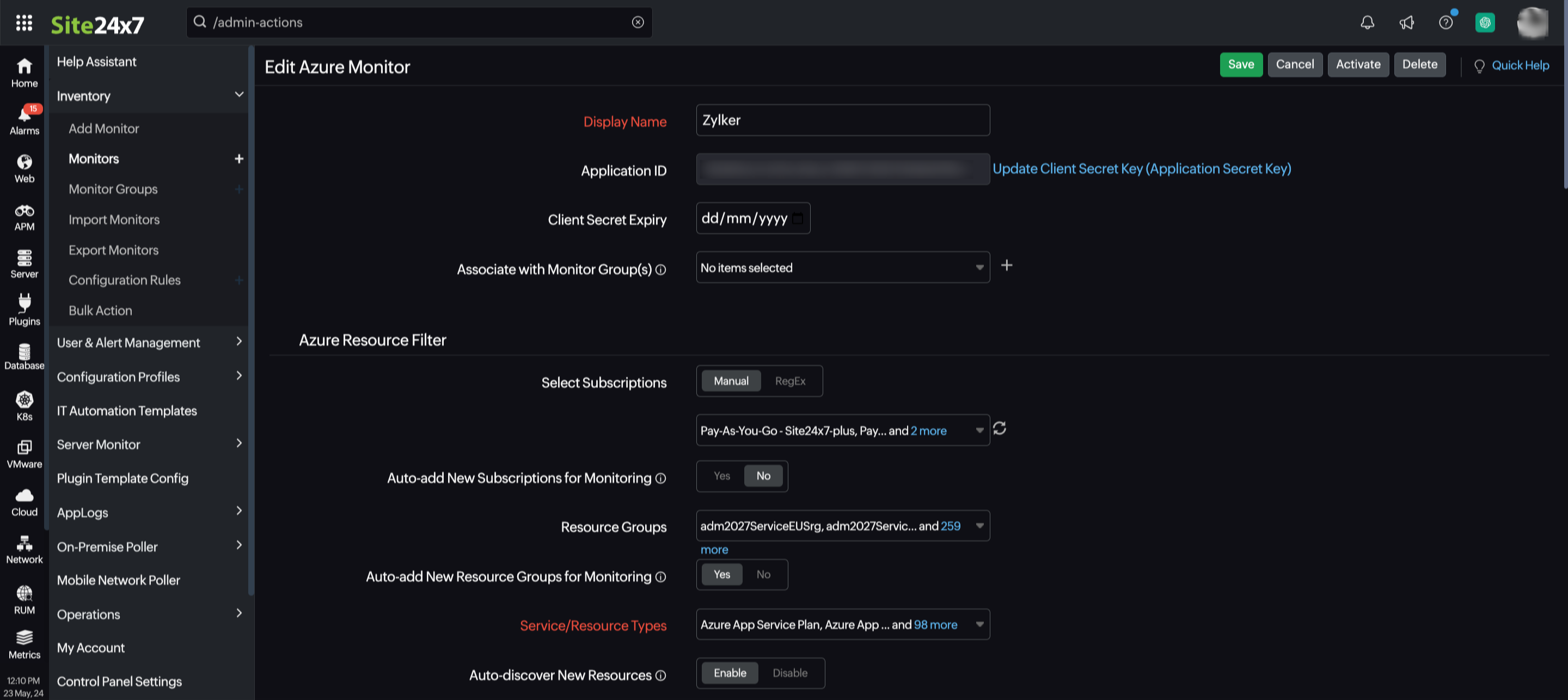
How to update the Client Secret?
You can update the Client Secret anytime by using the steps provided here.
