Google Cloud monitoring Metric Profile
With the Metric Profile for Google Cloud monitoring, choose which metrics should be fetched from the Google Cloud monitor API and view only those metrics in your dashboards. API calls will be made only to fetch the selected metrics in the Metric Profile listed against the respective resource, considerably bringing down the API costs.
Before you begin:
- For existing monitors without a Metric Profile, the changes will be live at the start of the next data collection cycle after associating a Metric Profile (five minute intervals).
- When none of the metrics are selected to be monitored, only the availability status of your resources will be shared by default.
- If the parent metrics are not selected, the derived metrics will not be generated.
- For example, if the disk operations metric is fetched via APIs, the disk operations per second is a dependent metric.
How to set up a Metric Profile for Google Cloud monitoring
- Navigate to the Metric Profile page.
- For creating a new metric profile: Go to Admin > Configuration Profiles > Metric Profile (+).
- For creating a new metric profile associated with a monitor or to edit an existing metric profile: Go to your Google Cloud project monitor and click the hamburger
 icon next to the display name. From the list, click Edit and click the + icon next to Metric Profile.
icon next to the display name. From the list, click Edit and click the + icon next to Metric Profile.
- In the Profile Type drop-down menu, select Google Cloud Platform (GCP).
- In the Display Name field, provide a name.
- Select the desired metrics under each resource type.
- Click Save.
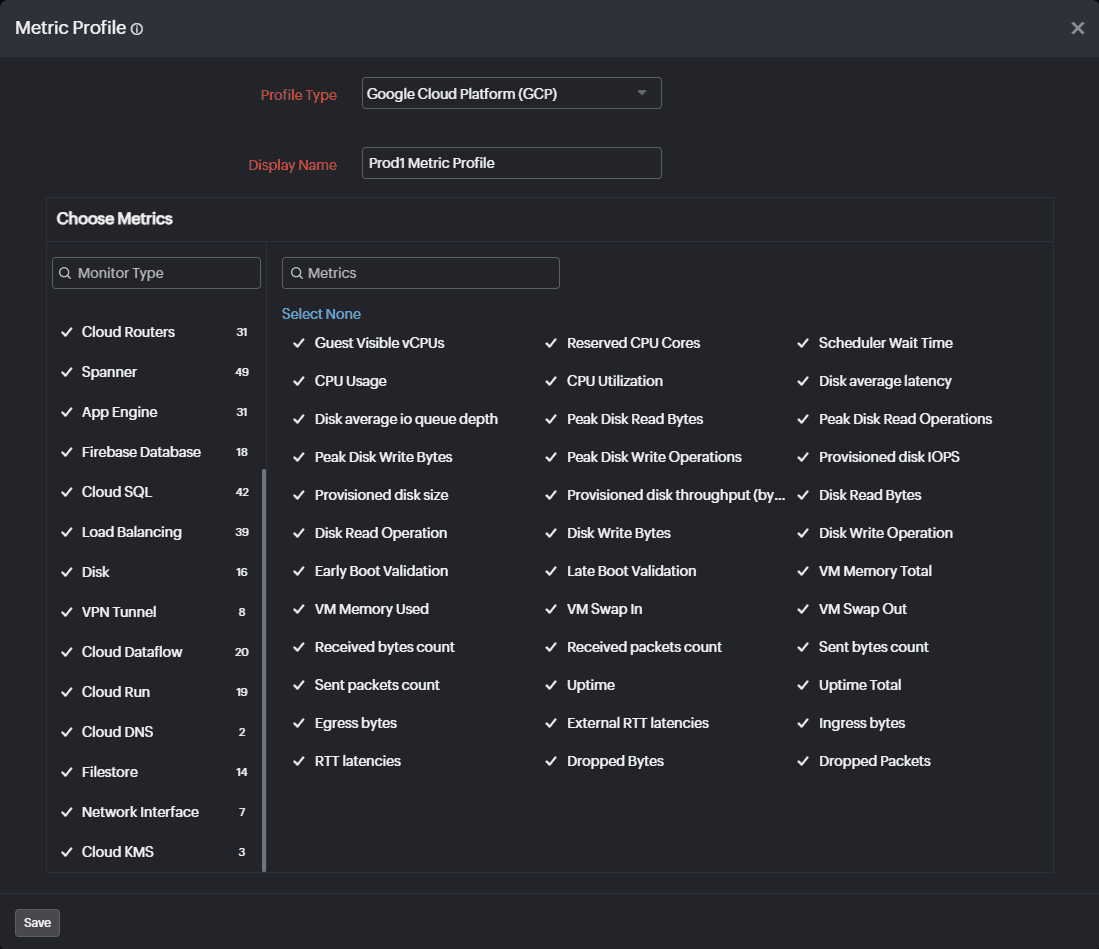
How to associate a metric profile to a Google Cloud monitor
- Go to the Add GCP Monitor or the Edit GCP Monitor page.
- In the Filter Resources section, select the appropriate profile in the Metric Profile drop-down menu.
- Click Save.
Additional actions
- Click the Metric Profile to edit it.
- Click the hamburger
 icon and:
icon and:
- Click Clone to duplicate the Metric Profile. This helps in making minor changes to an already-established Metric Profile.
- Click Delete to delete the Metric Profile.
What happens when
- New metrics are added for a Google Cloud resource type?
- The additional metrics are not selected by default. Add them manually to the Metric Profile.
- When a new Google Cloud monitor type is added?
- By default, all the metrics will be collected.
What's next for you?
- Start monitoring your Google Cloud resources in minutes
- Possible reasons why GCP resources are not added for monitoring in Site24x7
- What permissions should I have in my Google account to enable Site24x7 Google Cloud Platform (GCP) monitoring?
- How do I create a service account JSON file to authenticate Site24x7 for discovery of GCP resources?
- How do I create a service account in the GCP console?
