Health Trend Report
Health Trend Report provides the availability trend of your configured monitors from the time it is initially set up. This report gives you a historical insight into how a resource has performed from inception, including a tabular presentation of the exact count of downtimes and trouble or down alarms triggered by the monitor groups.
Generate Health Trend Report
- Navigate to Reports > Monitor Groups > Health Trend Report.
- Select required monitor group from the header drop down.
- Once the report is generated, you can click Share This" button on the top right corner to:
- Publish Report: Click publish report and populate the form. This creates a permalink that would make the report accessible to customers without a login.
- Email: Share the report via an email. Email can be sent to only those verified users who have agreed to receive emails from Site24x7.
- Export CSV: Export the report as a CSV file.
- Export PDF: Export the report as a PDF file.
Interpret Health Trend Report:
Number of Downtimes
The specific count of downtime encountered by the monitor group, each month from its inception is captured and then presented in a tabular layout. The month with the highest downtime count during the entire year is highlighted in blue.
 Number of Alarms
Number of Alarms

Alarms are triggered whenever the monitor groups are in down or trouble state. This cumulative data is then captured and showcased in a tabular format showing the monthly count of trouble and down alarms triggered by the monitor groups from the time of its creation. The month with the highest reported alarms during the entire year is highlighted in blue.
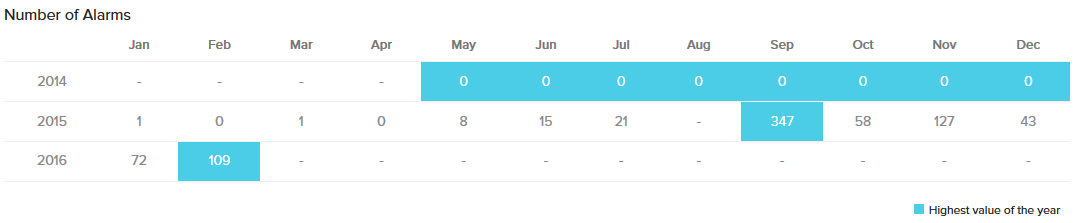
View related reports:
