AWS Health Monitoring Integration
AWS Health gives you real-time information about the status of your AWS resources, services, and accounts. The service notifies you about resource performance or availability issues that may affect your AWS resources and provides remediation advice. An AWS Health monitor provides alerts when the health of AWS resources changes, including scheduled maintenance events or unforeseen outages. This gives you better visibility and guidance to troubleshoot any issues.
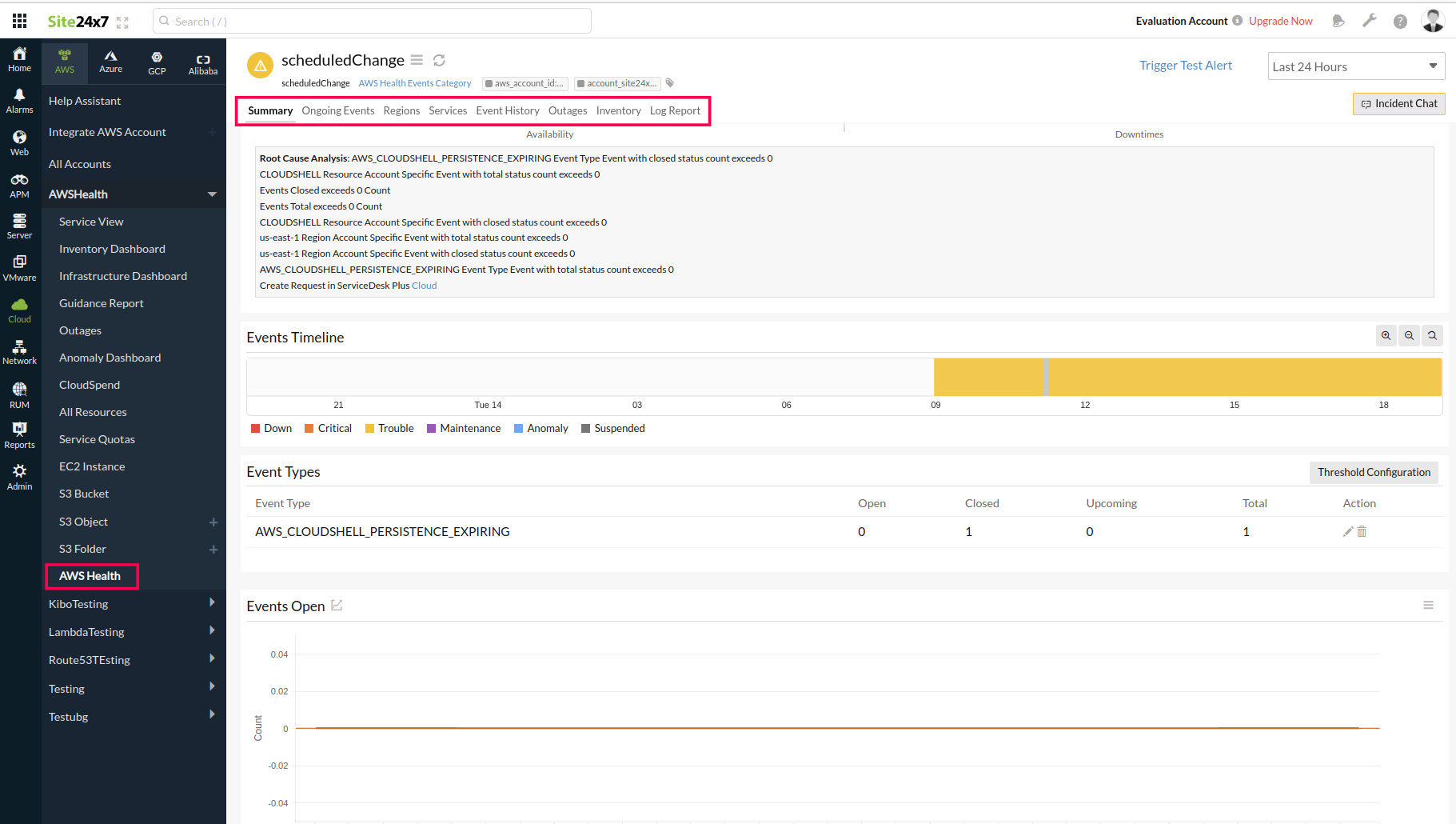
Use cases
- AWS Health creates events on behalf of other AWS services. These events notify you of upcoming or scheduled changes that might affect your account. For example, AWS Health can create an event if AWS Identity and Access Management (IAM) plans to deprecate a managed policy or AWS Configuration plans to deprecate a managed rule. In this scenario, if your account is integrated with Site24x7, then you will receive notification alerts for that particular event. This will help you to take necessary actions based on the event.
- AWS Health also creates events when there are service availability issues in an AWS region. If your account is integrated with Site24x7, you will receive event notification alerts. You can review the event description to understand the issue, identify any affected resources, and take any recommended actions so that your AWS resources are not affected.
Benefits of the integration between Site24x7 and AWS Health
Site24x7's integration with AWS Health gives you a unified platform to view and identify the events and issues affecting your AWS resources.
With the integration between Site24x7 and AWS Health, you can:
- Gain clear insights about your AWS services and accounts.
- Track your resource availability and view the number of health events based on categories like region, services, and event type.
- Analyze how health events can affect your AWS resources and manage them.
- Configure notifications for health events using advanced settings.
- Configure thresholds and receive alerts for the affected resources.
Setup and configuration
- If you haven't done it already, enable access to your AWS resource by creating a cross-account IAM role between your account and Site24x7's AWS account. Learn more.
- On the Integrate AWS Account page, please make sure AWS Health is selected in the Services to be discovered field. Learn more.
Policies and permissions
Ensure that the following permissions are required by Site24x7 to monitor the health of your AWS resources:
- "health:DescribeAffectedEntities"
- "health:DescribeEventAggregates"
- "health:DescribeEventDetails"
- "health:DescribeEvents"
- AWS Account with Business, Enterprise On-Ramp, or Enterprise Support plan
Polling frequency
The metric data for AWS Health monitoring is collected at a default poll frequency of five minutes.
Supported AWS Health metrics
The following metrics are applicable at the region, service, and event-type levels. Metric availability is based on the event category as well. For example, the issues event monitor will not have the Events Upcoming metric.
| Metrics name | Description | Unit |
|---|---|---|
| Events Open | The number of health events with an Open status | Count |
| Events Upcoming | The number of health events with an Upcoming status | Count |
| Events Closed | The number of health events with a Closed status | Count |
| Events Total | The total number of events captured | Count |
Threshold configuration
Go to Admin > Configuration Profiles > Threshold and Availability (+) and choose AWS Health as the monitor type. You can set threshold values for all the metrics mentioned above and configure to receive notification by toggling the Notify for Public Events and Notify for Account Events options.
The Public Events Region Wise With Status Open metric alerts events based on region. For instance, consider that you configure the Public Events Region Wise With Status Open metric to create an alert when there are more than two open events. Suppose you receive two health events, one from us-east-1 and another from us-east-2 then you will not be alerted because the two events will be considered as one open event for both regions. However, if you get two more health events for us-east-1 then you will receive alerts since there are three open events in the us-east-1 region.
You can also configure thresholds for the Public Events Region Wise With Status Open metric in the Regions tab for individual regions. The same logic applies to the Public Events Service Wise With Status Open metric as well.
Licensing
- Each AWS Health monitor is considered a basic monitor.
Viewing AWS Health
To view the health of your AWS resource, log in to your Site24x7 account and navigate to Cloud > AWS > AWS Health.
Site24x7's integration with AWS Health provides the following three monitors to view and identify the events and issues affecting your AWS resources:
- accountNotification: Monitor all the account notification health events such as certificate rotations, billing notifications, and security vulnerabilities.
- issues: All the health events with category issues are monitored by the issues monitor. Common events in this category include communications about operational issues that are causing service degradation or localized resource-level issues you need to know about.
- scheduledChange: scheduledChange monitors all the health events under the Schedule Change category.These events provide information about upcoming changes to your services and resources.
AWS health data
You can view the health data of your AWS resources in the following tabs:
Summary
The Summary tab provides an overview of the event charts based on the status of the event. From here, you can view the Event Types, Events Open, Events Upcoming, and Total Events Occurred. For instance, let's say a health event issue occurred in one of your AWS resources. The Events Open count will get updated on the issue monitor to the latest count so that you are aware of the changes.
Ongoing Events
The Ongoing Events tab displays the current events, including open and upcoming events that might affect your AWS resources.
Monitored Affected Resources
The Monitored Affected Resources tab shows all the monitored resources that are also affected resources. For example, if the EC2 Instance monitor is affected by a health event that is also monitored under Site24x7, then the EC2 Instance monitor will be listed under the Monitored Affected Resources tab.
Regions
The Regions tab provides detailed information of the AWS resource region in which the event occurred.
Services
The Services tab shows the detailed information of the AWS services that are affected by an event.
Event History
The Event History tab displays the history of all the events that have occurred in the past.
